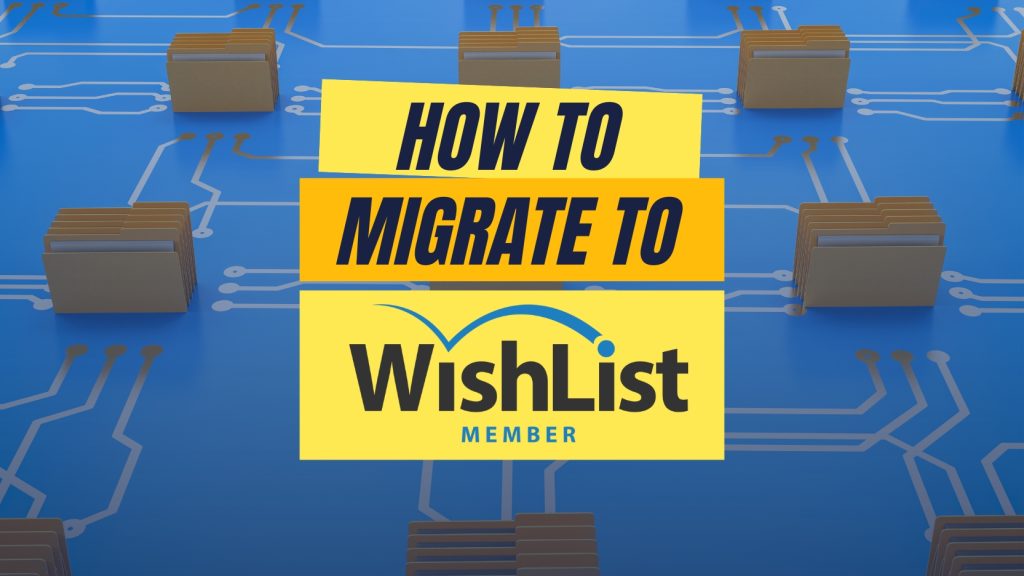Started with a different membership plugin and want to head over to WishList Member? Here's our guide to migrating your data as smoothly as possible.
Contents
“How can I move over to WishList Member?”
You'll be reassured to know that we hear this question a lot.
We’ve all been there. We get excited about using a new platform or program, put all our eggs in that basket, and then sooner or later come to realize it's just not a good fit.
You are not alone, my friend. We're regularly get this request, and today we're sharing our advice for the smoothest transition so you can start enjoying WishList Member STAT!
So limber up and let's hop to it.

Can You Transfer Your Membership Site Over to WishList Member?
Yes! 100%.
Switching from one membership platform over to WishList Member totally doable. You just need to know how.
The process isn't automatic given the many variables involved with this kind of transfer. It's not as simple as transferring customer data over when you factor in your protected content and membership tiers. But don't let that put you off.
It just takes a little time and effort, but the results will pay off once you're transferred over to our robust and reliable membership plugin.
So our first piece of advice is to give yourself some time to complete everything. Especially, if you have a large site with a lot of content.
Duplicating Your WordPress Site May Help
There are WordPress plugins that can duplicate or clone entire sites. Some examples are Duplicator, BackupBuddy and Updraft. You may want to take a look into one of these plugins as an option.
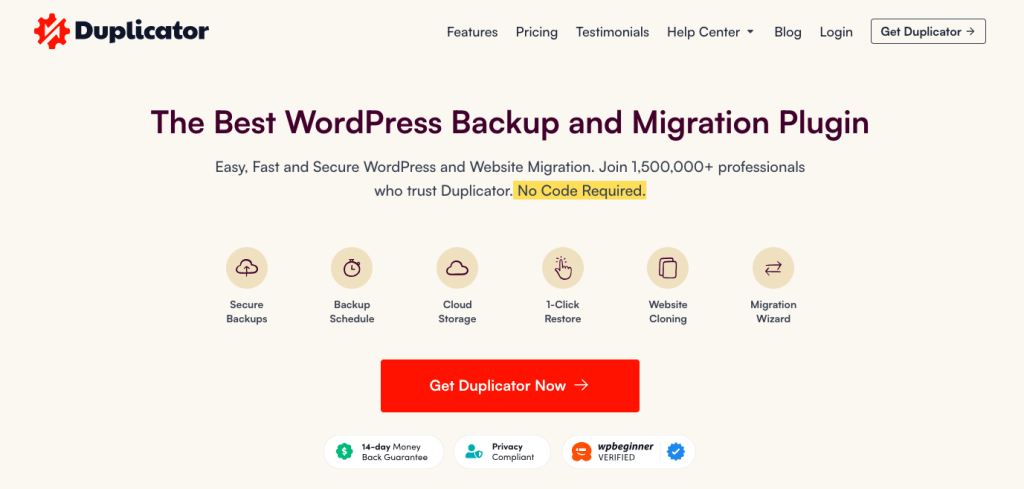
If you've already started using WishList Member on your site, our plugin stores all settings, members, data, etc. within your WordPress database.
So, if a plugin creates a complete copy of the WordPress site/database, it should include all the WishList Member settings, members, etc as well.
This is explained in more detail (including Plugin suggestions) in this Knowledge Base article, Transfer, Duplicate or Clone a Site.
Checklist Of Things To Consider
When migrating to WishList Member, the road to migration isn't one-size-fits-all.
The current membership platform you're using, coupled with the unique features and functionalities you plan to use in WishList Member, will pave the migration journey ahead.
Therefore, it's necessary to tailor your approach for a seamless and effective transition.
In this checklist, we'll delve into the key considerations and steps to guide you through this process, so you can make the most of all that WishList Member has to offer.
✅ Membership Levels
Firstly, you need to recreate any membership tiers you have on your current membership site.
From your WordPress dashboard, go to WishList Member > Setup > Levels and click the green plus (+) icon to get started.
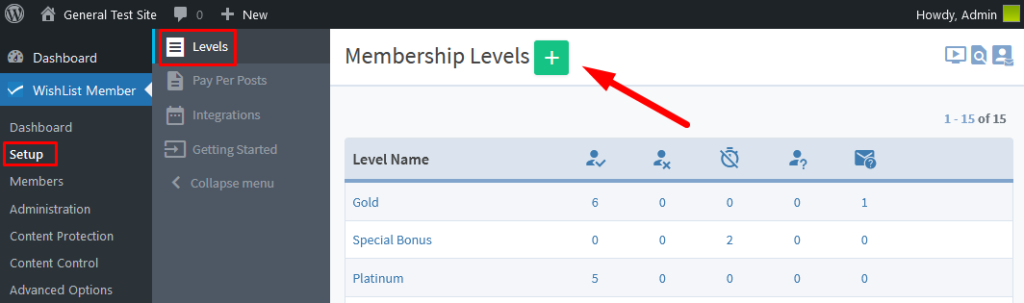
Read our full knowledge base article, complete with video tutorial, for a step-by-step guide to creating membership levels.
✅ Protect Content
WishList Member makes it easy to keep your content protected and only accessible by your logged-in members.
Easily protect WordPress pages, posts, custom post types, course content, quizzes, categories and comments. This includes access to downloading files and folders that are uploaded in the WordPress database.
With your membership levels set up, you can now protect content and manage which of your members can access it.
The Difference Between ACCESS and PROTECTION
With WishList Member, you can easily mark content as Protected or Unprotected.
Once content is marked as protected, it can be assigned one or multiple membership levels – in other words, you can manage access to your protected pages.
To PROTECT content:
- From your WordPress Dashboard, head to WishList Member > Content Protection.
- There you will see a list of content types that can be protected. In the example in the photo below, we've selected a page.
- Click on the name of the content item you want to protect, and a pop up window will appear with the content's current Protection Status.
- Click on the down arrow and select Protected from the dropdown menu.
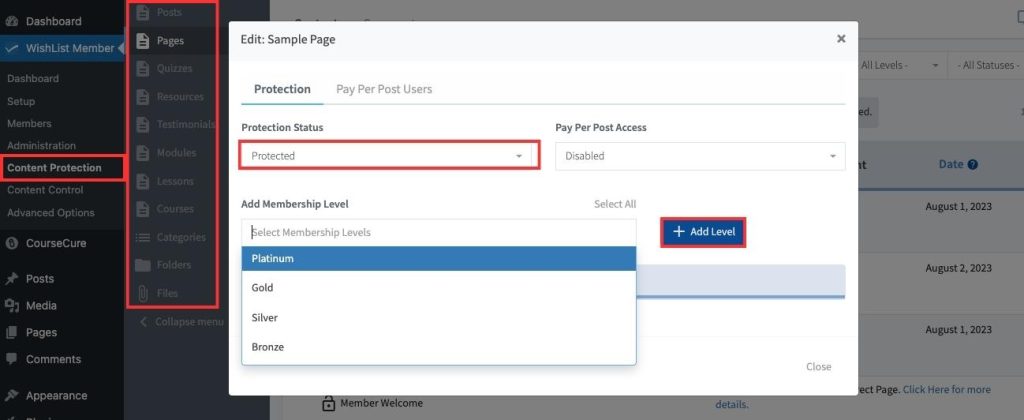
To manage ACCESS:
- Once content is marked as Protected, an Add Membership Level option will appear.
- Click Add Level, and select from the membership levels you created earlier. All members within the membership level will have access to the set content.
You can also set Bulk Protection in the Content Protection section of WishList Member.
This way you do not have to go through each individual piece of content. You can select multiple posts, protect them and set the access all at one time.
Learn more in our Bulk Protection article.
✅ Import Your Members On Over
Your current members can be imported into WishList Member as long as there is an option to export the data from the other membership software.
Please understand though that importing data from one system to another can sometimes lead to unexpected results. This depends on the type of data being transferred.
It is always recommended to create a full and complete backup of the WordPress database before you start any import/export process.
WishList Member provides a Sample Import CSV File that can be downloaded from the Members > Import section.
This is explained in more detail in our Import Members A Different Membership Software Option article.
✅ Give Access to Current Members & Connect Payments
So far, so smooth!
The next step, will take a bit of time but it's super easy once you know what you're doing.
You need to ensure that your members are assigned the membership level they paid for or are currently subscribed to.
You also need to make sure you connect your current members with their recurring payments.
There are no payment links between your current members in the previous membership site software and WishList Member.
The payment link is created in WishList Member when the member pays and then completes the registration form.
If you want to connect a current member with their recurring payments, you would need to manually update each member's Transaction ID in WishList Member.
Connect the Transaction ID
- From your WordPress dashboard, go to WishList Member > Members.
- Click on the username of the member you want to edit.
- Head to the Levels tab.
- Paste the Transaction ID of the member payment in the corresponding field.
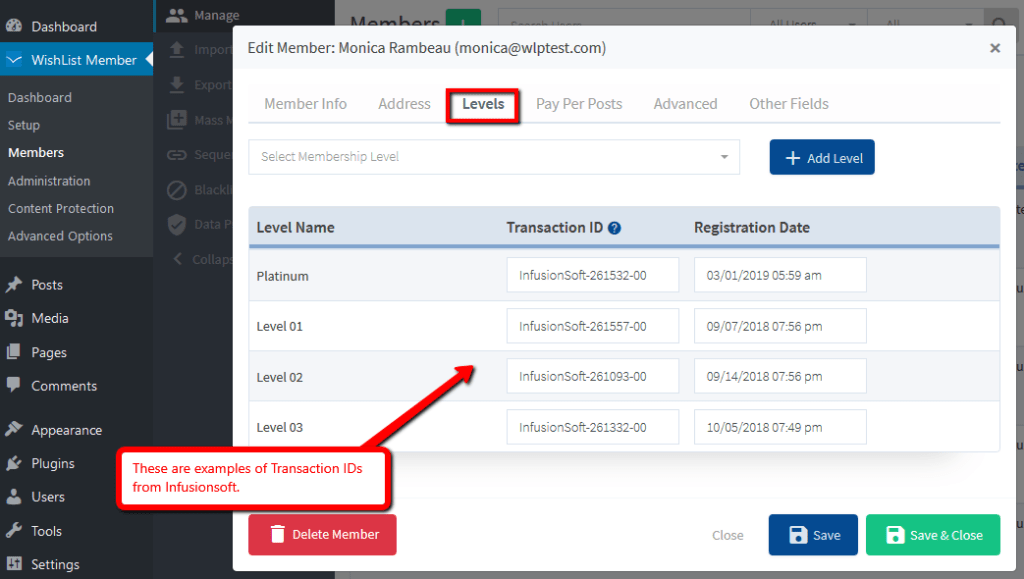
(Now, just so you know… The Transaction IDs in the above image are just examples.)
The Transaction ID may look different depending on the payment processor that you are currently using.
If you paste the Transaction ID from the payment processor into that field it will connect the WishList Member account with the payment in the payment processor.
If the payment is stopped the membership level access will be canceled for your member.
A list of all of our full payment integration options can be viewed in Setup > Integrations > Payment Providers.
- Hit save and repeat with your other existing members!
See? Not difficult. To make the time pass faster, we recommend putting on some music, and allowing yourself to get into a state of flow.
✅ Reach Out If You Get Stuck

We have a super friendly customer success team on hand to help make the transition as easy as possible for you.
Migrating over to WishList Member is simple once you know what to do, so if at any point you feel stuck, we'll be on hand to set you in the right direction.
Need help understanding how to format your data? We're here. Confused about integrating payments? We'll sort you out. We're happy to have you join us, and we're committed to demonstrating that you made the right choice choosing WishList Member. Just get in touch.
Wrapping Up
Switching to a new membership platform might feel daunting, but armed with the right tools and knowledge, it's a breeze.
Whether it's setting up membership levels, protecting your content, or ensuring that member payments seamlessly transition, every step is manageable. And remember, at the heart of this move is your ambition to offer your members the best experience possible.
WishList Member is built to be user-friendly and versatile, designed to handle the complexities of a membership site with ease.
But, if ever you feel overwhelmed, just know that our team is ready and eager to assist. We're here to ensure that your transition is as smooth as Idris Elba reading a bedtime story.
With the right guidance and a bit of patience, you'll soon realize the benefits of using WishList Member. And once everything is set up, you can sit back, relax, and watch your community thrive.
Get Started With WishList Member Today
- Get WishList Member
- Use the NEW Quick-Start WIZARD, training videos and support
- Launch Your Site!
And… Welcome Aboard! We look forward to you joining our family.