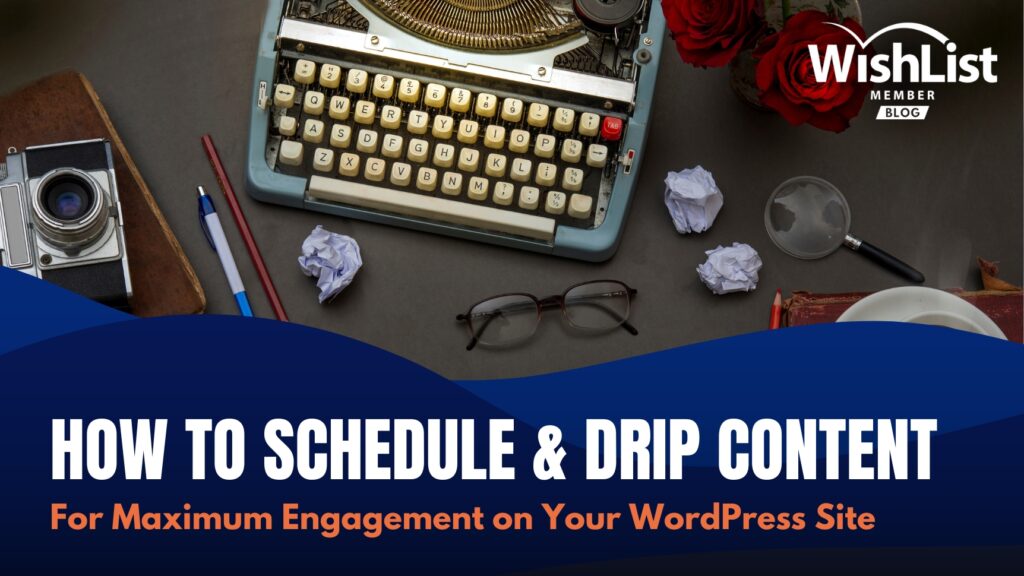Explore the essentials of how to drip content on your WordPress site. Learn effective strategies to engage your audience with a steady flow of content, enhancing their experience and keeping them coming back for more.
Contents
Ever wonder how much more streamlined running your membership website could be? You're in the right place!
If you're a business owner or an online content creator-amigo who owns a membership site and wants to keep your members on the edge of their seats, then this blog will be your cup of tea.
We're diving deep into the world of drip content and the glorious benefits of a content scheduler feature.
Stick around to uncover unique insights and actionable strategies that can turn your content into a compelling, ongoing narrative that helps you keep your members consistently engaged and eagerly anticipating what's next.
So, brace yourself for a hefty dosage of useful insights!
Why Drip Content Matters for Small Business Owners
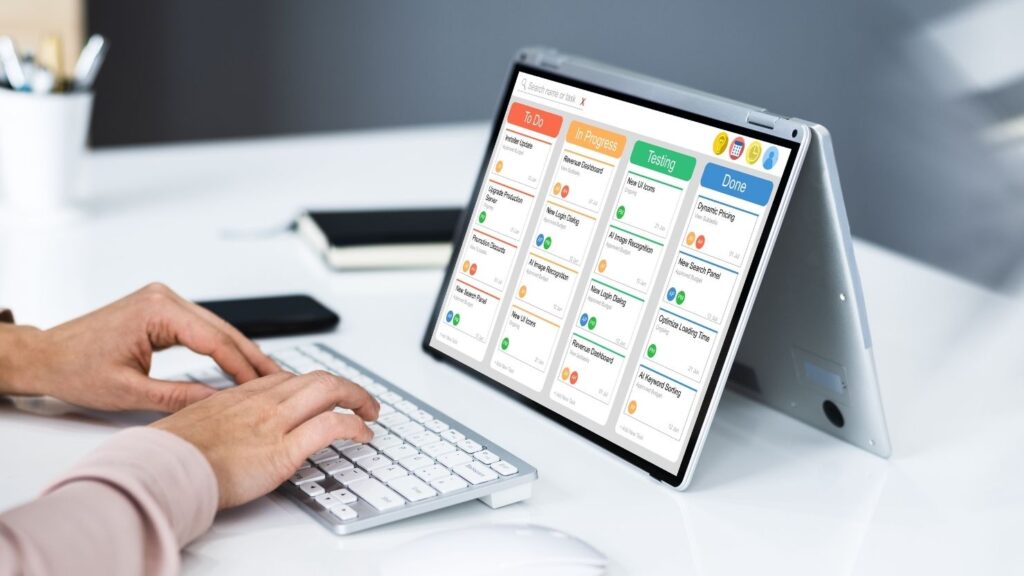
Let's look at why drip content is such a big deal for your membership site. Think of it like your favorite TV show – each episode leaves you hanging, eager for more. That's the kind of excitement drip content brings to your audience.
Here's the lowdown:
- Boosts Engagement: Regularly dropping fresh content keeps members coming back. It's like a series of mini-events, each one drawing them in again.
- Builds Anticipation: Everyone loves a bit of suspense, right? Drip content keeps members on their toes, always looking forward to what's next.
- Customer Journey: Through drip content, you can guide your customers through a structured journey. This helps in gradually introducing them to different aspects of your business, making the learning process more digestible and less overwhelming.
- Personalization: Tailor your content to address the specific needs and interests of different segments of your audience. Personalization makes your content more relevant and engaging.
- Manages Learning and Retention: Ever tried cramming the night before an exam? Not fun, and not effective. Drip content is like spreading out the study sessions. It helps users absorb information better, making each lesson stick.
- Boosts Content Value: When you release content bit by bit, it's like unveiling a series of surprises. This approach can make your content feel more exclusive and valuable. It's the difference between a full buffet and a gourmet meal served course by course.
So, for content creators, it's about delivering your knowledge in a way that's digestible and keeps your audience hungry for more. And for your members? They get to enjoy the journey of learning without feeling overwhelmed. Win-win!
Stepping into Action with Drip Content: Your Simplified Tutorial
Today, most people suffer from too much information… not a lack of information. So, when you're creating a membership site or online course, it's important to keep in mind how easily members can feel overwhelmed.
This is where using a content scheduler to drip content can help. Dripping content is a very effective solution.
It's simply a method of releasing content bit-by-bit instead of all-at-once. So, when a new student joins your online course – instead of dropping all 70 lessons on them at once, can “drip” out your course module by module.
It keeps them from getting overwhelmed.
Plus, it keeps them engaged because they have a reason to come back to your site each day/week/month (whatever schedule you set).
So, how do you do it in WishList Member?
Click here for step-by-step instructions on building your membership site using WordPress. Once you're set up, follow the steps below:
Step 1:
To get started, navigate to your WordPress dashboard and click on the Content Control menu option in WishList Member:
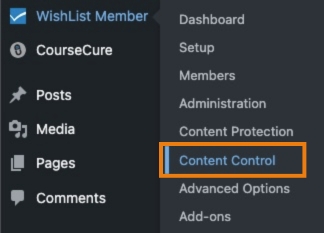
You'll first need to make sure the content scheduler feature is enabled, so click on the Settings link:
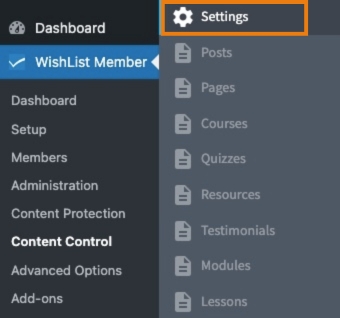
Step 2:
Then click the enable toggle next to the Enable Content Scheduler option:
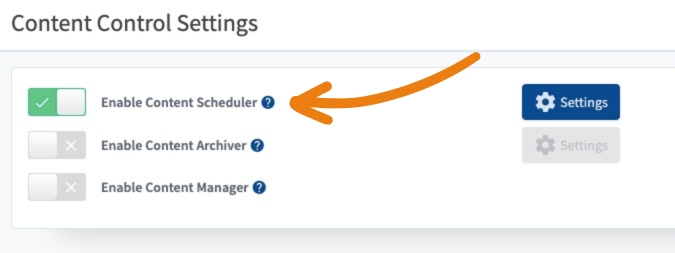
While you're here, you can edit the settings for the content scheduler by clicking the Settings button:
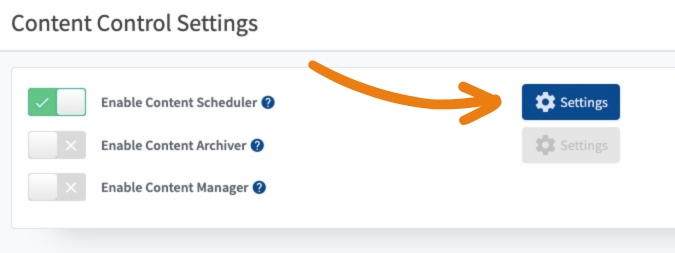
As the text here explains, you can set the Page, Message or URL members will see if they try to access content that is scheduled but they don't yet have access to:
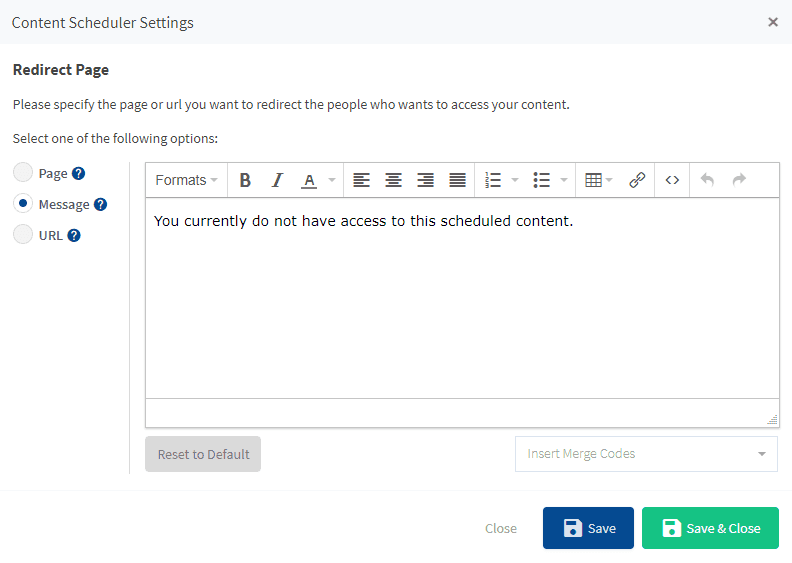
There are several ways this could happen, but you can set what they'll see by editing the options here. We've included a basic message by default.
Step 3:
Next, select the post type you'd like to edit. This will usually show your posts or pages.
However, if you (or a plugin you're using) have created a custom post type for your drip content, you can still find and select that post type here:
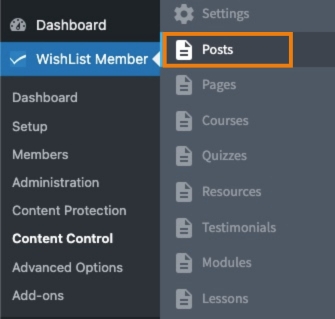
Step 4:
Now it's time to set your scheduling settings. Select the post you'd like to edit:
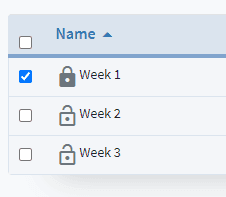
Then, select Set Content Schedule (Drip) from the dropdown:
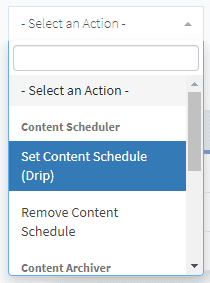
In the dialog box that appears, select the membership level(s) that you'd like to apply the schedule to. You can select one or multiple levels:
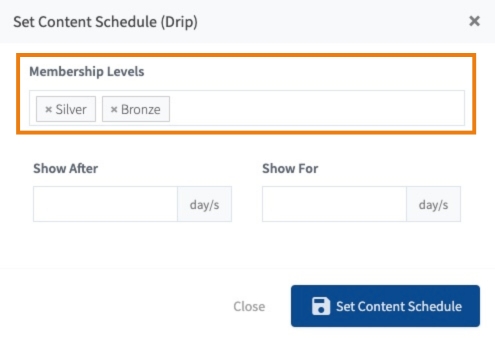
Step 5:
Next, set the number of days after the member registers that you'd like the content to start showing. In this case, we want the post to show right away to new members, so we select 0 days:
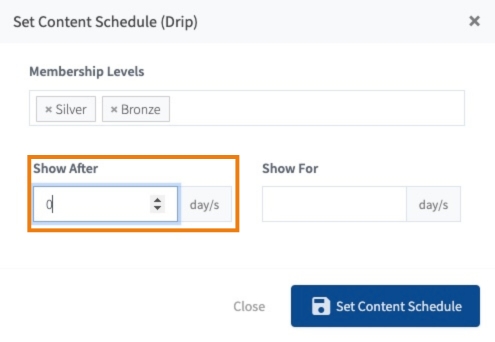
Step 6:
Now set the number of days you'd like the post to Show For. In this case, we want it to always show, so we'll leave it blank:
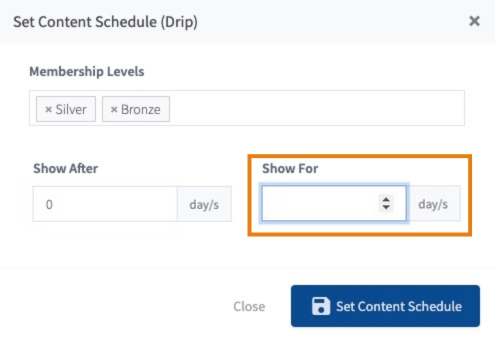
Step 7:
Then, click the Set Content Schedule button.
You'll now see the schedules for each post in the post list:
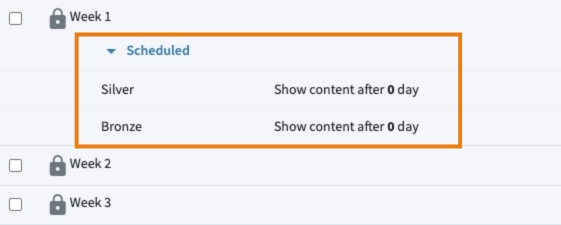
You can edit or delete a schedule by clicking the icons that will appear when you hover over a post:
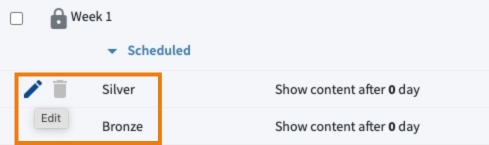
And, that's it. Your content is now scheduled! Of course, this is a basic example. Let's take a look at a more advanced setup option for the content scheduler to drip content:
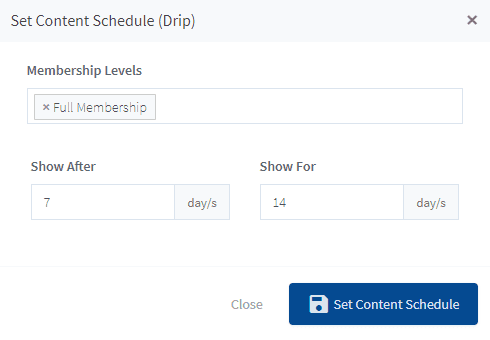
With this setup, the post would show 7 days after a member signs up for the selected membership level. It will then show for 14 days before disappearing again.
As you can see, there are lots of creative uses for this. Dripping out a course, managing an onboarding sequence, displaying time-limited content and a whole lot more. The content scheduler can drip content to your members based on the schedule you set.
Strategies for Effective Drip Content

Alright, let's get into the ins and outs of making drip content work for you. It's all about nailing the timing and picking the right type of content.
- Timing and Scheduling: Space out your content so it keeps the party (or the learning) going. Find a rhythm that keeps your audience excited but not overwhelmed.
- Choosing the Right Content: Not everything works well as drip content. Think bite-sized pieces that build on each other. Courses, tutorials, series of articles, or even a story that unfolds over time – these are your best bets.
The key here is to keep your audience looking forward to what's coming next.
Common Pitfalls and How to Avoid Them

Even the best ideas can run into trouble if not handled right. When it comes to drip content, watch out for these common hiccups:
- User Frustrations: Nobody likes to feel left hanging for too long. If your drip is too slow, your audience might lose interest or forget what they've learned. Keep the pace steady.
- Tailoring to Your Audience: What works for one group might not fly with another. Some audiences love detailed, in-depth content, while others prefer quick, to-the-point stuff. Get to know your crowd. Are they busy professionals who want quick updates, or are they enthusiasts who crave deep dives? Customize your drip to match their taste.
- Inconsistent Pacing: If content is released too sporadically or too frequently, it can either overwhelm or underwhelm your audience. Find a rhythm that keeps your audience engaged without overloading them.
- Irrelevant Content: Ensure each piece of content adds value to your audience's journey. Irrelevant or low-quality content can disengage and frustrate users.
- Ignoring Audience Feedback: Your audience's response is a goldmine of information. Ignoring feedback can lead to a disconnect between what you offer and what your audience needs.
- Technical Issues: If your delivery system is glitchy or not user-friendly, it can deter members from engaging with your content. Regularly test and update your system for smooth access.
- Failing to Analyze Performance: Not tracking the performance of your drip content can lead to missed opportunities for improvement. Use analytics to understand what works and adapt accordingly.
Drip content is a powerful tool, but it’s not one-size-fits-all. Adjust your strategy to suit your audience, and keep an eye out for signs of engagement or boredom. Your audience will tell you what they need, you just have to listen!
Measuring the Success of Drip Content
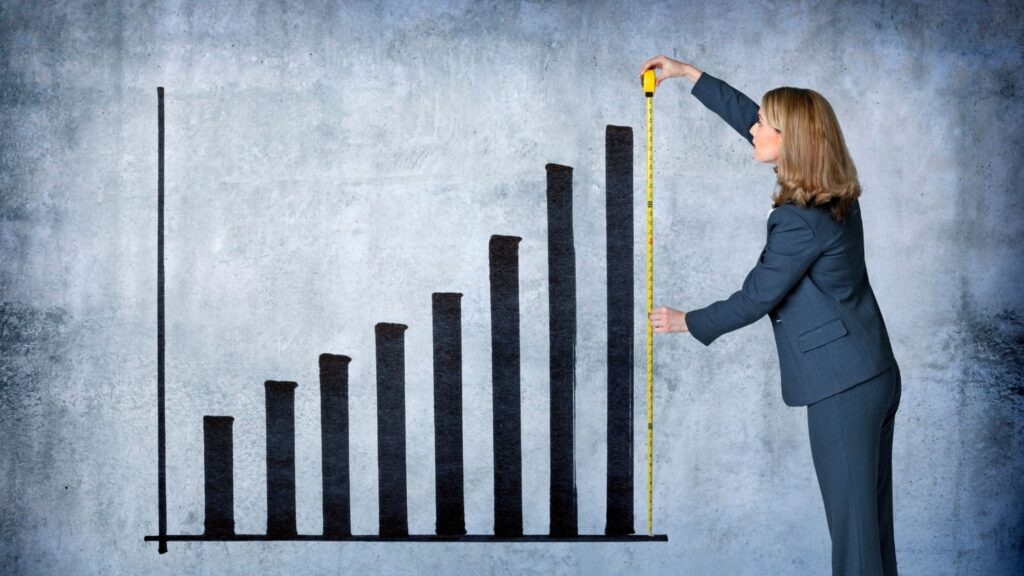
So, how do you know if your drip content is hitting the mark? It's all about keeping an eye on the right metrics and listening to your audience.
- Tools and Metrics for Engagement: Look at things like how many people are opening your emails, clicking on the content, or how long they're spending on each page. These numbers give you a clear picture of what's hot and what's not. There are loads of tools out there that can help you track these stats.
- Adjusting Based on Feedback: Your audience's reactions are gold. Are they leaving comments, asking for more, or sharing your content? That's a thumbs up. If they're silent or dropping off, you might need to tweak your strategy. Remember, there’s no shame in changing course. Sometimes, you have to test a few waters before finding the perfect temperature.
In a nutshell, keep track of how your audience interacts with your content and be ready to make changes based on what you find. Stay flexible and responsive, and you’ll find the sweet spot for your drip content.
Conclusion

Drip content is a powerful tool for membership sites and online courses, offering numerous benefits:
- Keeps members engaged and coming back for more.
- Builds anticipation, making content more appealing.
- Helps with better information retention for learners.
- Increases the perceived value of your content.
Experiment with different strategies and find what resonates with your audience. Don't be afraid to try new things and tweak your methods based on feedback.
With the right approach, drip content can transform your membership site, keeping your audience engaged and hungry for what's next. So go ahead, give it a try, and watch your content and community thrive!
Ready To Take Your Membership Site to the Next Level?

Discover the power of WishList Member and its content scheduler. This is your chance to elevate your site's engagement and retention. With WishList Member, transform your content delivery into an exciting, engaging journey for your members.
Embrace these strategies, integrate WishList Member into your site, and witness a dynamic shift from the ordinary to the extraordinary. Experience the difference in how your content connects with your audience.
Share your success stories or tips with the WishList Member community in the comments below.
And if you find these insights valuable, don't forget to follow us on Twitter, Facebook, YouTube, and LinkedIn for more expert advice and tips to maximize your membership site’s potential.