Using the sequential upgrade feature within WishList Member to deliver content is a popular way to release content on a set schedule. This delivery method is often called dripping content and can be quite beneficial to your members and to you as the site owner. You can easily hide protected content from the site menu and select when members can access it. (More details on dripping content can be found right here).
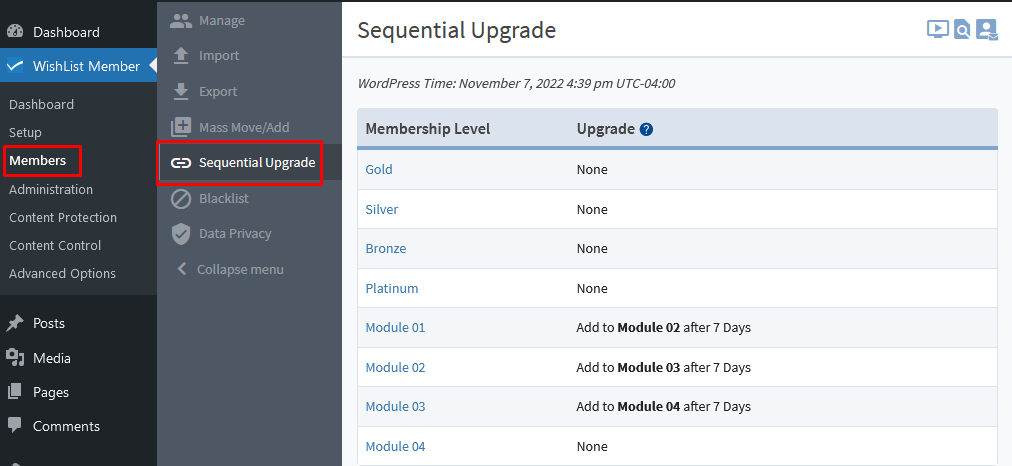
—
Hide Protected Content from WordPress Menu and Pages
The focus in the video below is placed on using the sequential upgrade feature with private tags to display content in a specific way to your members as they progress through the schedule. You can set your site navigation to only show the pages your members have access to when they actually gain access.
This can be done using the WishList Protection option for menu items in the Appearance > Menu section of WordPress.
The screenshot example below shows the My Lessons page with three sub menu items (a page for each membership level named Module 01, Module 02 and Module 03).
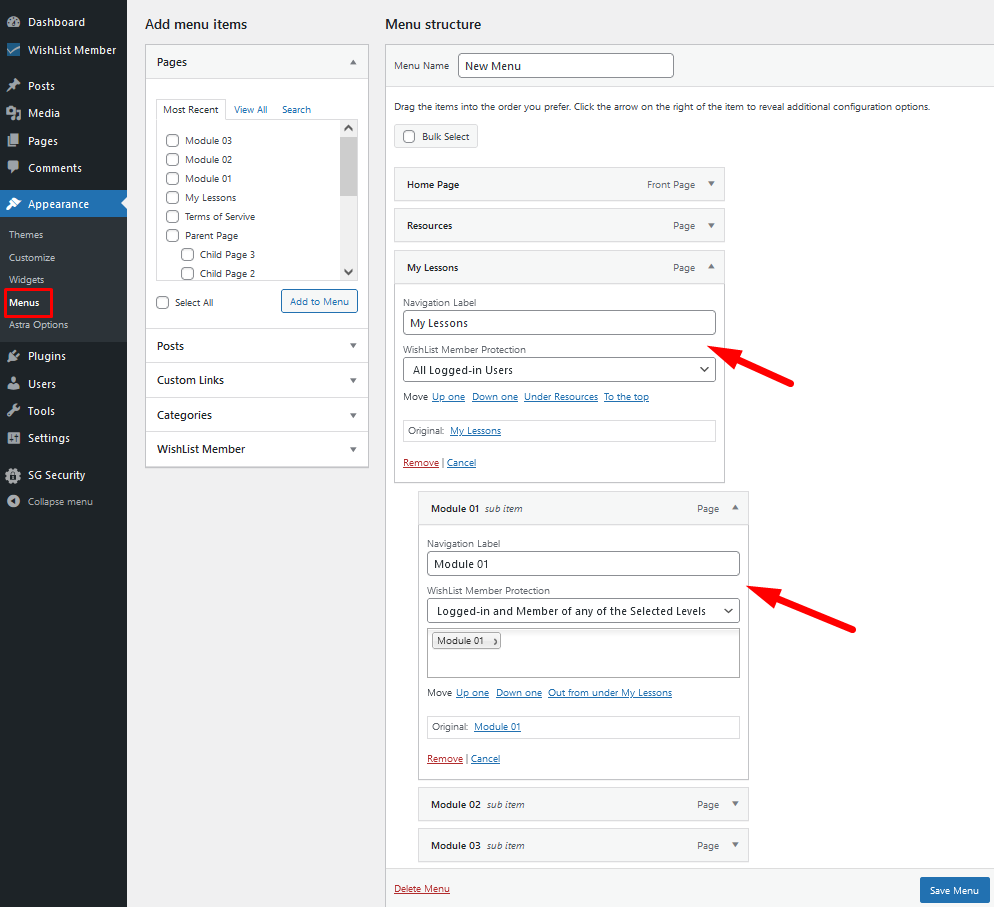
—
This means you could have a selection of membership levels and you can decide to only show a link to the corresponding protected page once the member has been upgraded to the next membership level. You can use WishList Member private tags to hide the links on a page and can use WishList Member protection options on the WordPress menu items to hide those from the site navigation.
The screenshot below shows the My Lessons page with the WishList Member private tags being used to hide links to the protected pages. Only members with the assigned membership level will be able to view the protected content on the live site.
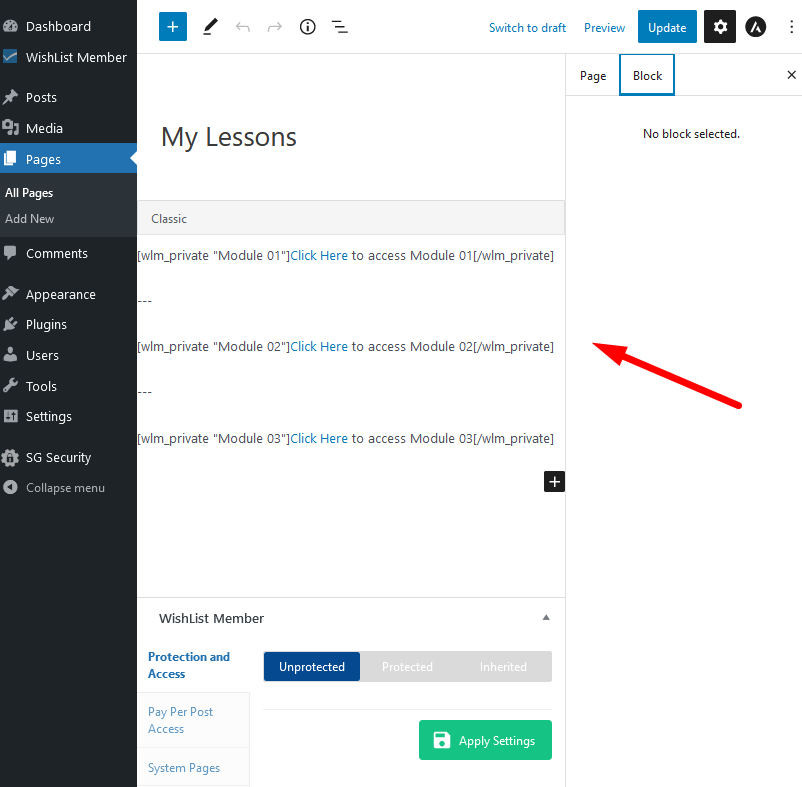
—
The results being a page and site menu that only shows content when the member can access it.
Here is a screenshot example of how that appears to a member who has progressed through the sequential upgrade and has access to the Module 01 and Module 02 membership levels so far. They can see the content for those first two levels but cannot see the content assigned to the Module 03 level yet.
Once they can access the Module 03 level, they will be able to see the corresponding content.
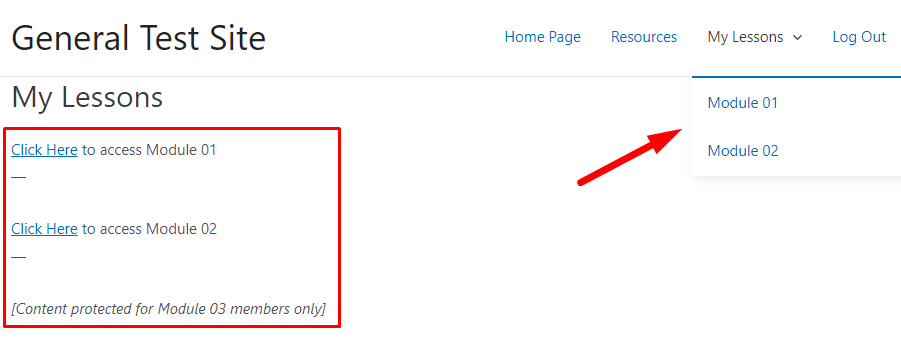
—
You have full control over what appears in the site menu and what appears if the member cannot access the protected content yet. The details are included in the Video Tutorial below.
