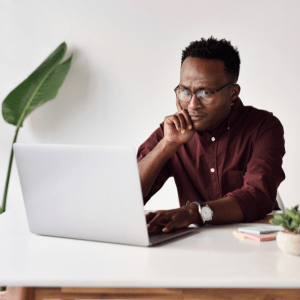
A Page Builder is a popular option for those looking to create and design their own site. Each Page Builder includes different types of content that can be added to a page in the form or blocks, sections, elements, etc. Pages Builders like Elementor, Divi, OptimizePress, etc. typically have their own names for these tools. As an example, the WordPress Gutenberg Page Builder calls these “blocks”.
Shortcodes / Mergecodes and Page Builders
Most Page Builders will allow for the use of shortcodes and mergecodes and will often have a dedicated option to insert a shortcode/mergecode or HTML. These useful bits of code can be inserted into a page and will automatically display corresponding information on the live site. WishList Member includes it's own set of helpful Shortcodes and Mergecodes that cover a wide variety of functionality. This includes the Registration Mergecode which will insert a registration form with all its fields into the page.
That being said, you may experience an issue with the expected content not appearing on the live site when you insert a shortcode or mergecode. If you insert the shortcode or mergecode into a page and don't see the actual corresponding information on the live site, it could be due to the way the Page Builder tries to display that info.
If a WishList Member shortcode or mergecode isn't displaying content as expected on the live site after you've inserted it into a page using the Page Builder's specific block/element for shortcodes/mergecodes or HTML, you can typically add a WishList Member shortcode or mergecode using the Page Builder's standard Text or Paragraph option and it will display as expected.
So if you find a WishList Member shortcode/mergecode isn't displaying the expected content on the live site (appears blank or incomplete), please use the Page Builder's Paragraph or Text option to insert the WishList Member shortcode/mergecode and it should display the correct info on the live site.
—
WishList Member Shortcodes / Mergecodes and the Gutenberg Classic Block
WishList Member shortcodes and mergecodes can easily be inserted into a page using the Classic Block in the WordPress Gutenberg Page Builder. This allows you to quickly generate and insert the code.
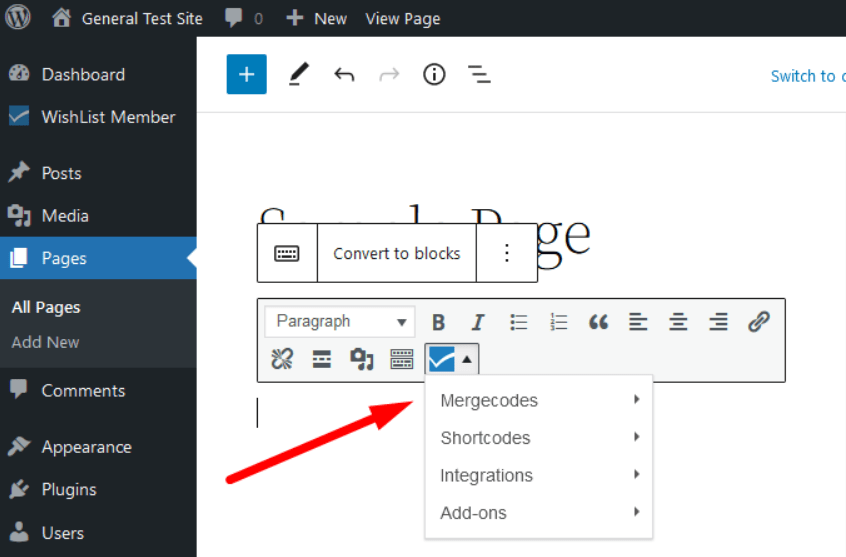
—
Additional info on using the Classic Block in the WordPress Gutenberg Page Builder to insert WishList Member shortcodes or mergecodes can be found here.
Another option to generate and copy a WishList Member shortcode or mergecode is the Shortcode Creator found on the WishList Member Dashboard in the Tools section.
