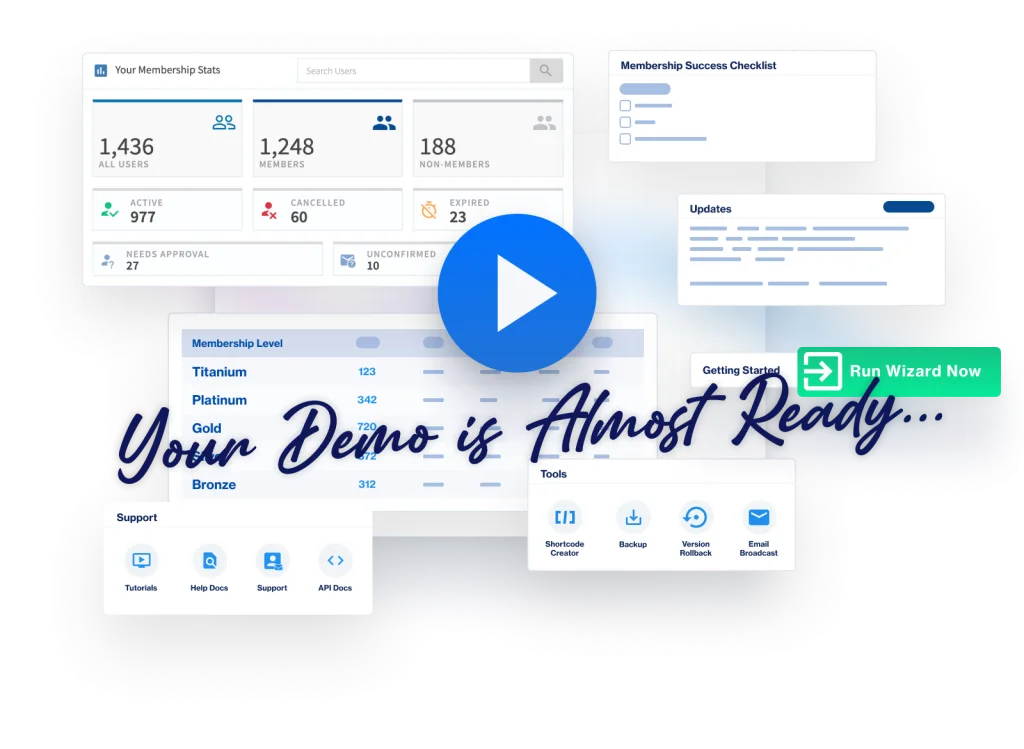WishList Member includes an After Registration page and an After Login page. These are popular features within WishList Member as they allow you to customize and improve the user experience for your members.
The After Registration page appears one time right after a member registers. For this reason, the After Registration page is often referred to as a Welcome Page or an Onboarding page since it will only be seen by a member once.
The After Login page appears each time after a member logs into your site moving forward. An After Login page is often called a Member Dashboard page since it will be seen each time a member logs in and typically includes links and information members can use on a regular basis.
You can either set one After Registration page for all members or you can set a different After Registration page for individual membership levels. The same option is available for the After Login page.
—
There are two choices for setting After Registration and After Login pages.
- Global Default After Registration and After Login Redirects (for All Members)
- Custom After Registration and After Login Redirects (for Individual Levels)
Global Default After Registration Redirect and After Login Redirect (for All Members)
A Global Default After Registration page and a Global Default After Login page can be set for the site. If these options are used, all members will be sent to the same After Registration page and the same After Login page regardless of their assigned membership level(s).
These pages can be configured in the Advanced Options > Global Defaults > Redirects section of WishList Member. A Global Default After Login page and a Global Default After Registration page can be applied to All Levels.
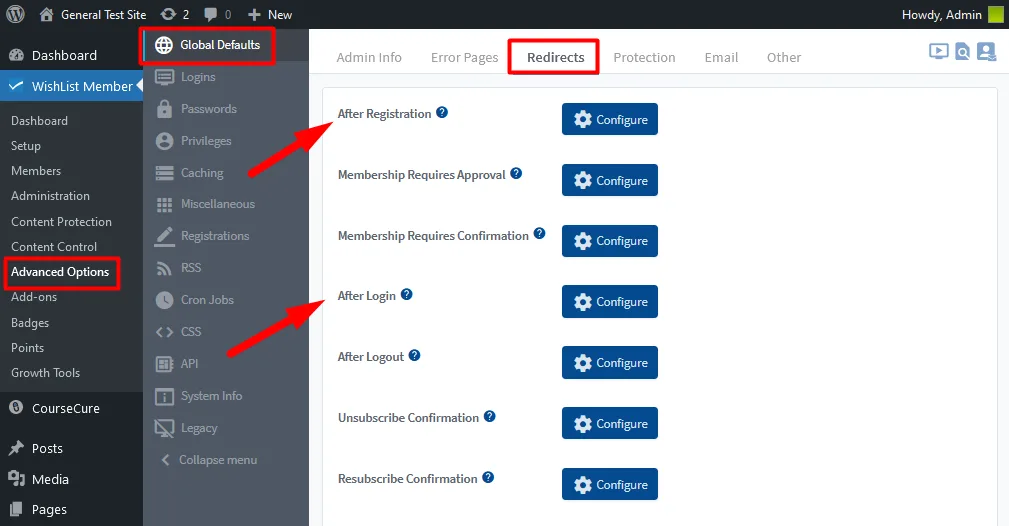
—
You can click the blue Configure button to set the Global Default Redirect for After Registration and/or After Login.
The example screenshot below shows the Configure Redirect Page for After Registration popup that appears when you click the blue Configure button for After Registration. There are 3 options that can be set to appear after a member registers:
- Page. This option can be used in order to select a specific page created in WordPress.
- Message. This option can be used in order to specify a message that will automatically be displayed by WishList Member.
- URL. This option can be used in order to redirect to a specific URL that may be located or hosted outside of your WordPress site.
The Page option has been selected which displays a dropdown list populated with the pages on the site. In this case, a page named Member Welcome has been selected.
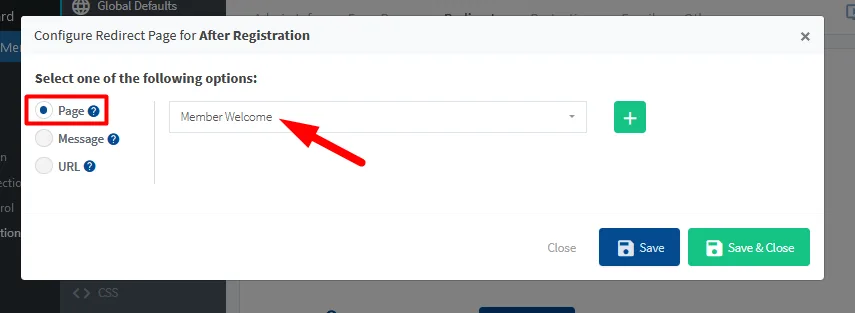
—
Once the selected option has been Saved, all members will be redirected to the Member Welcome page after they register for any level on the site.
Custom After Registration and After Login Redirects (for Individual Levels)
You can set a different After Registration page and/or different After Login page for individual membership level(s). This means each level could have its own After Registration page or After Login page which can help to customize the user experience for your community.
Individual redirects can be set on a per level basis in the Setup > Levels > *Click on Level Name* > Additional Settings > Redirect section in WishList Member.
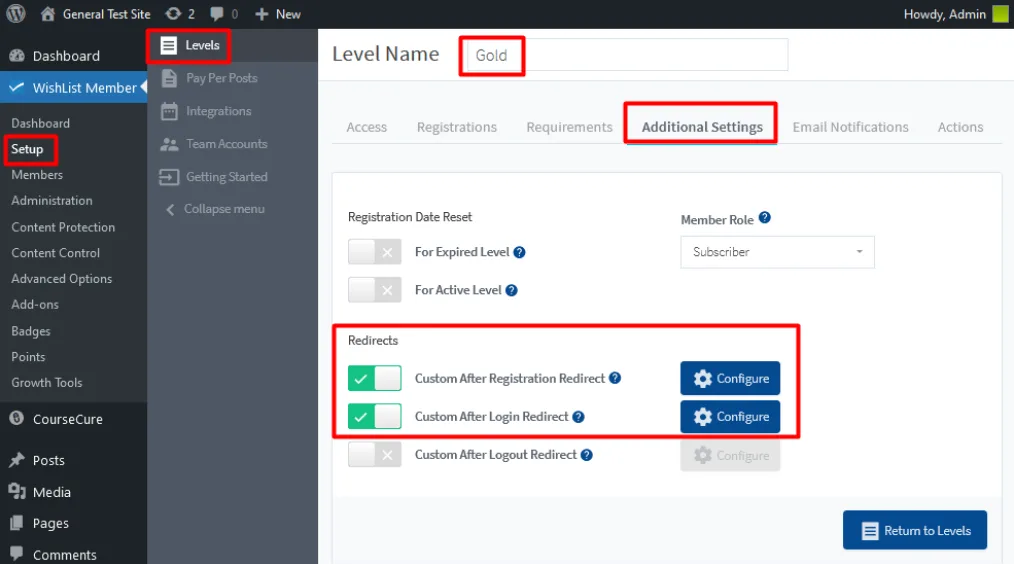
—
Custom After Registration Redirect: If enabled, this will control what is immediately displayed after a successful registration for this specific level. If disabled, the information configured in the Global Defaults Redirect will be used.
Custom After Login Redirect: If enabled, this will determine what is immediately displayed after every successful login for this specific level. If disabled, the information configured in the Global Defaults Redirect will be used.
You can click the blue Configure button to set the Custom Redirect for After Registration and/or After Login.
The example screenshot below shows the Custom After Registration Redirect popup that appears when you click the blue Configure button for After Registration. There are 3 options that can be set to appear after a member registers:
- Page. This option can be used in order to select a specific page created in WordPress.
- Message. This option can be used in order to specify a message that will automatically be displayed by WishList Member.
- URL. This option can be used in order to redirect to a specific URL that may be located or hosted outside of your WordPress site.
In this case, the Message option has been selected which provides a default message including shortcodes to display the member name and membership level. You can edit this message or select the Page or URL option.
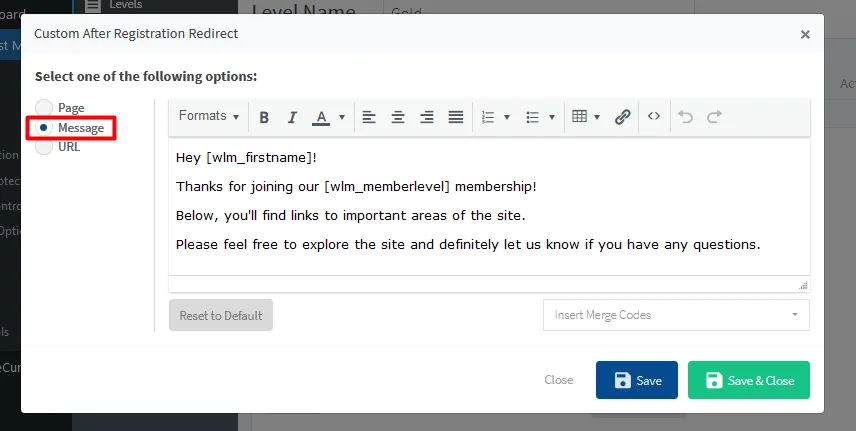
—
Once the selected option has been Saved, all members will be see the Message after they register for the specified level on the site.
—
Allow WishList Member To Handle Login and Logout Redirect
WishList Member also includes the option to either enable or disable WishList Member handling the After Login and After Logout Redirects.
The settings are located in the Advanced Options > Logins > Settings section in WishList Member.
- Enabling “Allow WishList Member To Handle Login Redirect” will allow WishList Member to handle the After Login Redirect.
- Enabling “Allow WishList Member To Handle Logout Redirect” will allow WishList Member to handle the After Logout Redirect.
Disabling either of these options will allow the potential for another installed plugin to handle the After Login and/or After Logout Redirects.
We recommend checking to ensure you have enabled both “Allow WishList Member To Handle Login Redirect” and “Allow WishList Member To Handle Logout Redirect”.
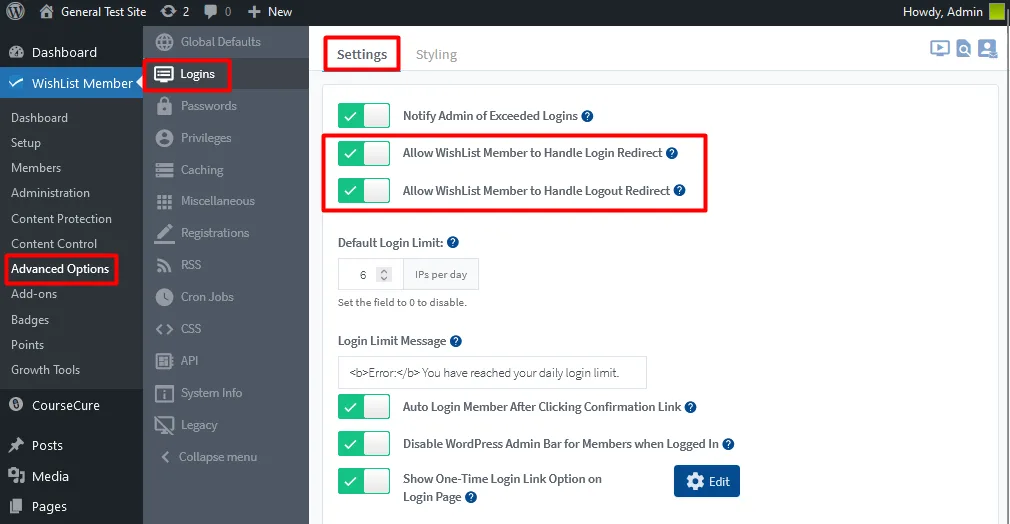
—
You have the ability to use WishList Member to control what your members see as soon as they register and every time they login (and logout). The choice is yours as one main setting can be used to handle all members or you can be more specific if you want different members to see different pages or messaging.