
The Team Accounts feature in WishList Member allows you to set members as Team Admins. These Team Admins can then manage a team of members and set who can access protected content. More details on these options and more (including examples and screenshots) can be found in the Team Accounts Knowledge Base entry.
You can also sell access to your site through Team Plans and that is the focus of this article. A user can make a purchase through an integrated payment provider and be made a Team Admin. This puts the power to manage a team in their hands.
—
Sell Access to Team Admins
You can integrate a payment provider with a Team Plan in the Setup > Integrations > Payment Providers section of WishList Member. Any of the available payment providers can be selected and integrated with a Team Plan using the same method used to integrate a payment provider with a membership level. This means you can use any of the payment options like Stripe, PayPal, WooCommerce, ClickBank, Infusionsoft and more.
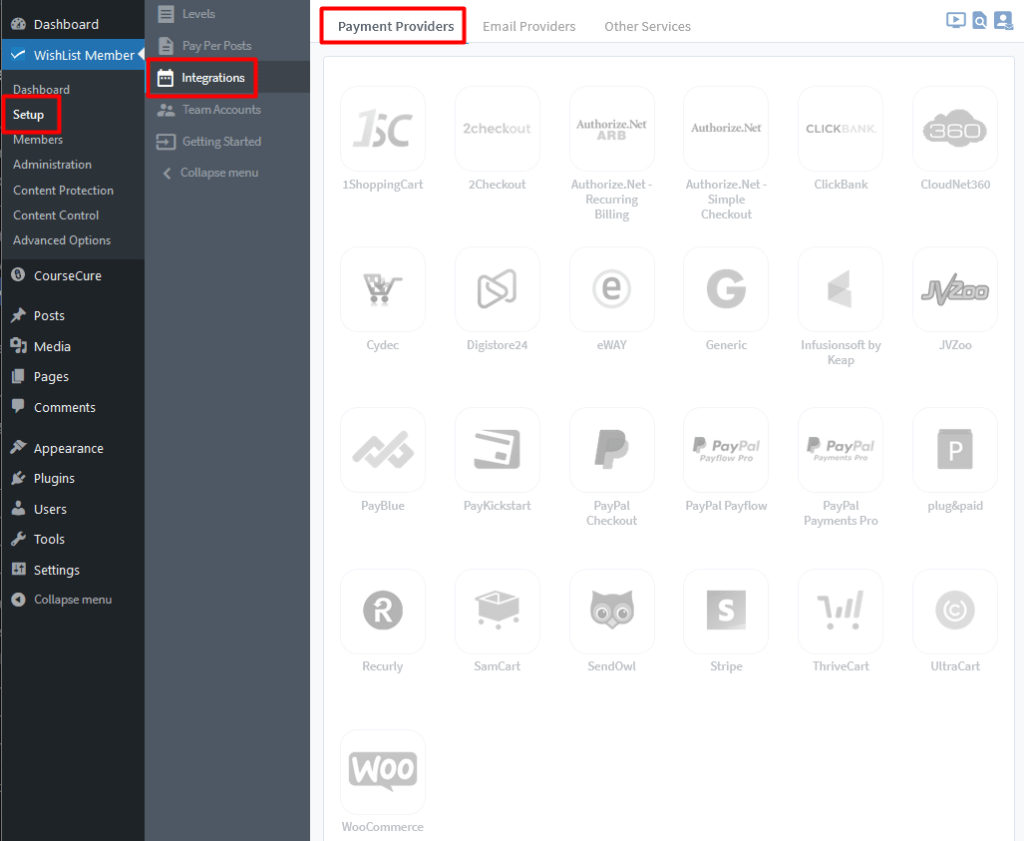
—
As an example, we will select the Stripe integration option but you can use the payment provider of your choice.
The Stripe option can be selected and enabled in the Setup > Integrations > Payment Providers section of WishList Member.
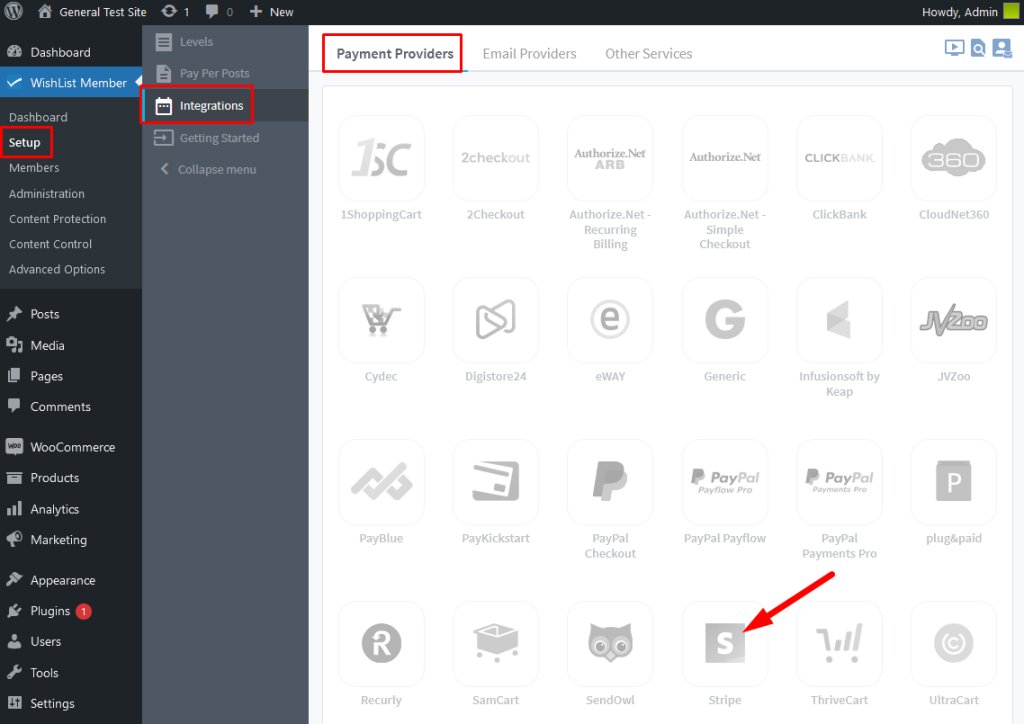
—
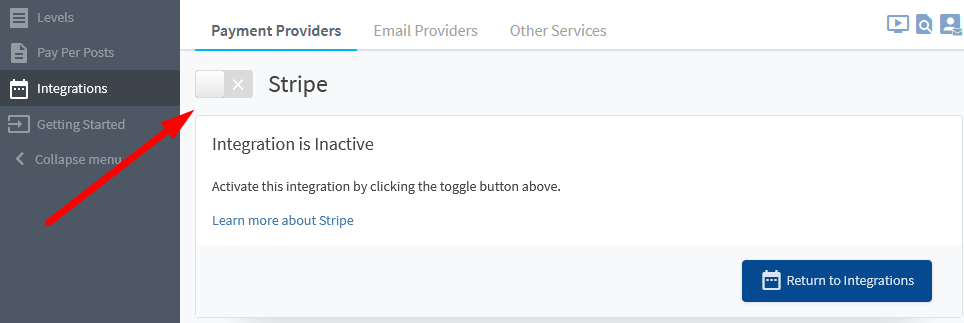
—
You can now run through the typical integration process and this will generate a shortcode that can be used to insert the payment button for the Team Plan into a page or post. Here is how that will appear when integrating with Stripe.
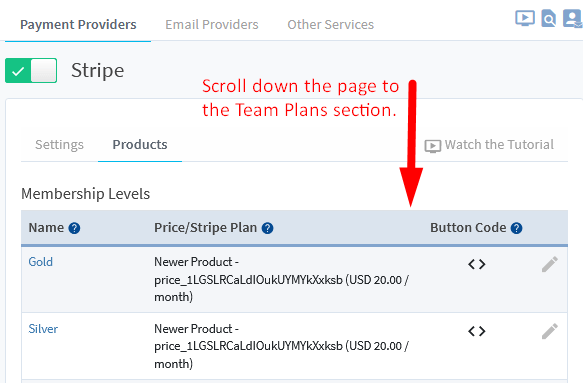
—
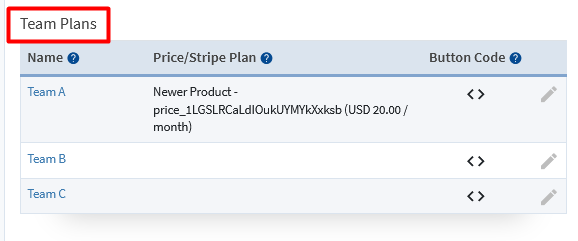
—
Click the Button Code icon and the Copy Button Code popup will appear.
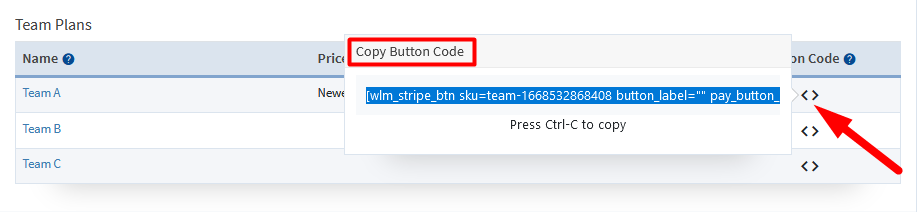
—
You can paste that Button Code onto any page or post and it will display a payment button on the live site to purchase the Team Plan.
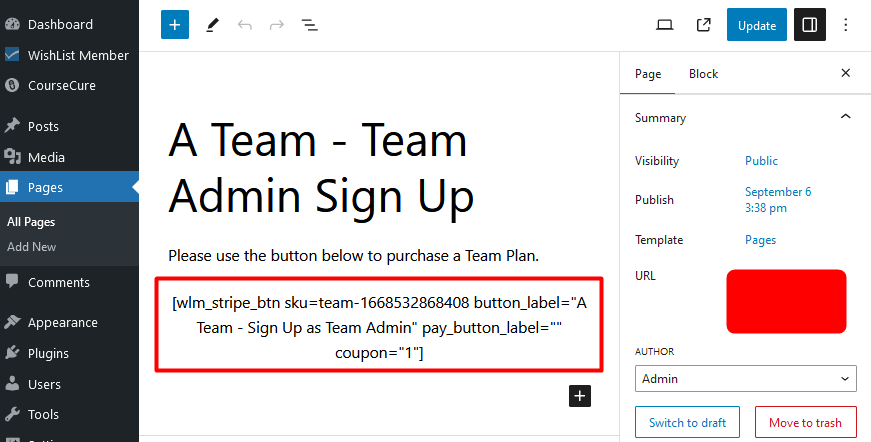
—
The screenshot examples below show how the button appears on the live site and the form the user can use to purchase and register when they click the button. As a reminder, this example is using Stripe as the payment provider but you can use the payment provider of your choice to sell access to Team Plans.
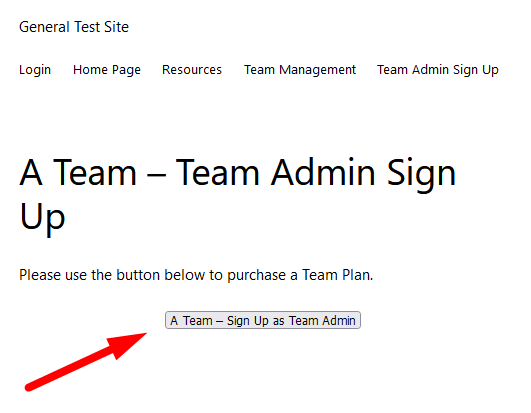
—
The payment form appears when the button is clicked and the user can complete the purchase/registration process.
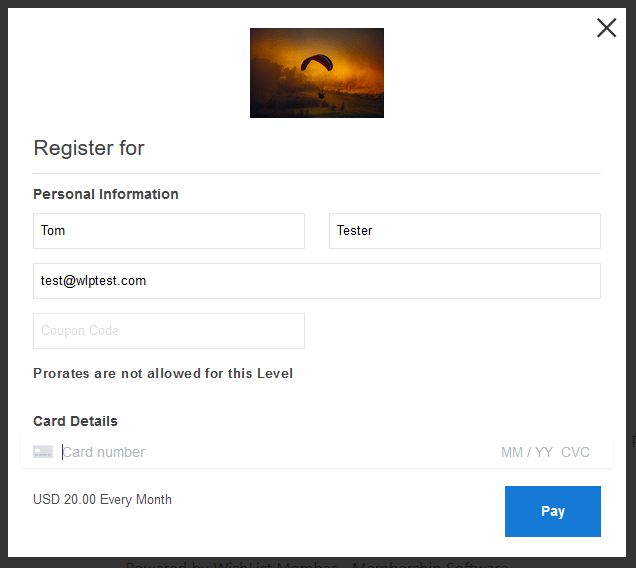
—
The user is now a Team Admin and can manage Team Members within their Team Plan.
Team Management Page – Team Admins Can Manage Their Team
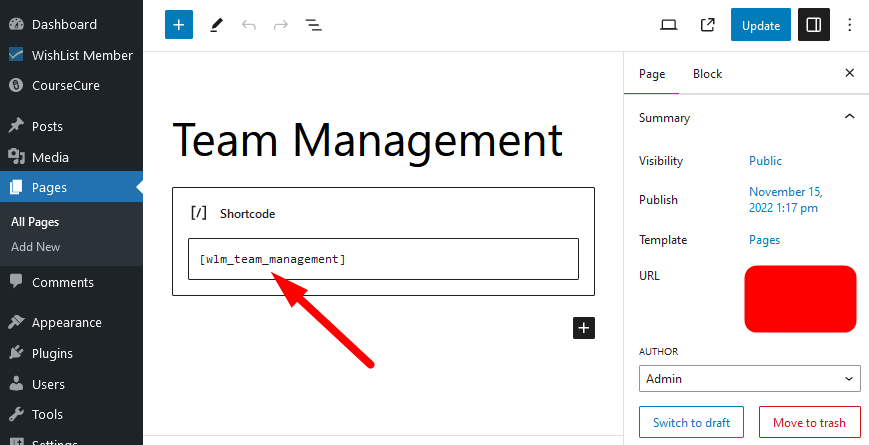
—
The screenshot example below shows a page that has used the Team Management shortcode to display the Team Management section. This means the Team Admin can search for team members, invite team members, etc.
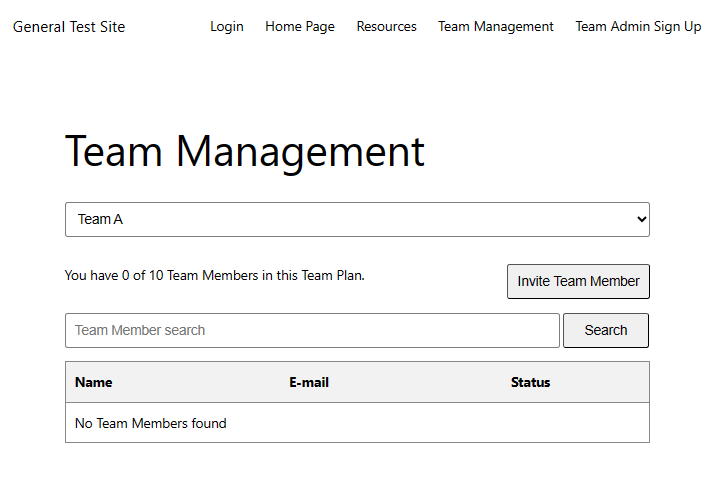
—
You can integrate Team Plans with any available payment provider and this will allow you to sell access to your site by allowing Team Admins to manage a team. Once a Team Admin makes a purchase, they can start to manage their team right away.
