
WishList Member includes a warning message that states “You are already registered at that level” when someone tries to register for a membership level they have already joined. This helps prevent users from accidentally signing up multiples times for the same access or ending up with more than one account. A member can have multiple membership levels assigned to their account but they only need one account for a site.
If a member reports they are seeing the warning message about already being registered for the level when they are simply trying to login to the site, this may be a case of the member trying to login using the registration form (and not an actual login form). Ensuring members have clear ways to login to your site makes for a smooth login experience.
—
Existing Members Registration
A registration form can include the “Existing Members” login feature. This feature allows returning members to login with their existing account so they can join a new level or upgrade to an additional level during registration. This is only used during the registration process and is not a standard login method.
The option can be enabled on the registration form to allow existing members to login after they have paid to upgrade or gain access to an additional level which completes the registration. This can also be done for free levels which removes the payment element from the process.
A user can click on the payment button to upgrade/purchase an additional level and then sign in using the “Existing Member” login form instead of filling in the typical registration form.
If the level is free, the member can just use the Existing Member login option without needing to pay.
The registration form with typical fields appears when the user selects “I am a new user”.
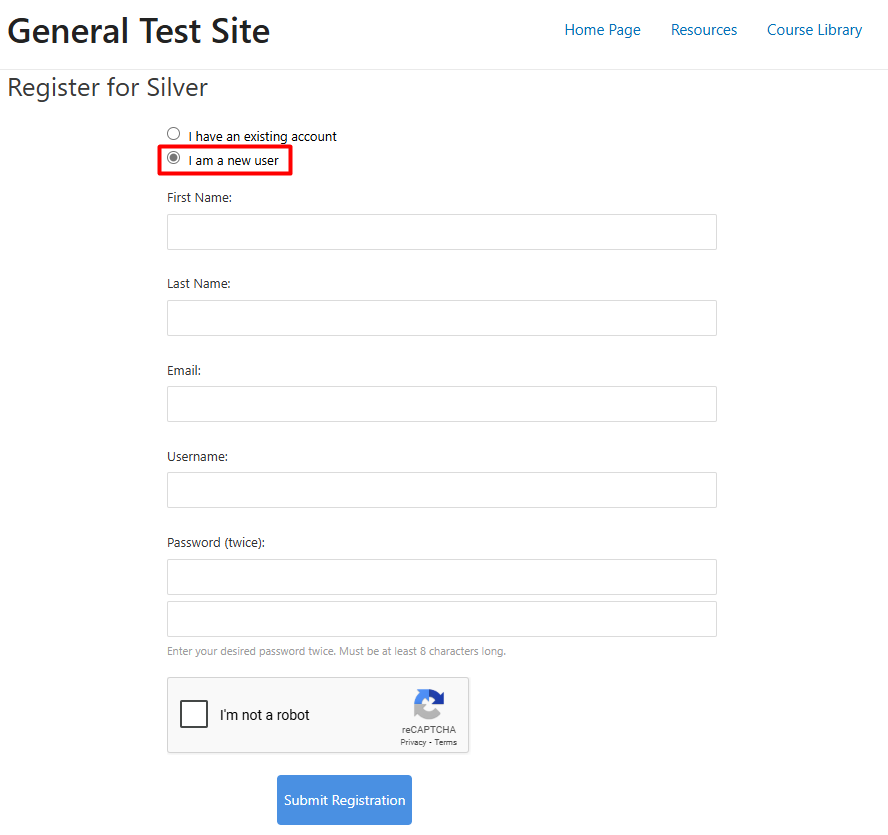
—
The registration form with login fields appears when the user selects “I have an existing account”.
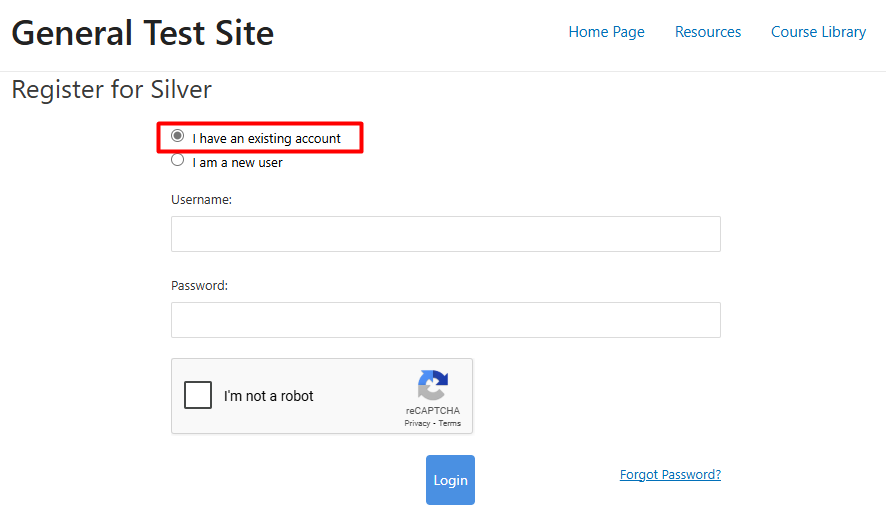
—
A site owner can create a payment button that allows users to sign up for the level and if those users already have one or more other levels assigned to their account on the site, they can use their already existing member account info to login and complete the register process. The same applies to a free levels except the user wouldn't need to make a payment.
—
It is important to provide members with easy ways to login to your site and there are many options that can be selected since members can use any WishList Member login methods and any WordPress login methods. This provides you with flexibility and choice in terms of where you want to include login options and how you want to include login options.
WishList Member Login Mergecode
You have the ability to add a specific Login Form mergecode to any page or post which will insert the login form and display it on the site.
Login Form Mergecode: [wlm_loginform]
Adding that mergecode to the content section of a page or post will automatically insert the login form.
The WishList Member code inserter appears on pages and posts when using the WordPress Gutenberg editor.
This blue icon appears on the Classic Block of the Gutenberg editor and is a quick way to add mergecodes and shortcodes to a page or post.
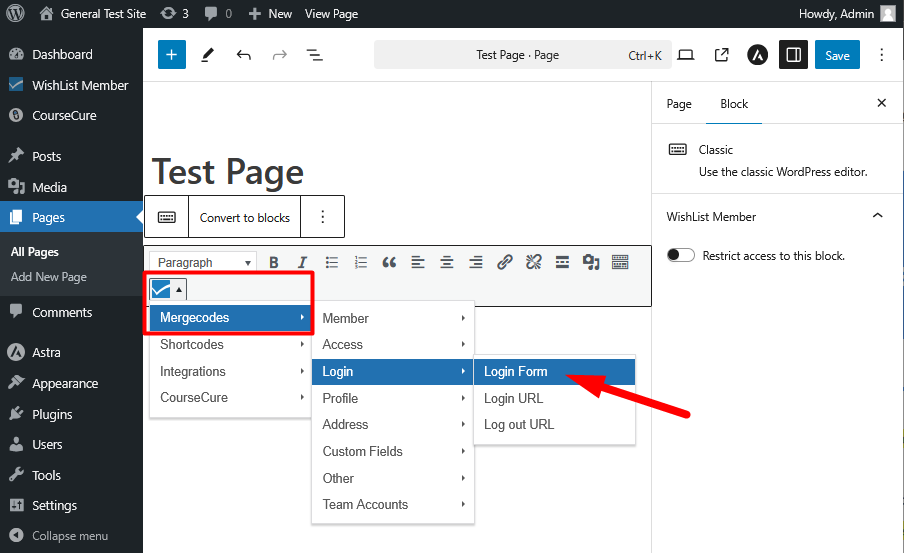
—
Or you can use the WishList Member Shortcode Creator on the WishList Member Dashboard to create the login mergecode and add it to a page or post when using any Page Builder.
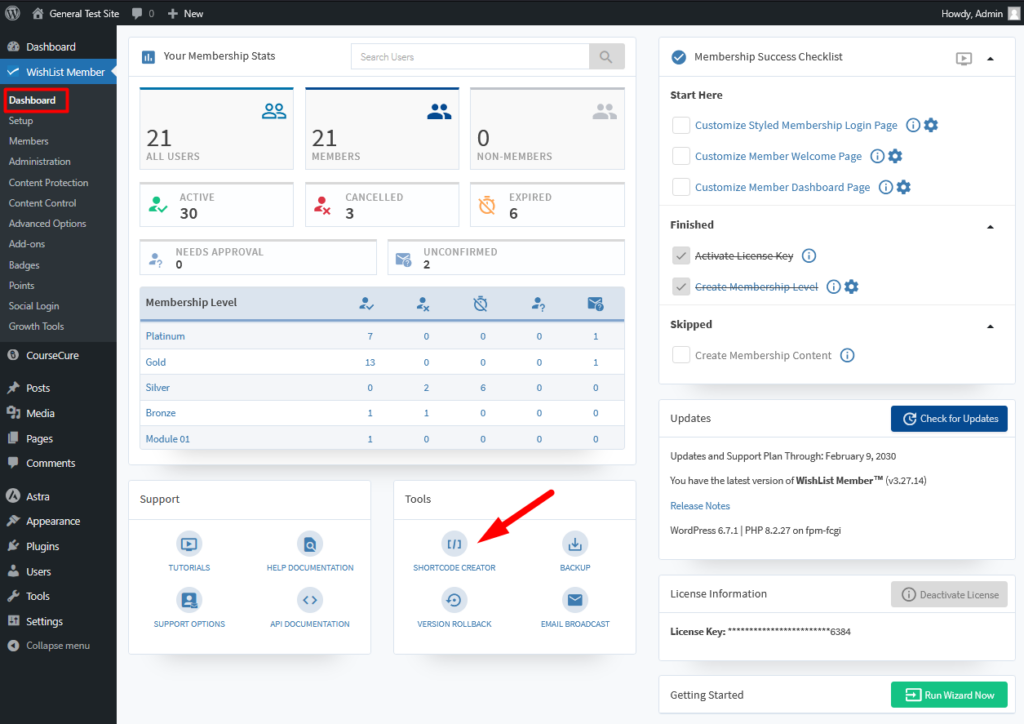
—
The Shortcode Creator popup appears and you can select Mergecodes > Login > Login Form
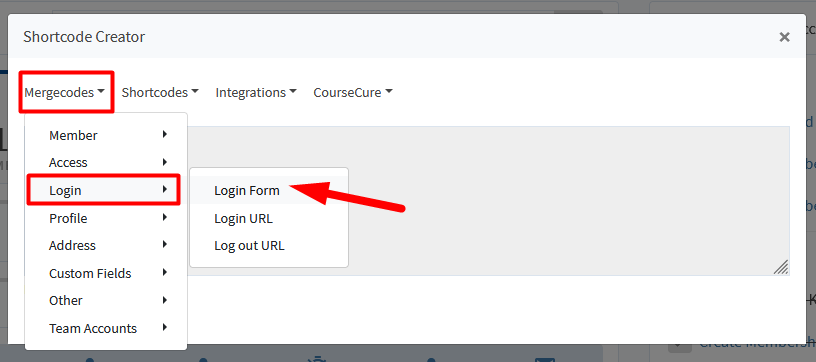
—
The screenshot example below shows the created Login Form mergecode which can be copied and pasted into any page or post on the site.
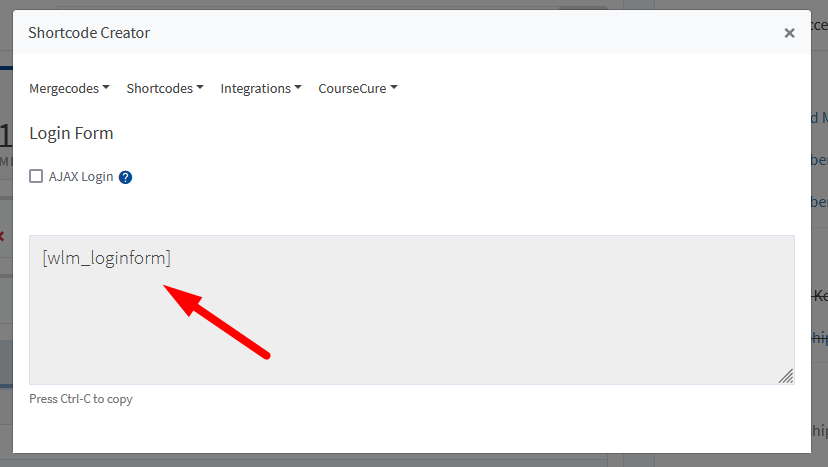
—
WishList Member (Login) Widget
Adding the WishList Member widget to a site can be done in the Appearance > Widgets section in WordPress if your current theme is widget-aware. This widget will display a login form in the widgets area on the site.
The WishList Member widget can be found by clicking to add a new widget to the desired section and searching for “WishList Member” in the available widgets.
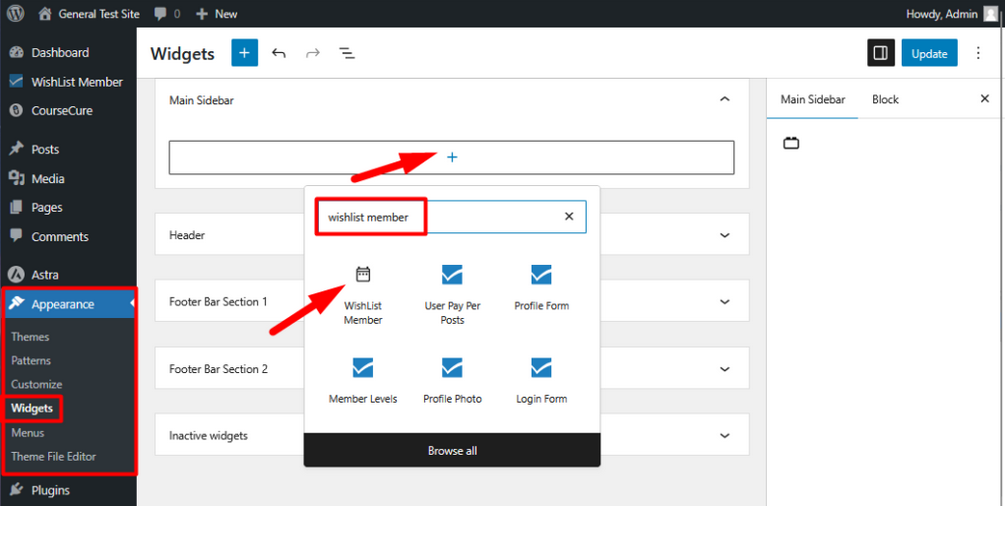
—
Selecting the WishList Member widget will add it to the section and you can configure it based on your preferences.
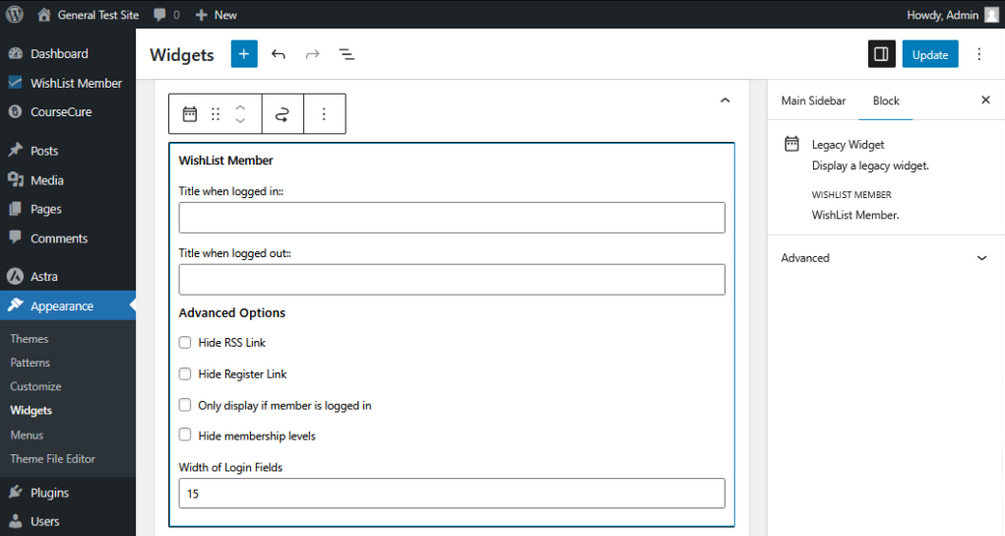
—
The corresponding login form now appears on the site based on that added widget.
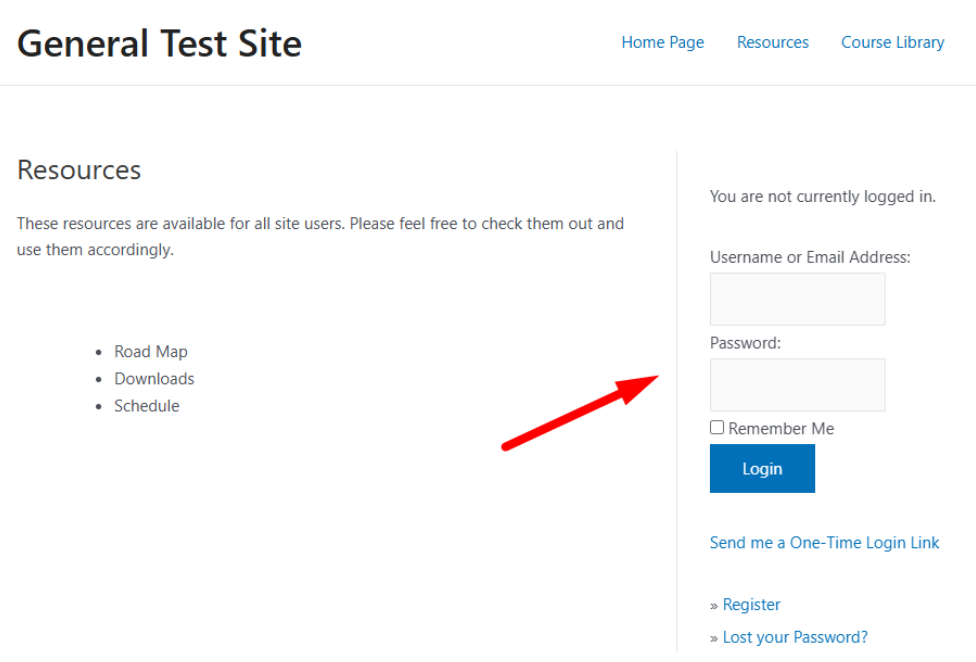
—
—
Add Login / Log Out to Site Navigation
A Login and / or Log Out option can be added to a menu in the WordPress Appearance > Menus section. This will display a login or log out option on the site menu.
The WishList Member menu item appears in the “Add menu items” list. You can select the Login or Log Out options (or both) and then click the Add to Menu button.
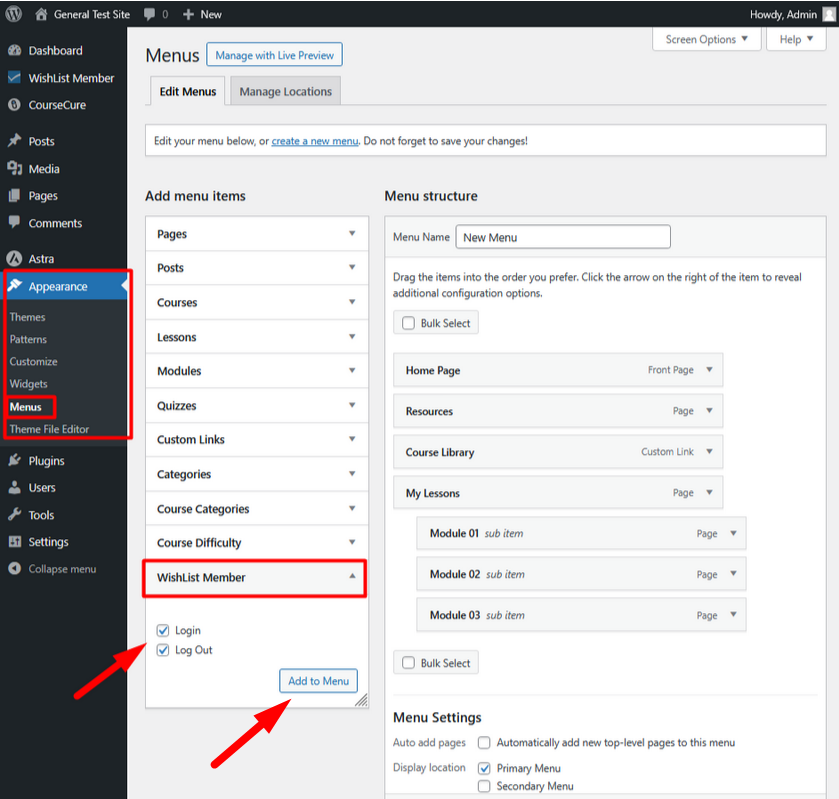
—
The items are added to the Menu and you can select the link by clicking the Custom Link option for the item.
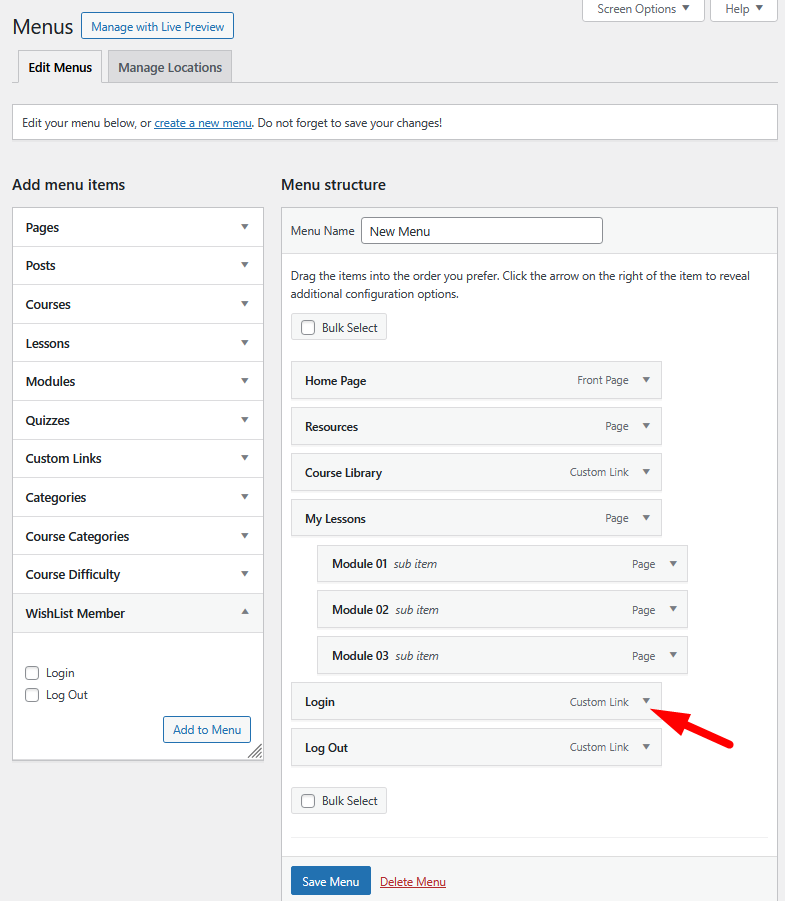
—
WordPress uses the default WordPress login page but you can set the desired URL for the Custom Link. The screenshot example below show a created page named Login being set as the URL for the Login Custom Link in the site navigation.
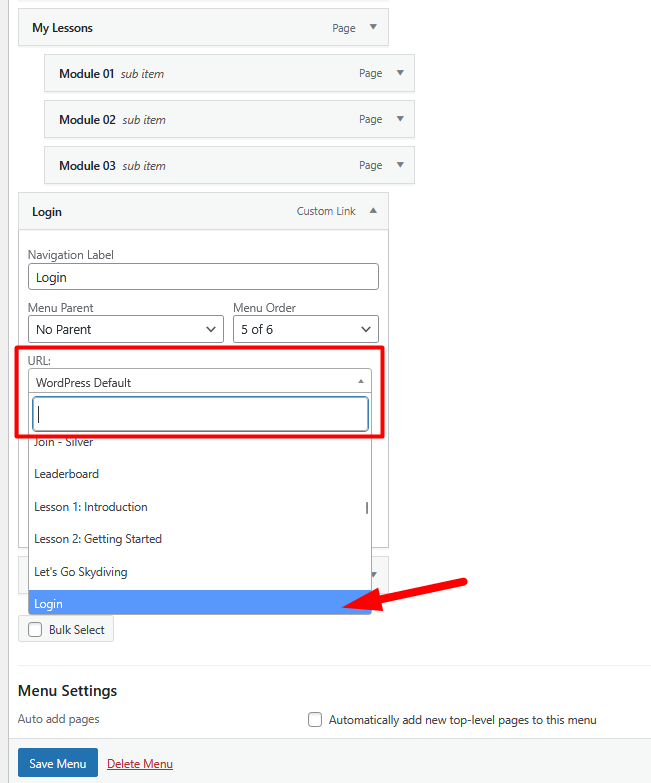
—
WordPress Login Form Custom Styling
The ability to customize and style the WordPress login form is included in WishList Member and can be enabled in the Advanced Options > Logins > Styling section.
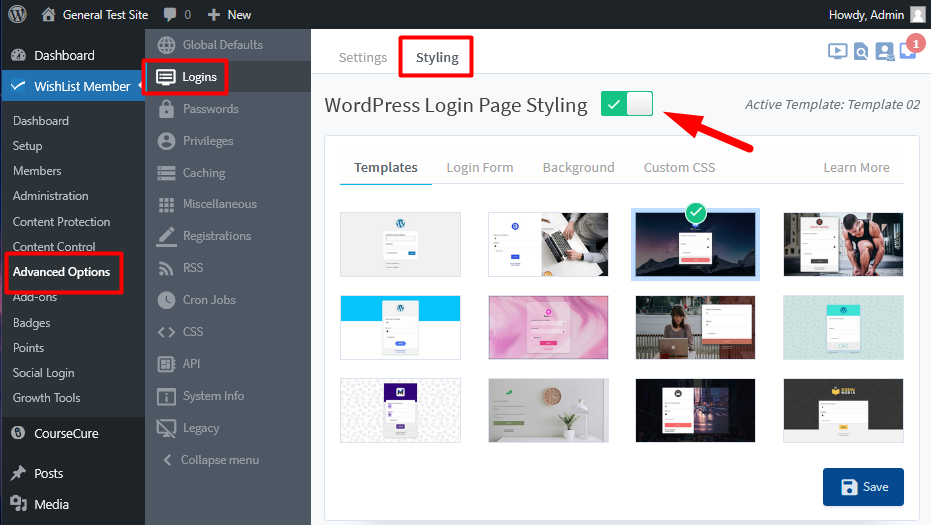
—
Options like removing the WordPress logo, changing the background color, adding an image, and more are available. Applying your own logo and selecting the design and colors of your choice makes the standard WordPress login page feel more like a part of of your site.
A number of professionally designed templates are included and can be used to quickly and easily customize the WordPress Login form.
More details on styling your WordPress login page can be found in the WordPress Login Form Custom Styling Knowledge Base entry.
—
Providing your members with easy to find login options enhances their user experience as they are able to easily sign in and access their protected content. A login process without friction can help encourage members to consistently come back and continue their membership.
