WishList Member includes an integration with WooCommerce. This integration allows for a number of useful interactions between WishList Member and WooCommerce. Let's dig into an overview of the WooCommerce integration with WishList Member.
You can set a WooCommerce product to automatically add a user to a membership level in WishList Member when they purchase.
This integration also includes the ability to apply discounts/unique pricing options (Member Pricing) to WooCommerce products for users in specific membership levels. You can set a membership level to get a fixed price, a fixed discount or a percentage discount.
You can even set discounts based on the product category in WooCommerce. These are just a few examples and we get into more details below.
—
Note: Setting up access to membership levels when buying a WooCommerce product and creating Member Pricing for WooCommerce products can be set up in WishList Member or WooCommerce. We will touch on these various options and provide links to additional articles. Details on additional settings and options included in the WishList Member / WooCommerce integration are included at the bottom of this article.
—
One-Time Payments or Recurring Billing (Subscriptions)
WooCommerce allows for One-Time Payments or Recurring Billing (subscriptions).
Please Note, the WooCommerce Subscriptions Extension from WooCommerce is required if you want to accept Recurring Billing while using WooCommerce.
A Simple Subscription or Variable Subscription can be selected using the product type dropdown when creating a product in WooCommerce.
More information on creating subscriptions in WooCommerce can be found in their subscriptions documentation section.
—
Please Note: The WooCommerce plugin will need to be installed on the site in order to set up the integration with WishList Member.
WooCommerce Plugin Installation
WooCommerce can be installed in the Plugins > Add New section of your WordPress site.
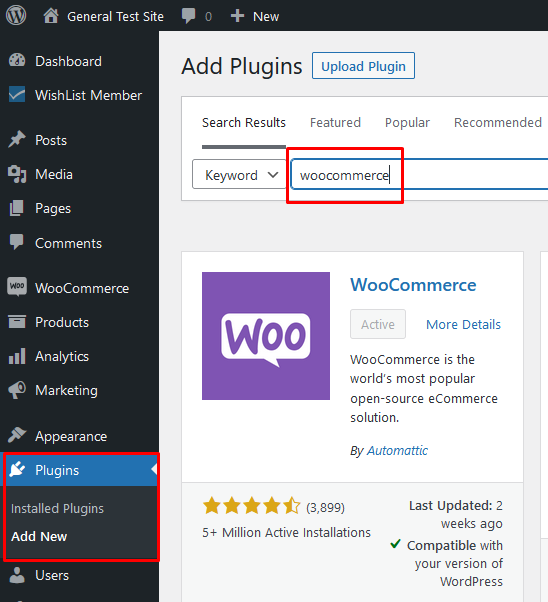
—
WooCommerce Product Setup
Once installed, you will need to create at least one product in WooCommerce. If you haven't created any products in WooCommerce, please create one or more in order to set up the integration with WishList Member.
Products can be created in the Products > Add New section of WooCommerce in the WordPress site.
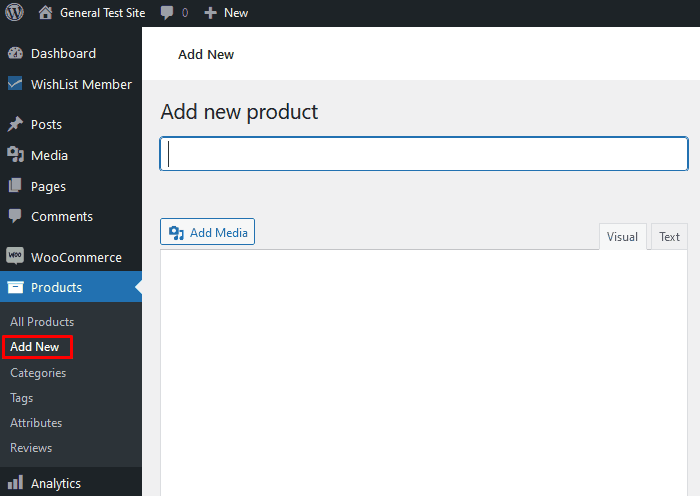
—
Once you have a product in WooCommerce, you can edit the product and scroll down to the WishList Member section. It will appear on the left side just below the content area. You will see two tabs: Access and Pricing.
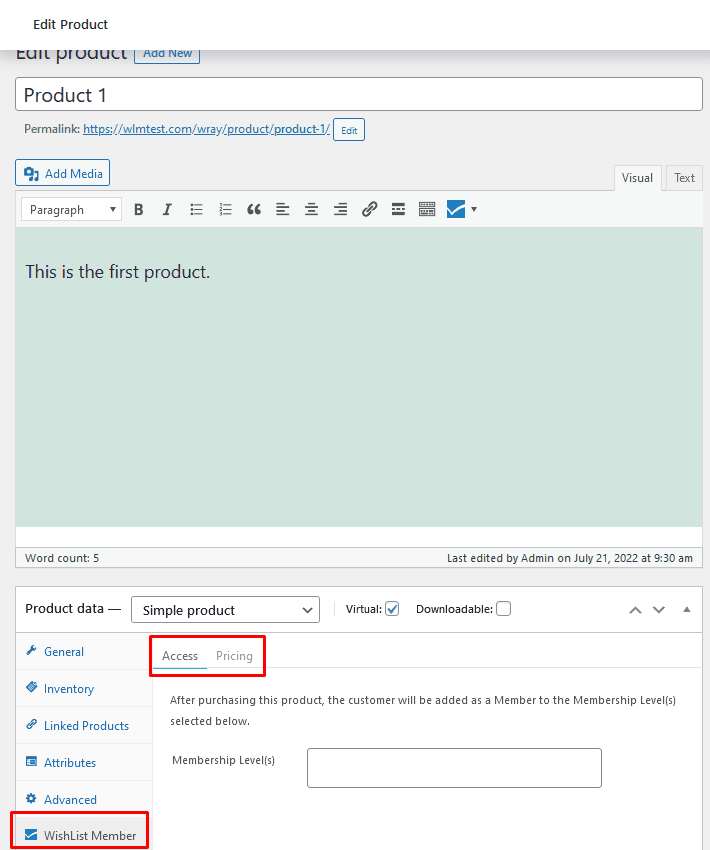
—
Note: The WishList Member option shown in the screenshot above can be used to set the membership level(s) assigned to a user who buys the product and/or to set Member Pricing for membership levels.
—
Access Tab
Here is where you can set the membership level(s) that will be applied to anyone who purchases the WooCommerce product. In this example the product is named Product 1.
The screenshot example below shows the Gold level set in the Membership Level(s) field.
This means anyone who purchases Product 1 will be automatically added to the Gold membership level in WishList Member.
Note: Multiple membership levels can be set to be added.
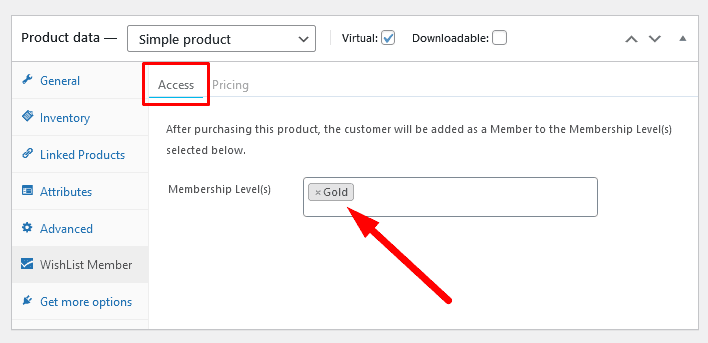
—
WooCommerce Related Articles
WooCommerce Integration – Member Pricing
WooCommerce Integration – Product Category Member Pricing
WooCommerce Integration – Global Member Pricing
WooCommerce Integration – Setting Access and Member Pricing in WishList Member
WooCommerce Integration – Selling a WooCommerce Product on your Site
