The WooCommerce integration includes a Global Member Pricing option. Setting a Global Member Price would apply the Member Pricing to all products for the membership level. We get into the details of WooCommerce Global Member Pricing below.
As an example, this means you could set a 50% off discount for all products to the members in the Special Bonus level.
The Global Pricing option is applied to ALL products for the specified membership level.
The option to create Global Pricing is also available when editing a Level in WishList Member.
—
Please Note: The WooCommerce plugin will need to be installed on the site in order to set up or use the integration with WishList Member.
More details on the initial setup and overview are available in the WooCommerce Integration – Overview documentation.
Details on additional settings and options included in the WishList Member / WooCommerce integration are included at the bottom of this article.
—
WooCommerce Member Pricing section
You will see the option to create a Global Member Price in the WooCommerce > Settings > Products > Member Pricing section. Different discount types are available for you to select.
The first step is selecting the membership level that will get the Global Member Pricing for the WooCommerce Product. In this example the membership level is named Special Bonus.
Note: Multiple membership levels can be setup.
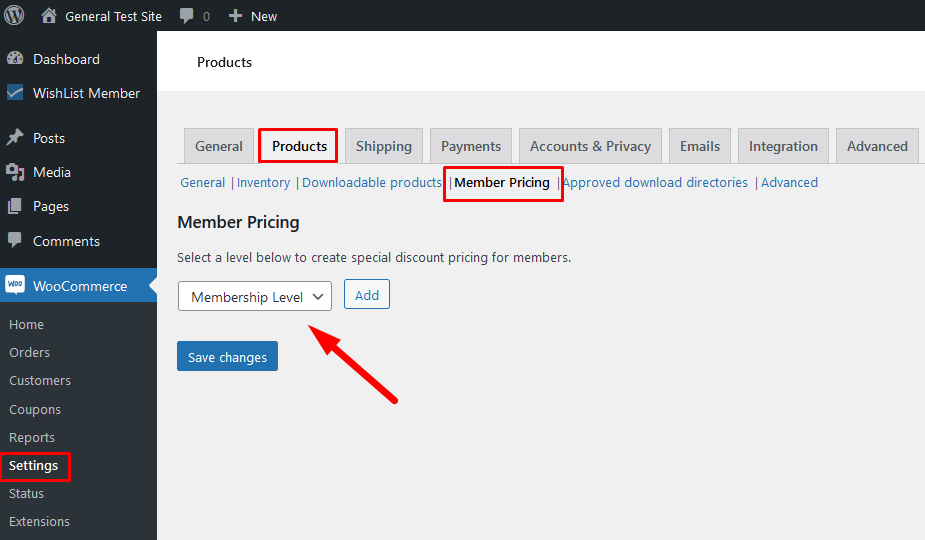
—
Note: There is an Add New option in the Membership Level dropdown. This can be used to quickly create a new level if needed. It would be created using the default membership level settings.
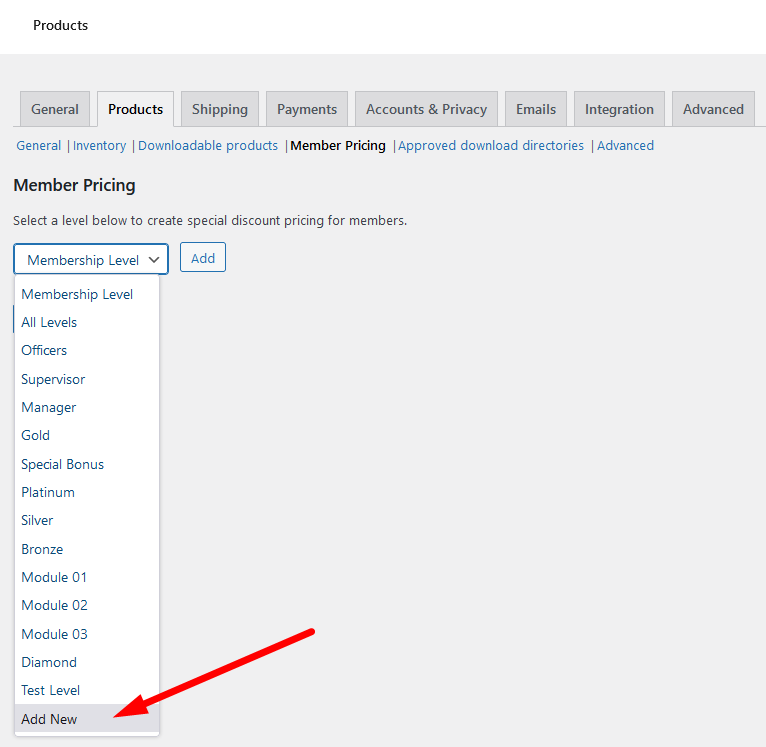
—
Select the desired level and click the Add button.
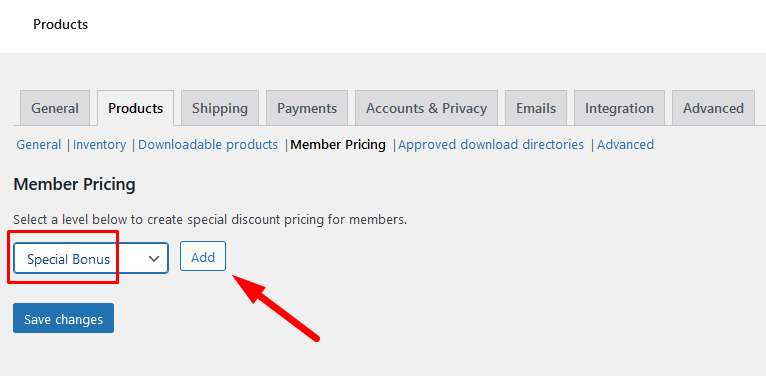
—
You will see additional settings appear under the selected membership level. The screenshot example below shows the Special Bonus level selected.
Note: The Description field will appear as the product description on the live site.
—
The Global Pricing options are also displayed.
There are three Pricing Types available:
- Fixed Price
- Fixed Discount
- Percentage Discount
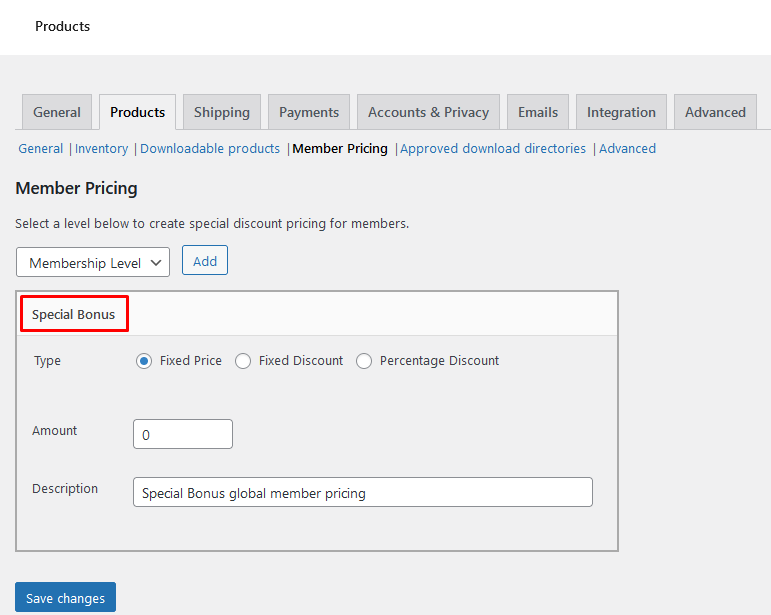
—
Fixed Price
The price for the selected membership level is the specific amount you enter into the Amount field. The screenshot example below shows a Global Price with the set Fixed Price of $10.
This means anyone in the Special Bonus level can purchase any products on the site for the $10 price.
—
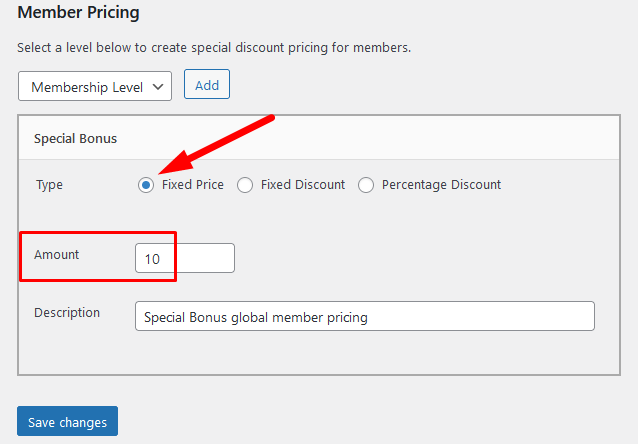
—
Fixed Discount
The price for the selected membership level is based on the discount you enter into the Amount field. The screenshot example below shows the set Fixed Discount is $7.
This means anyone in the Special Bonus level can purchase any products on the site for the original price with a $7 discount.
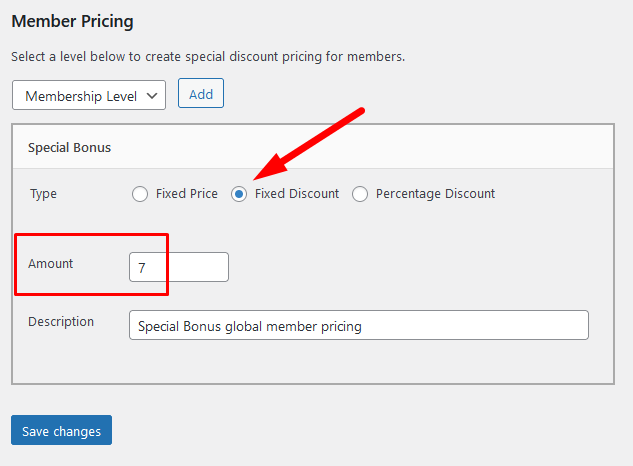
—
Percentage Discount
The price for the selected membership level is based on the percentage you enter into the Amount field. The screenshot example below shows a product with the set Percentage Discount of 25.
This means anyone in the Special Bonus level can purchase any products on the site for the original price with a 25% discount.
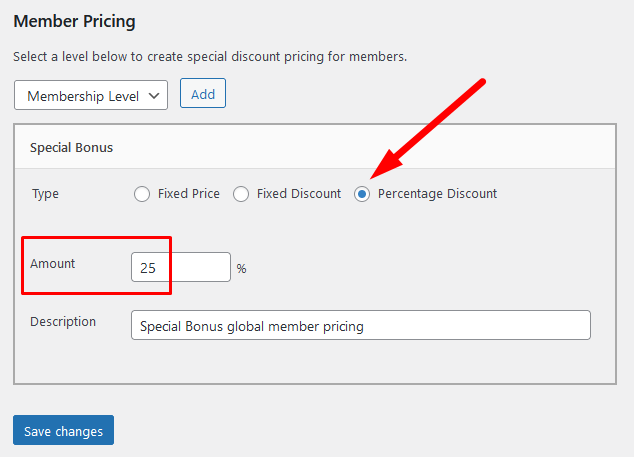
—
You can set the Global Member Pricing accordingly for all WooCommerce products.
—
Members in Multiple Membership Levels (Affect on Global Member Pricing)
It can be common to have members in multiple membership levels. If there are multiple prices set up for different membership levels and there are members who are in those membership levels, which Global Member Price would they be shown for the product?
This is based on the ordering of the Global Member Pricing.
The order controls the Global Member Price for those in multiple levels.
The screenshot example below shows two Global Member Pricing options set. One for the Special Bonus membership level (25% Percentage Discount) and another for the Manager membership level ($10 Fixed Price).
The Special Bonus Global Member Pricing option is highest on the list so if a member belongs to both the Special Bonus level and the Manager level, they would be shown the Global Member Pricing set for Special Bonus.
The items on the list can be dragged and dropped to set the priority. (Top of list is highest priority).
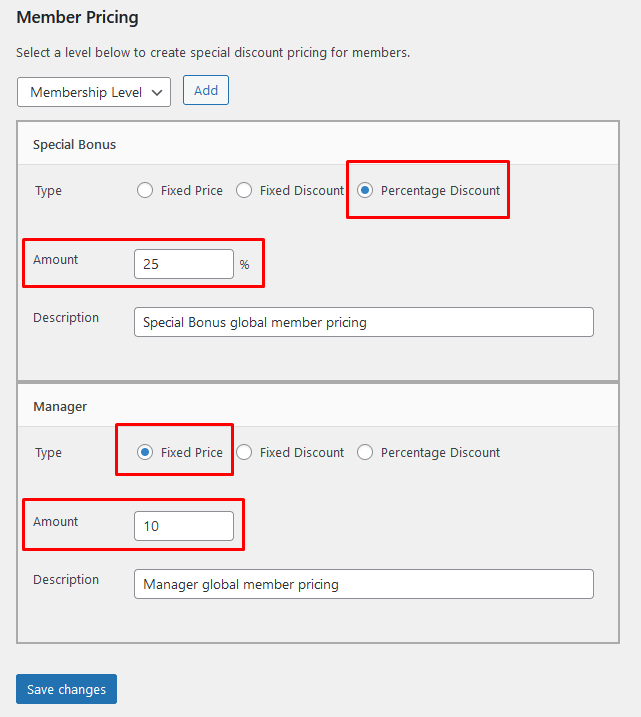
—
All Levels
There is an option to set Global Member Pricing for All Levels.
In this case, the Global Member Pricing option would be applied to ALL products for ALL membership levels.
The “All Levels” option can be selected from the Membership Level dropdown and the desired price set accordingly.
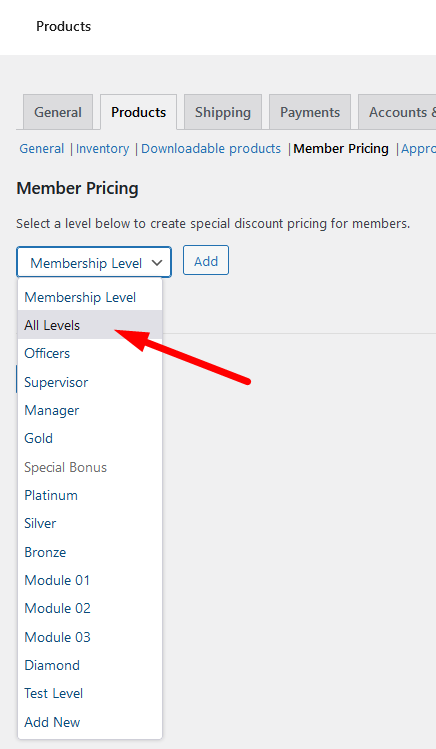
—
The screenshot example below shows the All Levels option selected with a Global Member Price set with a Percentage Discount of 50.
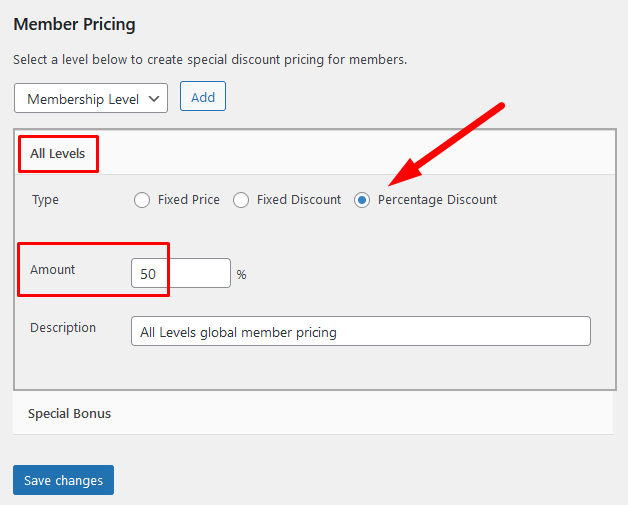
—
This means anyone in any level can purchase any products on the site for the original price with a 50% discount.
—
Note: The All Levels option for Global Members Pricing cannot be dragged and dropped on the list (if there are multiple pricing options set). It always remains on top of the list and doesn't include the drag and drop icon as the All Levels option is seen as the default Global Members Price when used.
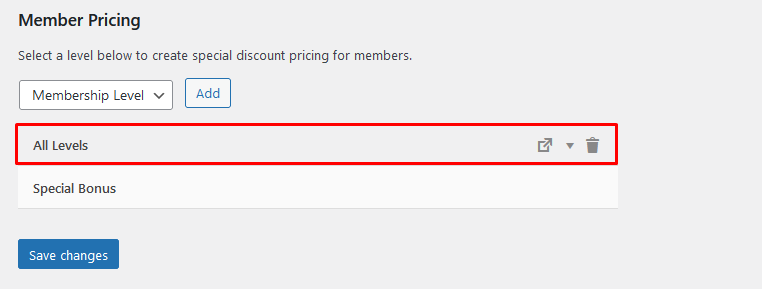
—
WooCommerce Related Articles
WooCommerce Integration – Overview and Access Settings
WooCommerce Integration – Member Pricing
WooCommerce Integration – Product Category Member Pricing
WooCommerce Integration – Setting Access and Member Pricing in WishList Member
WooCommerce Integration – Selling a WooCommerce Product on your Site
