You can set a special price for a WooCommerce product for membership levels. This means anyone in the set membership level(s) would be able to pay the special price for the specified products. This is called Member Pricing. We get into the details of WooCommerce Member Pricing below.
—
Please Note: The WooCommerce plugin will need to be installed on the site in order to set up or use the integration with WishList Member.
More details on the initial setup and overview are available in the WooCommerce Integration – Overview documentation.
Details on additional settings and options included in the WishList Member / WooCommerce integration are included at the bottom of this article.
—
Editing a Product – Member Pricing
Once you have a product in WooCommerce, you can edit the product and scroll down to the WishList Member section. It will appear on the left side just below the content area. You will see two tabs: Access and Pricing.
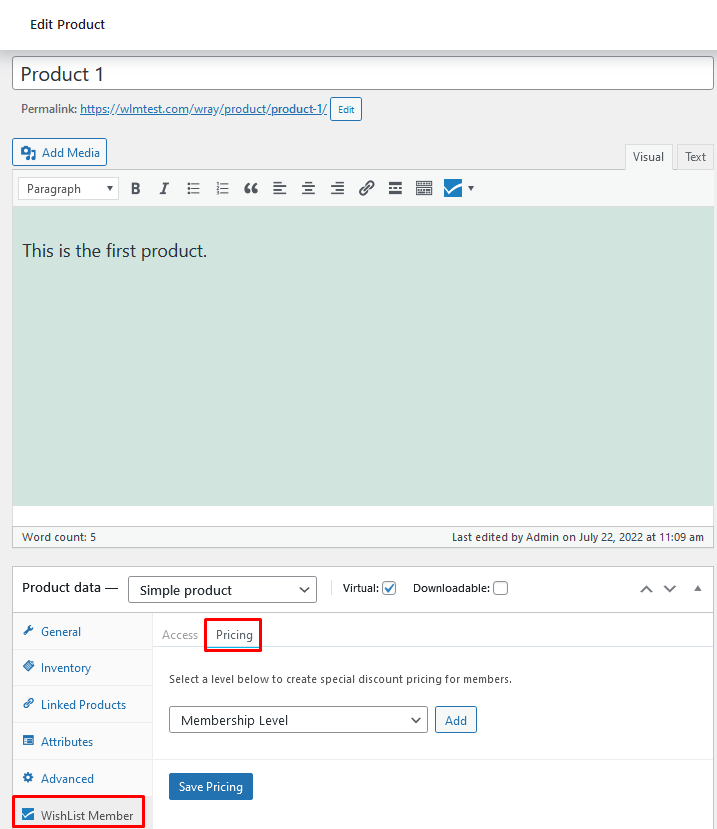
—
Note: The WishList Member > Pricing option shown in the screenshot above can be used to set Member Pricing for membership levels.
—
Here is where you can set a Member Price for membership levels. Different discount types are available for you to select.
The first step is selecting the membership level that will get the Member Pricing for the WooCommerce Product. In this example the product is named Product 1.
Note: Multiple membership levels can be setup.
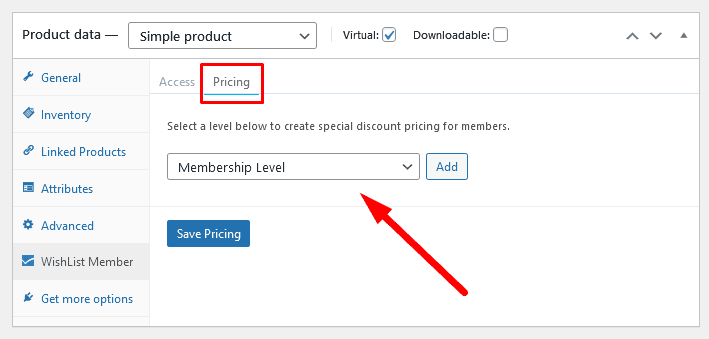
—
There is also an Add New option in the Membership Level dropdown. This can be used to quickly create a new level if needed. It would be created using the default membership level settings.

—
Select the desired level and click the Add button.
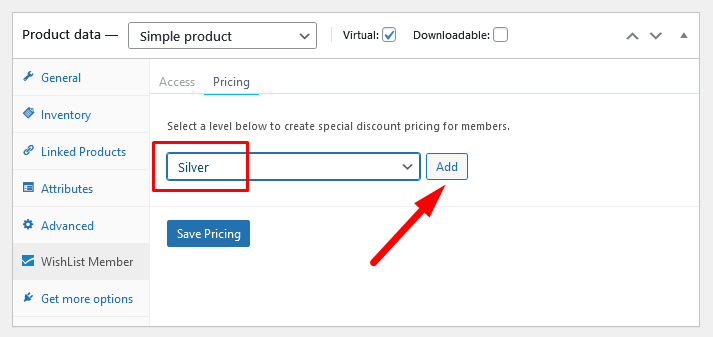
—
You will see additional settings appear under the selected membership level. The screenshot example below shows the Silver level selected.
Note: The Description field will appear as the product description on the live site.
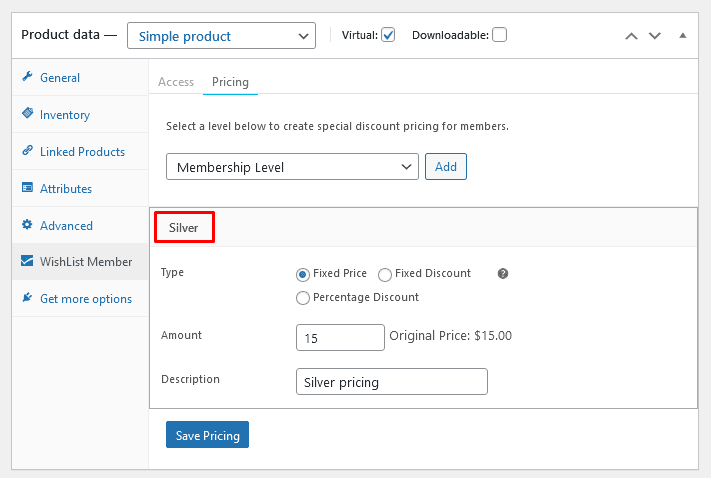
—
Product Pricing Types
There are three Pricing Types available:
- Fixed Price
- Fixed Discount
- Percentage Discount
We will run through the three pricing types below and how they can affect pricing for a WooCommerce product.
—
Fixed Price
The price for the selected membership level is the specific amount you enter into the Amount field. The screenshot example below shows a product with a $15 original price. The set Fixed Price is $10.
This means anyone in the Silver level can purchase Product 1 for the $10 price.
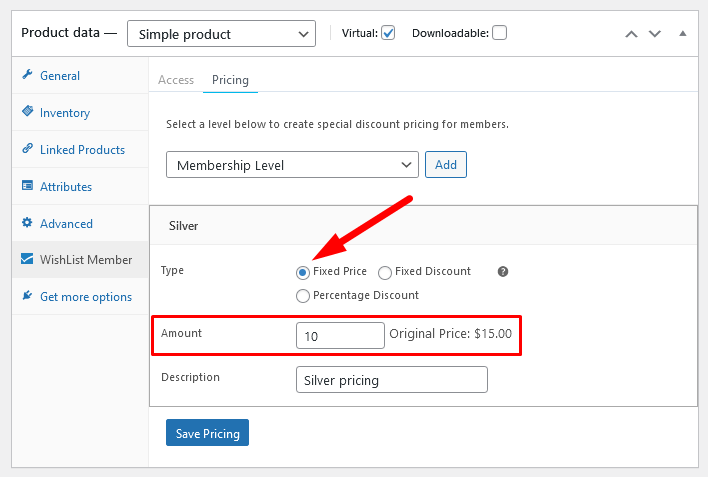
—
Fixed Discount
The price for the selected membership level is based on the discount you enter into the Amount field. The screenshot example below shows a product with a $15 original price. The set Fixed Discount is $7.
This means anyone in the Silver level can purchase Product 1 for the discounted $8 price ($15 – $7 = $8).
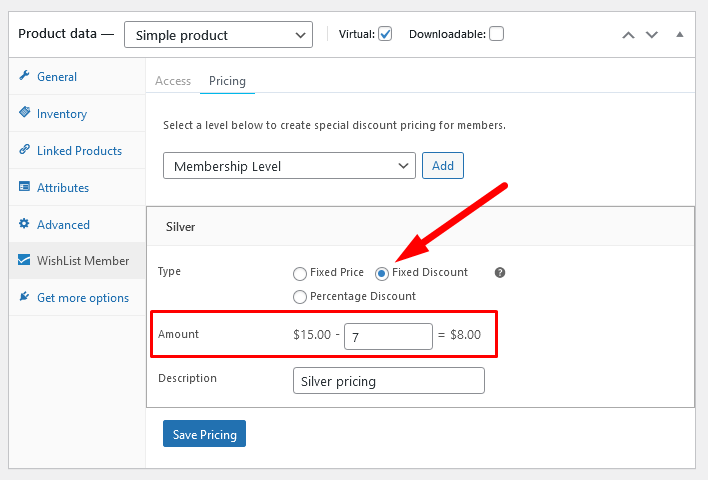
—
Percentage Discount
The price for the selected membership level(s) is based on the percentage you enter into the Amount field. The screenshot example below shows a product with a $15 original price. The set Percentage Discount is 25.
This means anyone in the Silver level can purchase Product 1 for the discounted $11.25 price ($15 – 25% = $11.25).
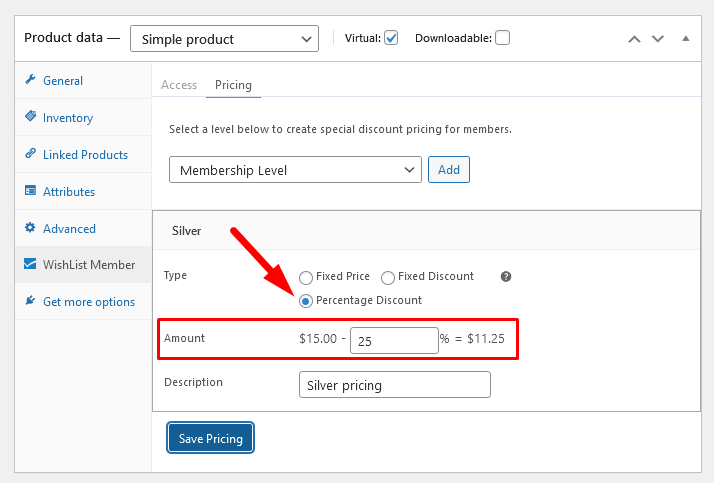
—
Note: You can set multiple pricing options for additional membership levels. Each membership level could have it’s own price for a product.
The screenshot example below shows a product with a $15 original price. It has two pricing options set for two different membership levels.
The Gold membership level can purchase the product for $9.
The Bronze membership level can purchase the product for $7.50.
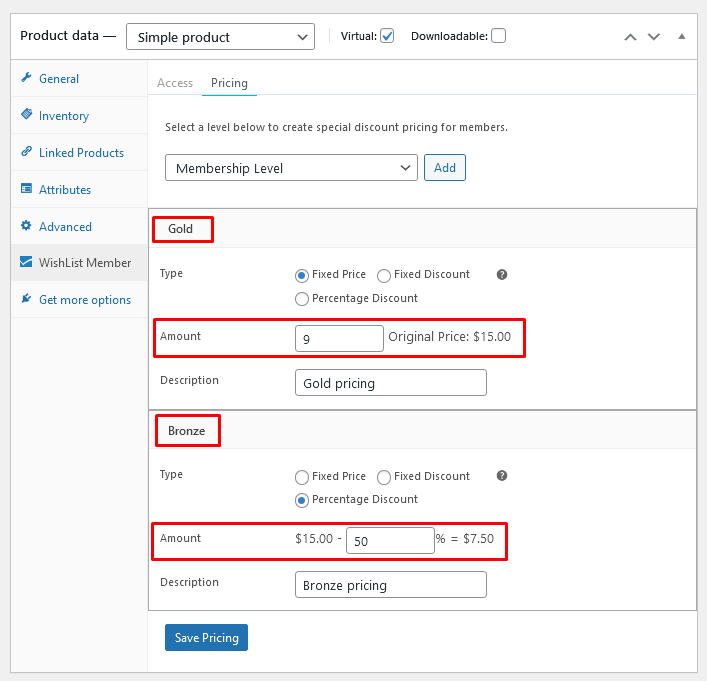
—
Members in Multiple Membership Levels (Affect on Product Pricing)
It can be common to have members in multiple membership levels. If there are multiple prices set up for different membership levels and there are members who are in those membership levels, which Member Price would they be shown for the product?
This is based on the ordering of the pricing for the product.
The order controls the Member Price for those in multiple levels.
The screenshot example below shows a product with two pricing options set. One for the Platinum membership level ($6 price) and another for the Diamond membership level ($9 price).
The Platinum pricing option is highest on the list so if a member belongs to both the Platinum level and the Diamond level, they would be shown the price set for Platinum.
The items on the list can be dragged and dropped to set the priority. (Top of list is highest priority).
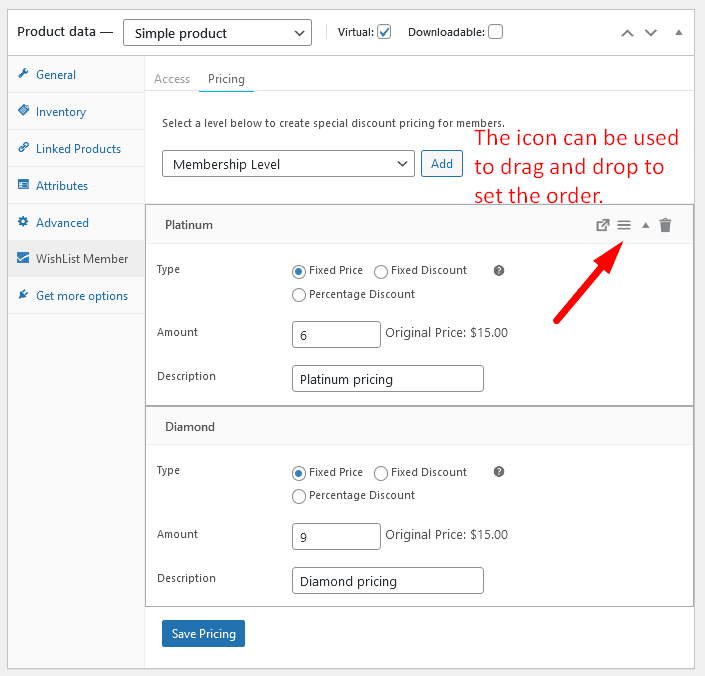
—
WooCommerce Related Articles
WooCommerce Integration – Overview and Access Settings
WooCommerce Integration – Product Category Member Pricing
WooCommerce Integration – Global Member Pricing
WooCommerce Integration – Setting Access and Member Pricing in WishList Member
WooCommerce Integration – Selling a WooCommerce Product on your Site
