
You may need to ensure potential members understand what is required of them and what they will receive if they join your membership site. This is where the Terms and Conditions option for registrations can help. WishList Member can display a section on a registration form so everything is clear and easy for member sign ups.
Note: Setting and applying a Terms and Conditions section for a membership level is different from setting and applying a Terms of Service Agreement for your site. More details on the difference between the two options is available right here.
—
Applying a Terms and Conditions section to a Registration Form
A Terms and Conditions option can be applied to a free registration or to a paid registration. If enabled, the text and checkbox will appear to the user as they are filling out the registration form. So this can be used for both free and paid memberships.
You can add any specific text you would like and it will be shown when a user wants to join. This means the user will be required to accept the displayed conditions if they would like to register for the membership. If they do not accept, they will be unable to complete the registration.
You have the option of using plain text or HTML code if you would like to apply formatting to the text.
The Terms and Conditions can be enabled and configured in the Setup > Levels > *Click on Level Name* > Requirements section of WishList Member.
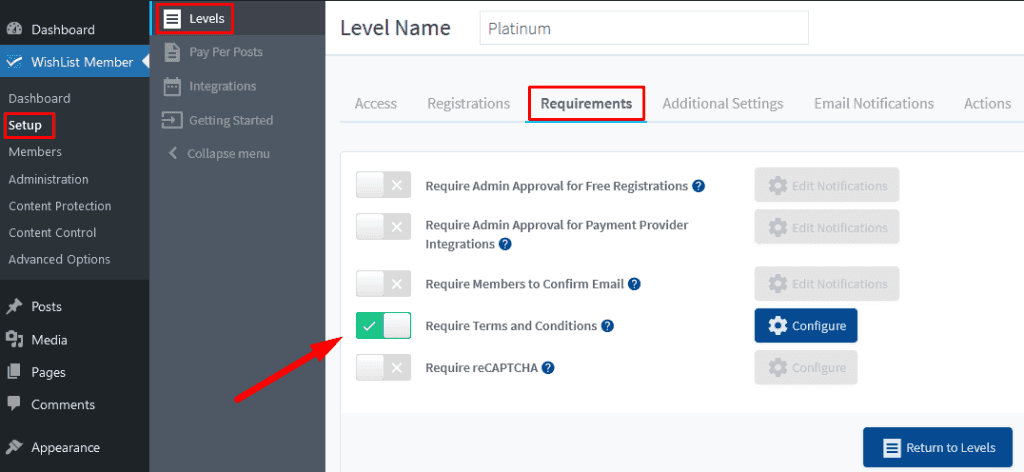
—
After enabling the “Require Terms and Conditions” option, members will be required to click a checkbox acknowledging they accept before registering for a membership level.
You can click the Configure button to edit the message that will be shown to users when they are registering. The Terms and Conditions popup will appear and you can enter any text you would like to display to users when they are filling in the registration form.
The text you add here will automatically be shown on the registration form for the membership level.
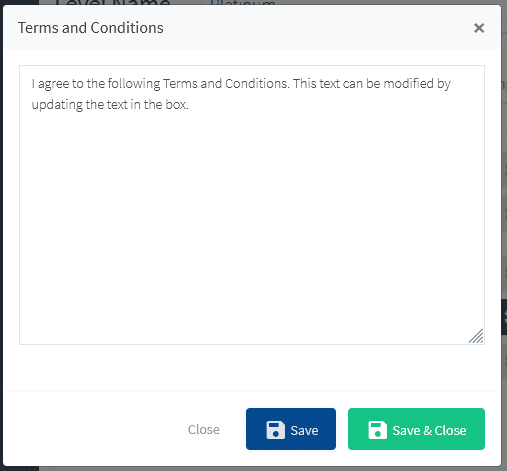
—
Below is a screenshot example of a registration form appearing on a site with the Terms and Conditions option enabled. The user can read the text you've added and would need to click the checkbox to indicate they accept the displayed information and could then complete the registration.
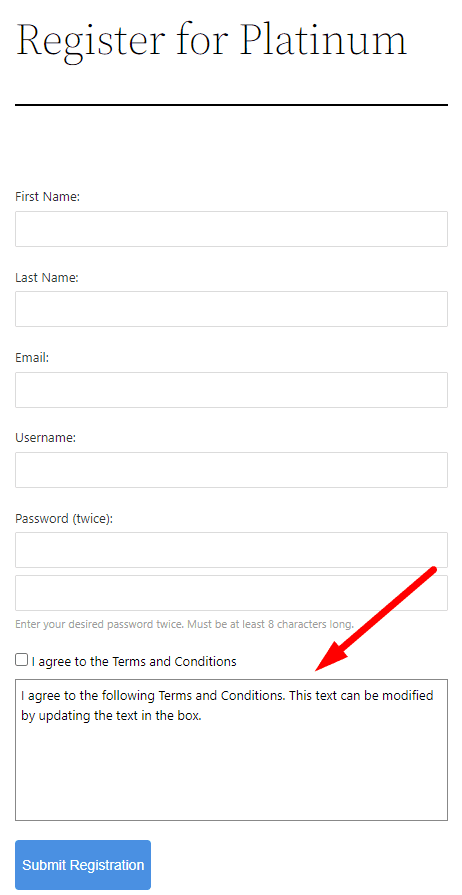
—
Including a Terms and Conditions section on a registration form can ensure your members confirm and understand what is required if they sign up. You can make it all very clear by including any necessary information in the provided section.
