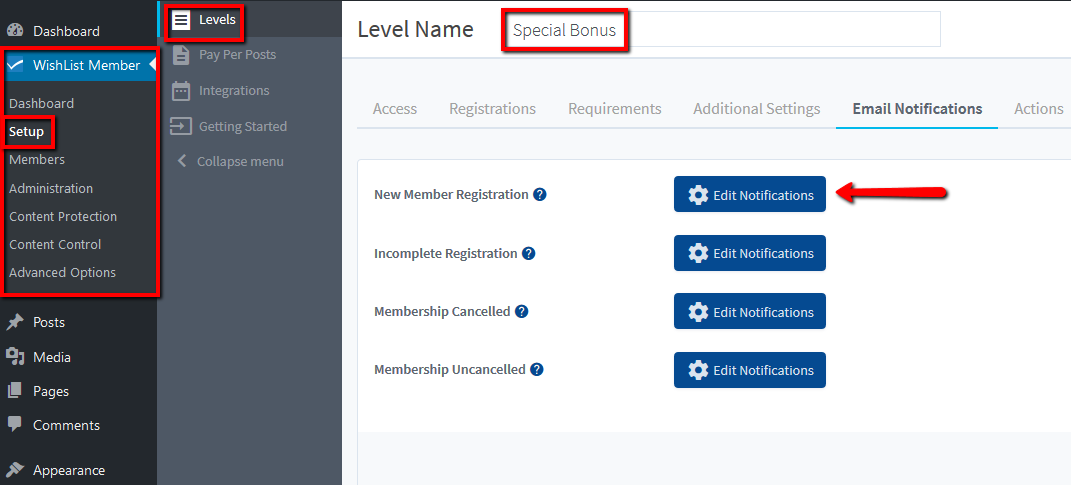The reason a password is being shown as asterisks (******) in an email sent by WishList Member is because WishList Member can only display a password once and at one specific time. This is because of how WordPress encrypts passwords.
So, a password can only be displayed once at the time it is created.
There are typically two scenarios when the asterisks will appear in an email.
- A 3rd Party Plugin/Payment Provider creates the account first and then has WishList Member send the welcome message.
- WishList Member adds a member to an additional Level.
We will explain more about these situations below.
—
3rd Party Plugin/Payment Provider Creates the Account First
Asterisks appearing as the password field in an email can happen with some 3rd Party Plugins/Payment Providers (example: WooCommerce, ThriveApprentice, etc.) if they are set to create the account.
In cases like that, a 3rd Party Plugin/Payment Provider is creating the account and once it gets to the WishList Member side of things, the password cannot be shown in the email because it was already created by the 3rd Party Plugin/Payment Provider. So it appears as asterisks (******)
Often times, the 3rd Party Plugin/Payment Provider will have options for account creation that can be adjusted. For example, WooCommerce has “Guest checkout” settings and “Account creation” settings.

If those settings are applied, WishList Member will be able to show the password in the email that is sent.
—
Note: An option to consider when when using a 3rd Party Plugin is the One Time Login Link.
You could add a One Time Login Link to your New Member Registration email notification.
This link will automatically login the member when they click the link in the email. They would then just need to change their password to something they prefer since they are logged in.
It is recommended to add a note within the New Member Registration email informing the member to change their password to something they prefer after clicking the link to automatically login.
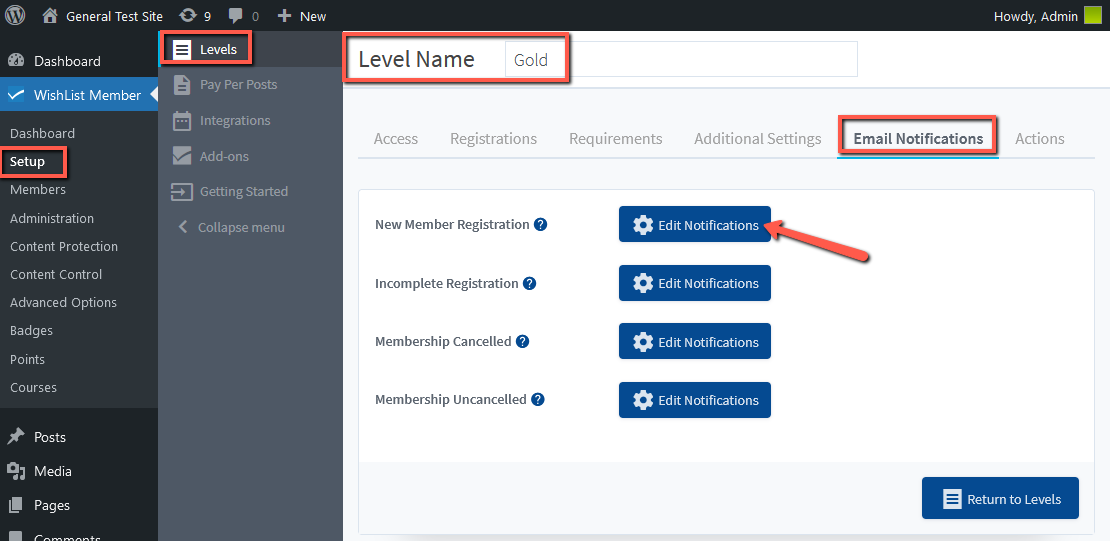
—
Screenshot of adding the One Time Login Link mergecode to the New Member Notification email:
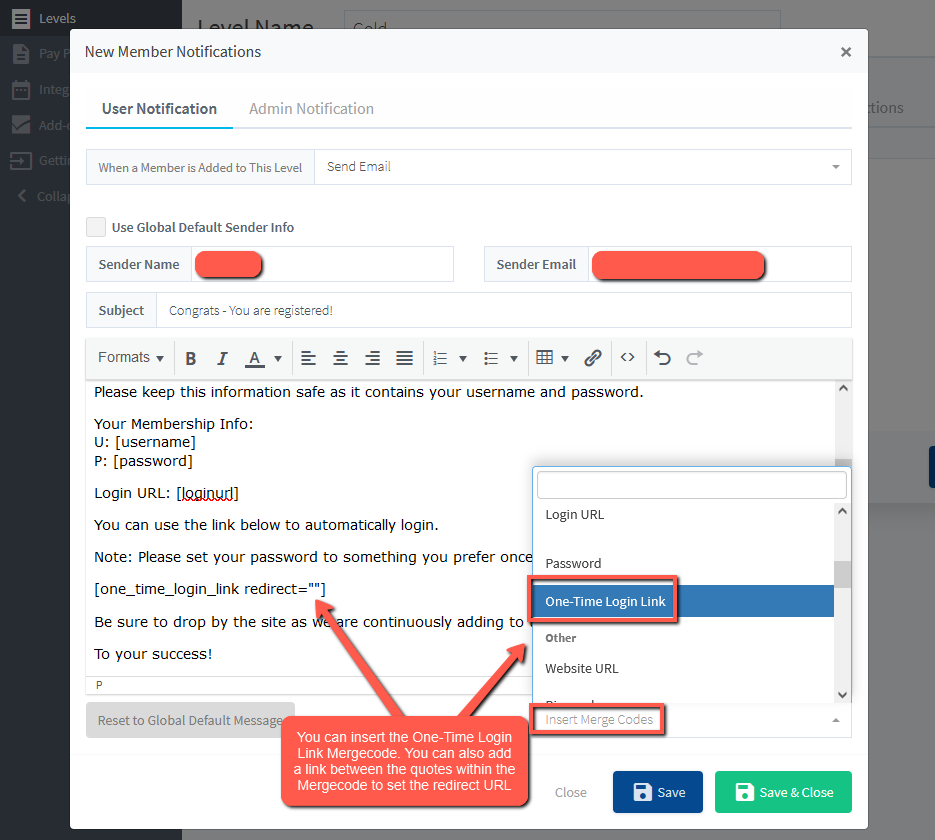
—
WishList Member Adds a Member to an Additional Level
As noted, the password is only available when a new account is created based on WordPress functionality. If someone is added to an additional Level and the setting is turned on to send a New Member Registration email notification in WishList Member, you likely want to consider modifying the default message in order to avoid confusion.
If that email is set to show the password, it won't be able to since the password was created when the member joined their initial Level (prior to being added to this new Level)
Re-wording the text or simply removing the password field in the Global Default New Member email (or the New Member Registration email for the specific Level if you have that set up) can prevent potential confusion.
—
Global Default New Member Email
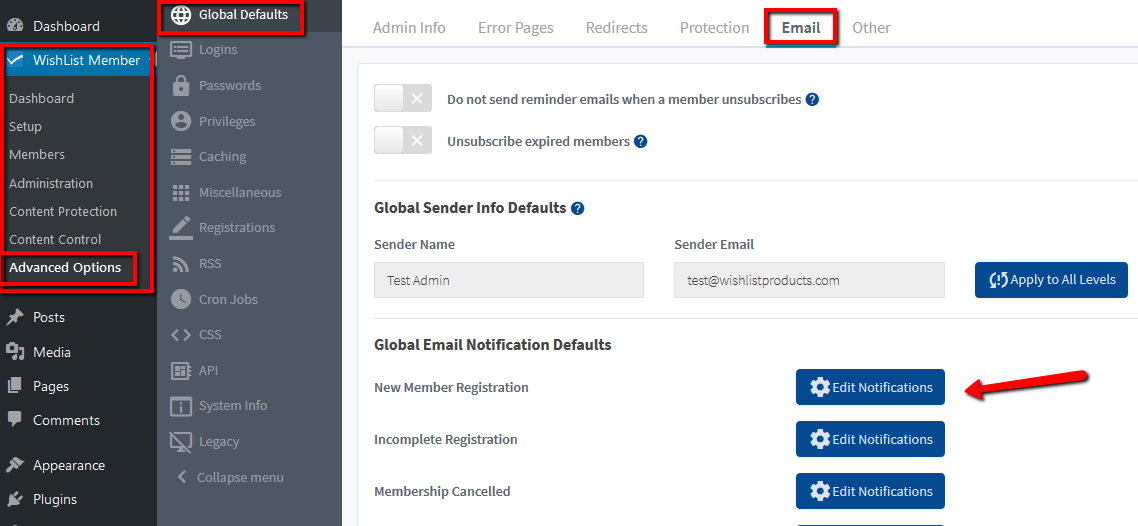
—
New Member Registration Email for the Specific Level