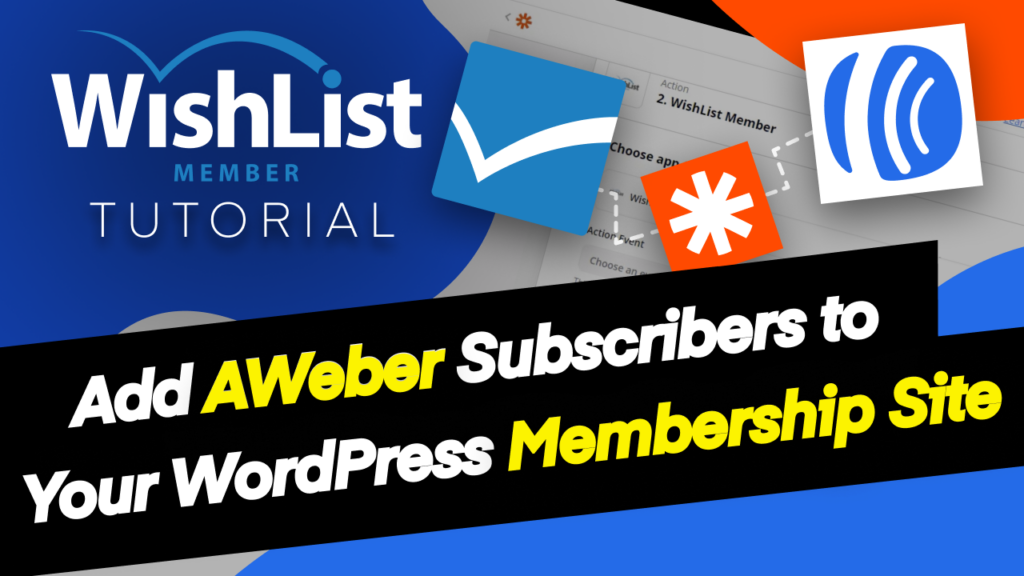Hey, John Morris with WishList Products, and in this video, I'm going to be showing you how to use Zapier to help you facilitate free registrations on your membership site. Now, one thing I want to point out before I get started is that this isn't required. You can always come into WishList Member and create a free level and allow people to register for it. And you can use the shortcode creator here on the dashboard page. And if you come over short under Shortcodes, you have registration forms.
And when you create your free level, you can just select that level here, embed the shortcode into a page and that will create a registration form. But that does have a number of fields that are required. And you may want to shorten that down or you may just want it where someone subscribes to, say, your mailing list, you want them automatically added to a free level on your site. And so Zapier can help us facilitate that. OK, so first off, I want to cover a little setup here.
So we'll see here that I am on the member’s tab in WishList Member. I'm on a level I've done a search on a level called demo. I have no members in that right now. And then I'm over here on AWeber and I've created this demo subscriber over here called Demo Guy. And we're going to use this then to set up our Zap and we'll see how that then transfers through into our membership site.
OK, so that's just a little bit of setup. You don't have to do this with AWeber, it can be with any autoresponder that you have. You could use the if you're using Elementor, you could use the form element that they have and use the Webhook functionality. This could be from a payment provider. So there are lots of options. But I do want to show you this subscriber to free level setup because that is a common thing that people like to do.
All right. So there's our setup. So now, when we come in, we're going to create our Zap. And I'm going you should see something like this when you first create your Zap and you want to find whatever app you're using as your trigger. In this case, I'm going to be using AWeber. OK, so I'll select AWeber. And then under the trigger event, I'm going to select “New Subscriber” and then we’ll hit continue.
It will ask me what account I have one AWeber account, so we'll select that. Again here, select that specific account, and then we'll come in here to list. Now I may need to regenerate this because I just created that demo list here, so let's just see if that shows up here, OK? And you can see it right here. So we'll select demos and then we want to go to “Status.” So, you know, unsubscribed unconfirmed, but of course, we want subscribed here.
So we'll select that and hit continue. So basically what’s going to happen is when someone becomes fully subscribed to, in my case, this Demo's list, then that's when this Zap will be triggered. And so we can go ahead and hit test trigger here. And you'll see here that it brought in my demo guy that I set up. OK, so that shows us that we have that contact and now we can hit continue, and then the next thing we need to do is we need to connect it to our WishList Member site.
Now, one thing you may need to check here is if we come over here under “Setup” and we're going to go into the integrations section here and we're going to go under the “Other Services” tab. And under “Other Services”, you will see Zapier listed here. And if we open that up, then it's going to give us an API key specific for Zapier. So when you're over here creating the Zap and we look for WishList Member here, then you may need to initially set up your WishList Member site.
Now, I have mine already set up, so it's showing in here, but you may need to walk through a little bit of setup and what you need in order to do that, as I said, is in this section right here, the WishList Member URL and the Zapier API Key. So Zapier will walk you through that and getting that setup. But again, in this case, I just want to make sure that this is set up here.
All right. So now we have our WishList Member account or WishList Member site that we're going to connect to. Click “Choose an event” in here. Then we want to do “Add or Update member,” because we are going to assume that this is someone who doesn't already exist on our site. And so if we just go straight in adding a member to the level, we're not going be able to do that because they're not a member yet on our sites, we'll do “Add or Update member,” and hit continue and then we'll choose an account.
And so I have a number of them in here. I'm just going to use my student portal and that will check to make sure that that is connected. Once it's connected, we can go ahead and hit continue. And that will take us to this setup action piece. Now, this is the part where Zapier comes into play because, again, as I mentioned, you can always use the WishList Member registration form, the Shortcodes that I showed you, but there's a number of required fields on there that you're not able to remove because we do need that data.
Here with Zapier. We can sort we can help to fill in that data with some of the existing data that we get from the subscription. So, for example, username, instead of having the user create their own username, we can just come in here and use their email address if we want. And then, of course, under email address, we would use email address as well. Now, “Update user if existing.” What this is going to do is if the email address already exists on the WishList Member site that we're adding them to is just going to update their information with the information that we receive here instead of returning an error and not allowing them to be registered.
Now, the main thing is the Membership Level. It'll add the Membership Level that we're going to select later, but it will also update their other information, like their name and so forth. So just keep that in mind. If they're entering that information, you probably always want the latest information anyway. So that's probably just fine. Under password, you can either, if you want to specify a common password, you sure can. But anybody who goes to the Zap is going to get that same password.
Instead, it's probably best to leave this blank. And it says, “If not specified, WishList Member will auto-generate generate a random password.” That's probably what you want. Next, we can come here under full name, and again we can use our data from AWeber. So there's the name and then we can split first name and last name and AWeber already does that for us. So we'll see first name here and then last name, if we come under show options, we'll see last name there as well.
Next is the level. So this is where we'll come in here and we'll scroll down a little bit and we'll find our demo level again, whatever level you want to add them to, we'll go ahead and select that. Transaction ID, in this particular case, that really doesn't apply. But if you were using this with a payment provider, you'd probably want to pass through the transaction ID here and then send an auto-generated email. So this is whether or not to send an email to the user that comes through this.
The new member, send them a welcome email, the one that is that you have set up already in WishList Member for the particular Membership Level that you're adding them to. Now, if you're generating passwords, if you're auto-generating the password back up here, then you're going to want to send this email. Otherwise, they're not going to know what their password is. So we'll set that to true.
Here's some other information you can add if you have it. So phone numbers, address, etc. and that's pretty much it, that will get all the information over.
And all you've actually collected from the user is their name and their email address. But you're able to come in here and pass all the information you need to WishList Member to create a full registration. So we'll go ahead and continue here now and that will load. And it's basically showing us what it's going to do. And then we'll hit “Test and Review” and that's going to actually send it over and it will tell us if it was created or not.
And so it says a member was set to WishList Member right now. So we'll come back over here under our demo level here, will redo the search. And now you can see Demo Guy exists here under this Membership Level has access to the demo level that we wanted.
And so, again, that's how you can use Zapier to help you facilitate free registrations on your site. In this case from an autoresponder, it could be on Elementor, Divi, or whatever form, anything that allows you to send a Webhook, etc. You can run that through Zapier and allow you to do this kind of thing. So that's the setup. Once you're all done, you would just you would just come in here, turn on your Zap. And now anybody who subscribes to that mailing list that I selected will be automatically added to that level over in WishList Member and you're all set to go.
So hopefully that spark some ideas for you. That's the fun with Zapier. There are all sorts of fun things that you can do with this, and it makes it really useful to be able to do some creative things with your marketing and how you run your site and so forth. And of course, as always, if you don't have a copy of WishList Member, you can head over to WishList Member.com in order to learn more about the product. All right.
That's it. Thanks for watching. We'll talk to you next time.