
WishList Member includes a selection of Global Default protection settings that can be either enabled or disabled. This sets the default behavior for each of those particular settings. These settings provide you with the ability to essentially turn on or turn off specific functionality related to the protection of content on your site. This means you can decide how you want to the default behavior of your global settings to behave.
Each of the available Global Default protection settings are explained in more details below.
WishList Member Global Defaults
The default settings can be found and adjusted in the Advanced Options > Global Defaults > Protection section in WishList Member.
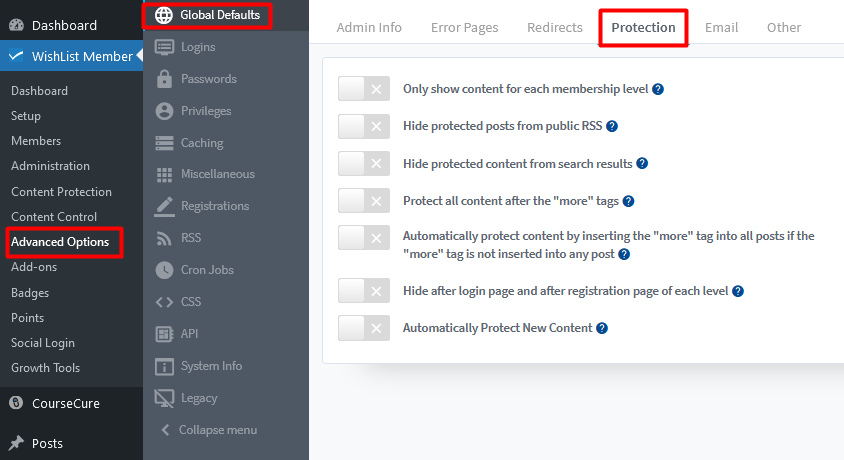
—
Only show content for each membership level
This option is commonly referred to as the “Hide/Show” feature. If enabled, all protected content will be completely hidden from non-members. This means any non-members (or logged in members with other membership levels assigned to them) wouldn't be able to see any sign of the protected content assigned to the membership level as it would essentially be hidden from view.
—
Hide protected posts from public RSS
If enabled, all protected posts will be hidden from the RSS Feed.
—
Hide protected content from search results
If enabled, protected content will be hidden from search results when using the interior site search within the WordPress site. As an example, if your site has a protected post named “Best Bread Recipes” and a search was conducted within the site for the term “bread”, the protected post wouldn't appear in the results for that search.
—
Protect all content after the “more” tags
If enabled, all content below a “more” tag in a post will be protected. Non-members can see the content above the “more” tag in a post list, but if the post title or the “more” tag is clicked, they will be directed to the non-members page.
—
Automatically protect content by inserting the “more” tag into all posts if the “more” tag is not inserted into any post
If enabled, a “more” tag will be automatically inserted into all posts and the number of words to display before the inserted “more” tag can be set. The screenshot example below shows the “more” tag will be automatically inserted into all posts after 50 words.
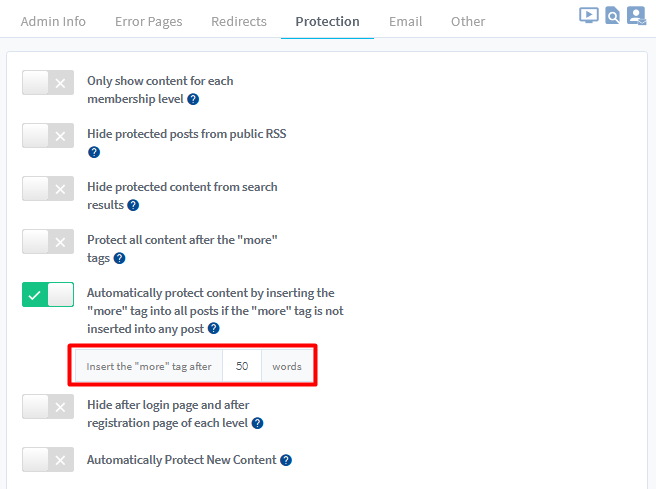
—
Hide after login page and after registration page of each level
If enabled, any page set as an After Login or After Registration page will be hidden from site navigation.
—
Automatically Protect New Content
If enabled, all newly created posts and pages will automatically be protected. The protected content will still require Access to be set in order to allow members to view it.
—
