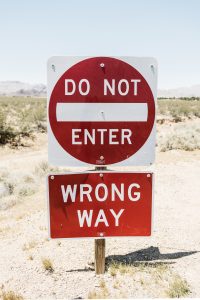
People who haven't joined yet will be interested in your members only content. You produce quality content so it makes sense that it will generate interest. These non-members may try to access protected content and when they do, they can be redirected to the WishList Member Non-Members Page. This is an opportunity to turn that interested person into your newest member.
WishList Member includes a Non-Members page which can be used to both prevent users from accessing protected content while also informing those users how they could gain access to the protected content. Plus, it also allows existing members to login.
The Non-Members error page is shown to non-members (users who are not logged in or those with no membership level assigned to them) when they try to access any of your protected content.
—
Setting a Non-Members Page
The Non-Members page can be set in the Advanced Options > Global Defaults > Error Pages section of WishList Member. You can click the blue Configure button to configure the Non-Members page.
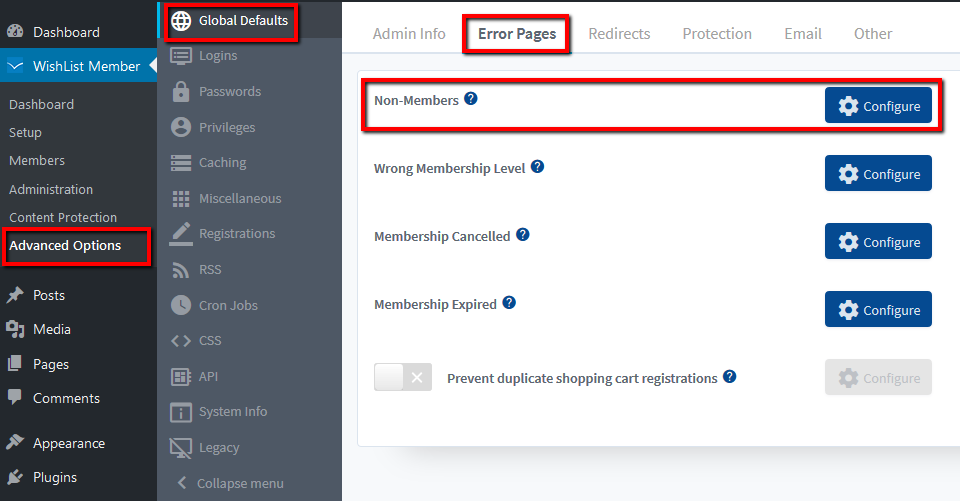
—
The Configure Error Page for Non-Members popup will appear and you can select Page, Message or URL. Lets touch on each of these options below.
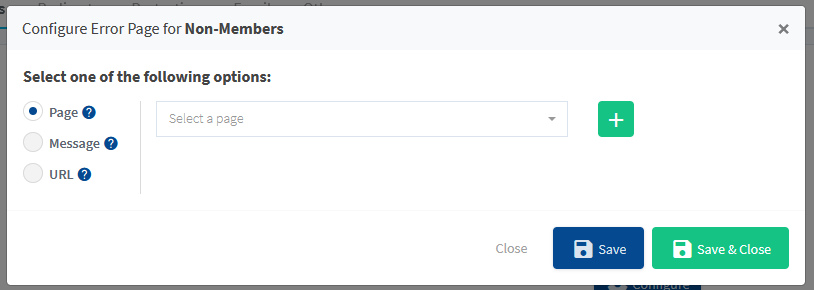
—
Non-Members Page – Page Option
A page from your site can be set by choosing from the list in the dropdown. The dropdown displays the available WordPress pages on the site.
A new page can also be created if you'd like by using the green plus button.
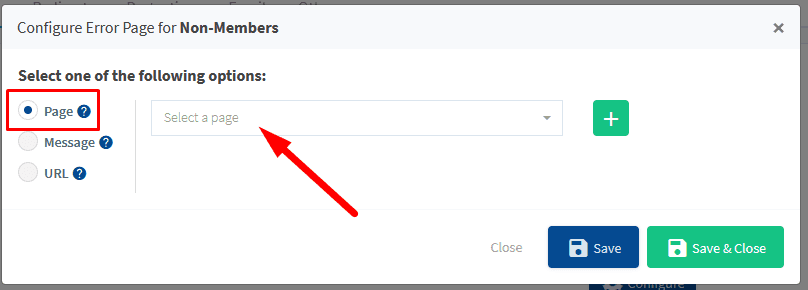
—
You can add any content to that page and make it specific to your site and your offers.
The Non-Members page typically includes a login form (or a link to login) for existing members and a link or more information about how an interested user can become a member.
You can insert the WishList Member Login Form mergecode to allow existing members to easily login and can also include details and a link to your sales/offer page.
Graphics and any enticing copy can be used to catch the attention of those potential new members. Setting your Sales/Offer page as your Non-Members page is beneficial to you and to those who are interested in the content you are publishing.
—
Non-Members Page – Message Option
A default message is available and can be set to be displayed to Non-Members. It includes the WishList Member Login Form mergecode and a brief message. The message can be edited or you can add a completely new message.
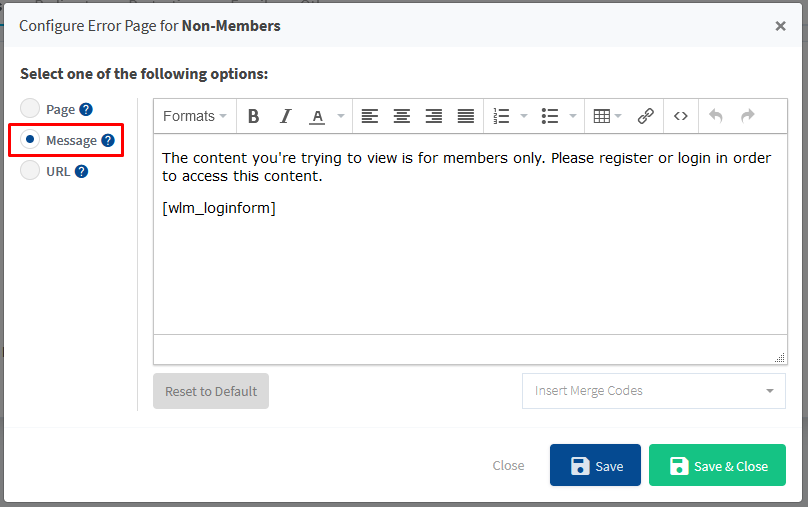
—
There is the option to insert any WishList Member shortcodes or mergecodes into the message by using the available dropdown.
The “Reset to Default” option can be used if you have made some edits and then decide you would like to change the message back to the original message.
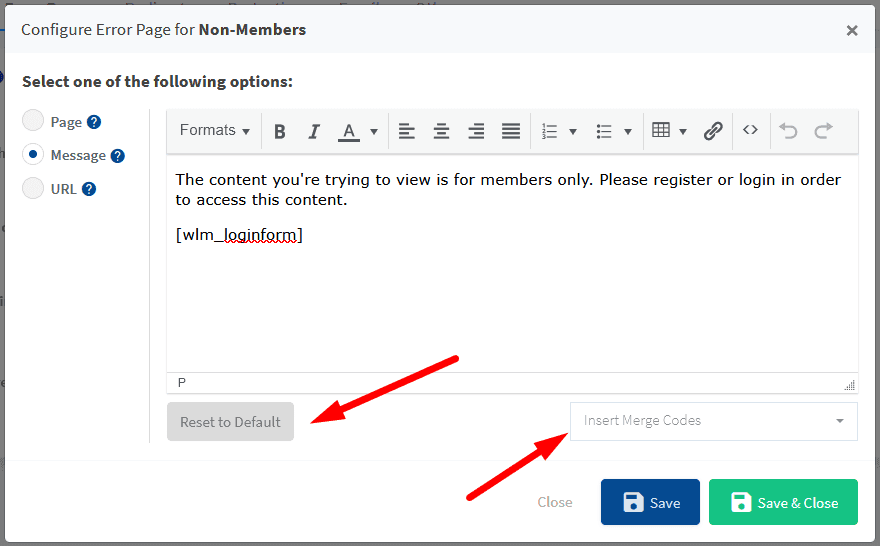
—
Non-Members Page – URL Option
A specific URL can be set as the Non-Members page by entering the full URL into the available field. This is useful if you want to send users to another site for the Non-Members page.
An example could be a sales/offer page you might have located on another site.
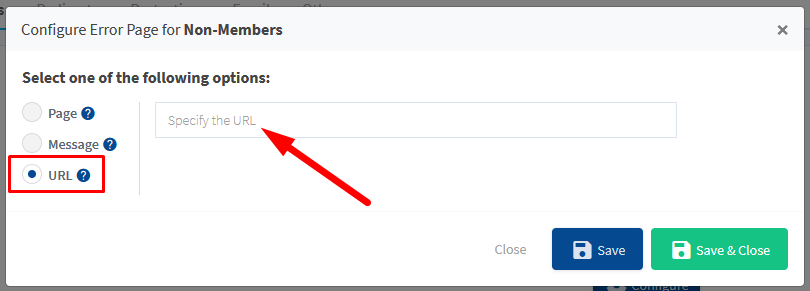
—
A Non-Members page is an important aspect of a membership site. It can allow existing members to login and can also present interested users with the opportunity to sign up. Your newest members are often only a click away from joining.
You may also be interesting in learning more about the Wrong Membership Level page.
