WishList Member includes a Wrong Membership Level page which can be used to both prevent members from accessing protected content not assigned to them while also informing those members how they could gain access to that protected content.
The Wrong Membership Level error page is shown to members when they try to access protected content assigned to a membership level they don't own.
As an example, a member with the Silver membership level would be shown the Wrong Membership Level page if they tried to access a protected page assigned to members in the Gold membership level.
—
Setting a Wrong Membership Level Page
The Wrong Membership Level page is set in the Advanced Options > Global Defaults > Error Pages section of WishList Member. You can click the blue Configure button to configure the Wrong Membership Level page.
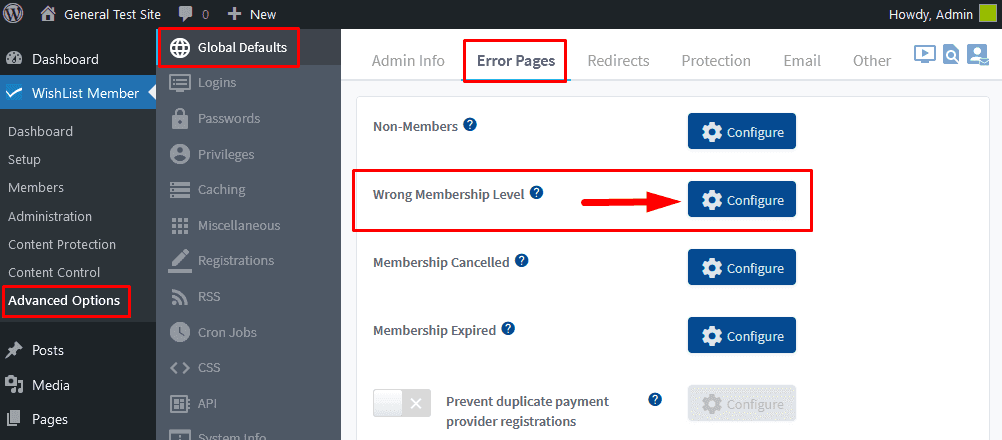
—
The Configure Error Page for Wrong Membership Level popup will appear and you can select Page, Message or URL.
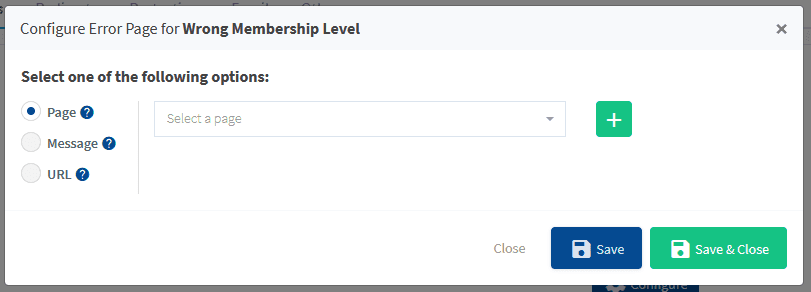
—
Page. A page can be set by choosing from the list in the dropdown. The dropdown includes the WordPress pages on the site.
A new page can also be created using the green plus button.
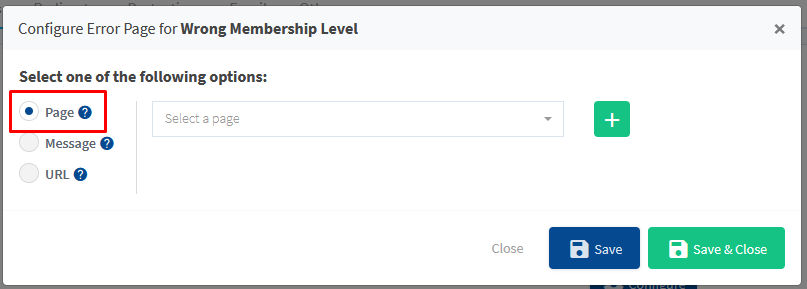
—
Message. A default message is available and can be set to be displayed on a page for Wrong Membership Level. The message can be edited or a completely new message can be added.
WishList Member mergecodes can be inserted into the message using the available dropdown.
There is also a “Reset to Default” option if you decide you would like to change the message back to the original message.
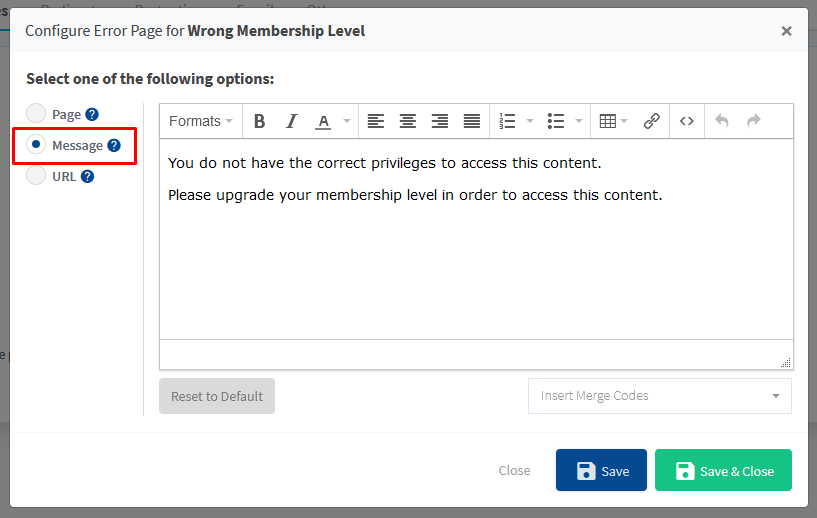
—
URL. A URL can be set by entering the URL into the available field. This is useful if you want to send users to another site for the Wrong Membership Level page. An example could be a sales page located on another site.
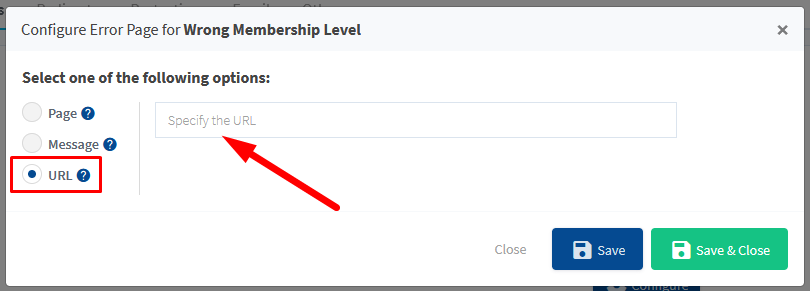
—
