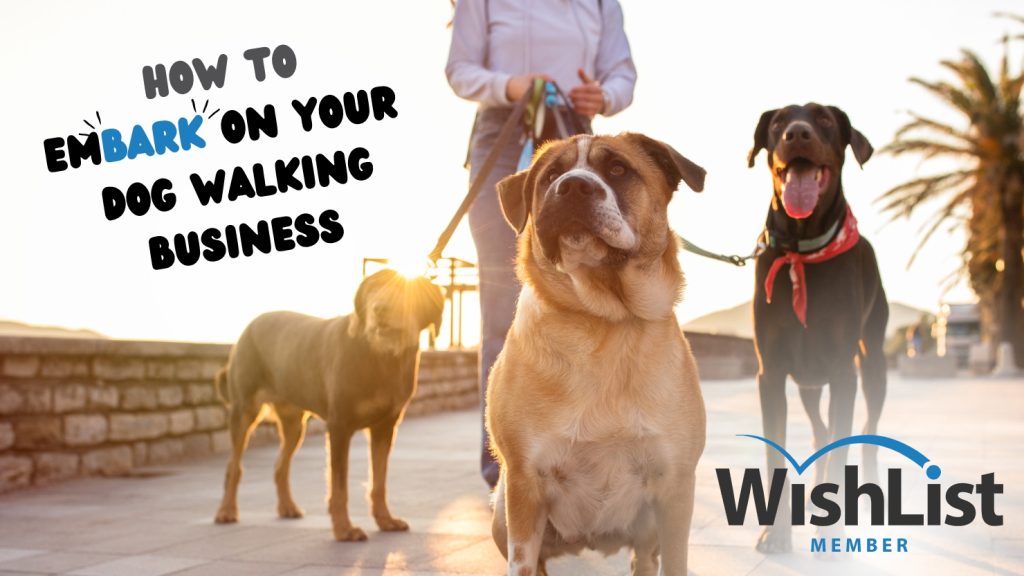If your idea of a perfect day is spending time in the great outdoors with your 4-legged friends, you probably aren’t so keen on the idea of spending hours and hours setting up a dog walking website.
Contents
But a well-structured website is essential if you aspire to run a successful dog-walking business independently.
Well, do we have some good news for you!
The world’s most commonly used content management system, WordPress, when paired with a cost-effective and user-friendly tool like WishList Member, can help you realize your dog-walking business dreams.
In this blog post, we'll guide you on transforming a basic WordPress website into a fully fledged, professional platform for your dog-walking business.
So, fasten your shoelaces, and let's embark on this exciting journey!
What You Need

If you're new to building websites, you’re probably getting tangled up in research about what’s the best way to go about it.
Well, we’ve got the low down on exactly what you need to build a professional website where your clients can manage their bookings and payments.
And all you need are four primary tools:
WordPress
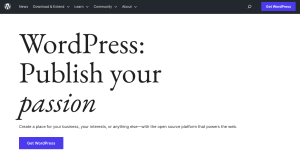
This robust and intuitive platform will form the backbone of your online presence.
WordPress offers a vast selection of themes and plugins, equipping you with all the necessary tools to craft a visually appealing and highly functional website.
WishList Member
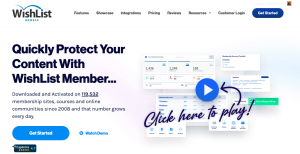
If you're considering a tool to streamline your membership site, look no further than WishList Member.
This comprehensive and user-friendly plugin integrates seamlessly with WordPress. It provides all the necessary features to create a members-only section on your page, and manage membership tiers and subscriptions effectively.
Zapier
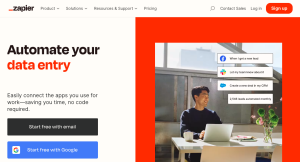
When it comes to automating tasks and streamlining your workflows, Zapier is a game-changer.
This powerful and intelligent tool connects with a multitude of apps, facilitating smooth and efficient processes.
Whether you're looking to synchronize data between different platforms or automate repetitive tasks, Zapier is your go-to solution.
Later, we’ll show you one specific way to use Zapier for your dog-walking business.
Calendly
Calendly excels as the perfect assistant for your dog-walking business, managing appointments with precision and convenience.
This accessible and adaptable tool takes the stress out of scheduling, allowing you to focus more on your furry clients.
With real-time availability tracking, it ensures you never double-book or miss an appointment.
Its automatic reminders keep you and your human clients on the same page, and its effortless rescheduling feature handles any unexpected changes with ease.
Delivers a hassle-free scheduling experience to your clients, and set the stage for their satisfaction and your business's success.
Later in the blog, we'll guide you through how to set up each of them.
Launching Your Dog Walking Website With WordPress

Now, let's delve into how to start your dog-walking business using WordPress in four simple steps.
Step 1: Set Up WordPress
WordPress is a powerful content management system (CMS) that powers over 40% of all websites worldwide.
A CMS is just a platform through which you can upload and manage things like users, written copy, images, and any other content on your website.
With a CMS you can create and control your website without having to know any code. That’s right zero coding skills necessary!
Here's why WordPress is the go-to CMS for aspiring dog walkers planning to start an online venture:
Ease of use: If you're more familiar with dogs than digital technology, that's perfectly fine. WordPress simplifies the site creation process, making it easy for beginners to build a site using a visual editor.
Professional templates: With a pre-made theme you can create a professional-looking website in no time. Many of these themes are free, too.
Cost-effectiveness: Starting a new business often implies working within a tight budget. WordPress is free!
All you need to do is buy a domain and hosting provider, which is a fraction of the cost of services like Wix and Squarespace. We’ll go over how to do that now!
Purchase a Domain Name & Hosting Service
Get set up with a web host (a web host connects your site to the internet).
Many hosting providers offer package deals, providing a domain name and taking care of the setup process for you. For a high-quality and affordable host that's beginner-friendly. Our star choice is DreamHost.
DreamHost, recommended by the WordPress team, is reliable and offers plans as low as $2.95 per month.
This includes a free domain for the first year, added security features like a Secure Sockets Layer (SSL) certificate, and they will even install WordPress for you.
Choosing a Theme:
If you're not particularly tech-savvy, we suggest selecting a WordPress theme. You'll be surprised at the wide array of industry-specific themes available.
One example is the free WordPress theme Pet Business by Theme Palace.
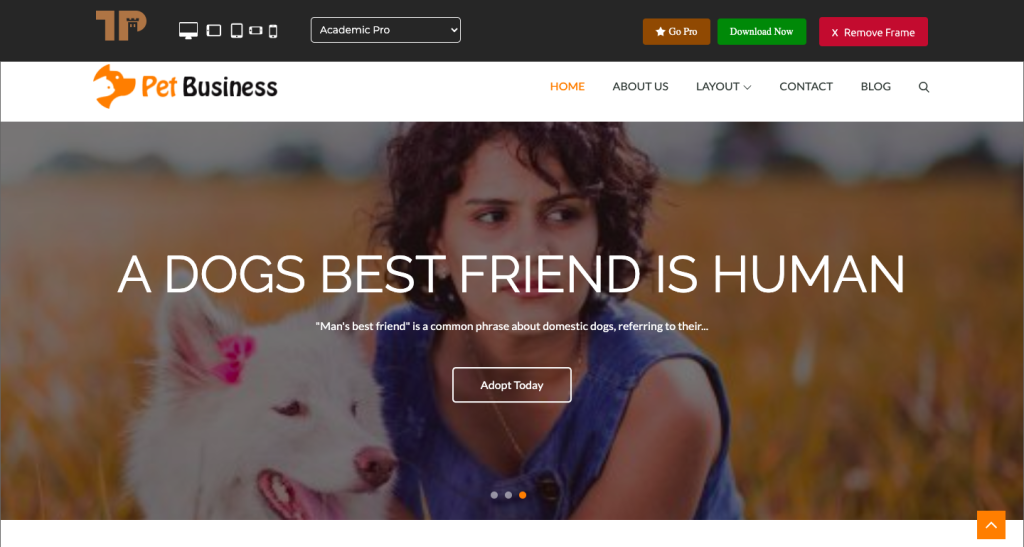
Step 2: Install WishList Member
Once your WordPress site and theme are set up, it's time to install the WishList Member tool on your new dog walking website.
WishList Member is a WordPress plugin that enables you to create a members area on your website. Here are just some of the things you can offer on your website with WishList Member:
- Allow pet owners to schedule and pay for ongoing or one-off dog walking services
- Set up recurring billing for your regular clients
- Offer membership tiers depending on what kind of services your clients want
- Sell online courses and consultations such as dog and puppy training tips.
- Offer 1:1 dog training consultations
- Provide premium content related to pet ownership or adoption
- And more!
Setting Up WishList Member
Here’s a video showing you exactly how to install and activate WishList Member in WordPress:
Once you’ve done that, you'll need to set up your membership tiers.
Here’s how to do that:
Schedule Walkies With Calendly & Zapier
So, you're rocking it with your dog walking website, and you've got Wishlist Member up and running. That's pawsome!
But are you tired of the constant back-and-forth trying to schedule appointments? Wish there was a way to spend less time managing calendars and more time playing fetch? We've got just the treat for you!

Calendly lets your clients book their dog's next adventure with you through your website. Your clients can pick a time, pay for the service, and boom, it's walkies time!
To integrate Calendly with WishList Member, you’ll need to use Zapier, a tool that lets different apps share data and automates processes between them.
Here’s how it’s done:
- Create a Zapier Account: Sign up for Zapier. The free plan should suffice for starters, but you may want to consider upgrading if you require more advanced features or higher usage.
- Create a Calendly Account: If you haven't already done got one, create a Calendly account!
- Connect Calendly to Zapier: In your Zapier account, click on Make a Zap to start a new Zap. Under Choose App & Event search for and select Calendly as your trigger app.
Choose the trigger event, which might be Invitee Created or Invitee Canceled depending on your needs.
Click Continue and then Sign in to Calendly to connect your Calendly account to Zapier. - Set up the Calendly Trigger: Follow the prompts to set up the Calendly trigger. For example, if you want a new Wishlist Member user to be created whenever someone books an appointment, you'd choose the Invitee Created trigger.
- Choose Wishlist Member as your Action App: In the Do this… step of creating your Zap, search for and select Wishlist Member as your action app. You'll need to connect your Wishlist Member account to Zapier by following the prompts.
- Set up the Wishlist Member Action: Depending on your specific needs, you may want to create a new user in Wishlist Member or update an existing user. Follow the prompts to set up the action.
- Test Your Zap: Once everything is set up, it's a good idea to test your Zap to make sure it works correctly. Click the Test & Continue button. If everything works correctly, you'll see a Test Successful message.
- Turn On Your Zap: Finally, don't forget to turn on your Zap! It won't work unless it's turned on.
Step 4: Start Marketing Your New Dog Walking Website!
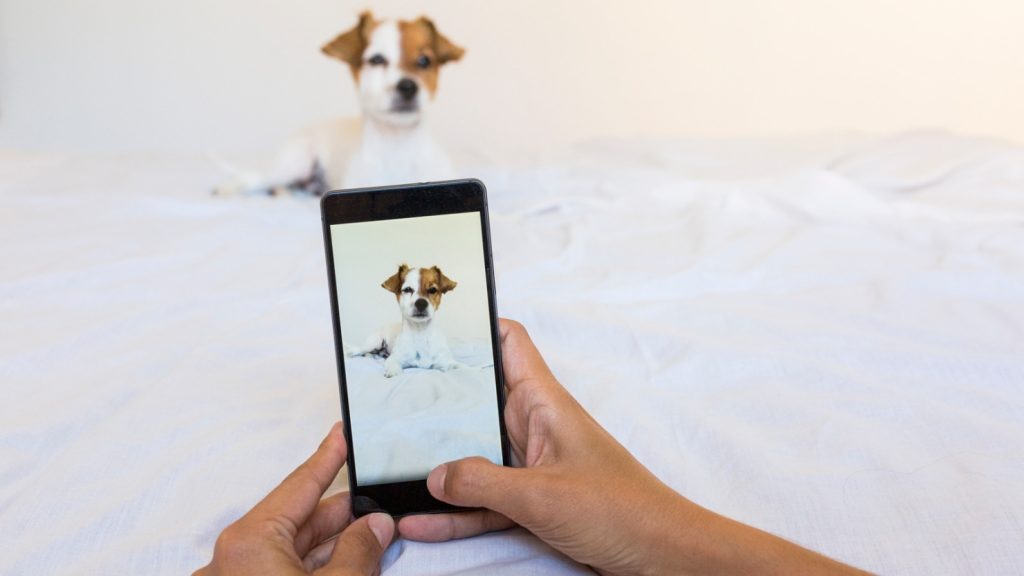
Before you can walk the walk, you’ve got to talk the talk! Get the word out there about your new business.
Create business accounts on major social media platforms like Facebook and Instagram, post about your daily walks, engage with potential clients, and network with other local businesses to extend your reach.
Focus on spreading the word in areas where dog owners hang out. It could be leaving posters at veterinary surgeries or flyering dog parks.
Given the nature of your business, it’s important to focus your marketing efforts locally. Use hashtags with your location on social media, add your business to Google Maps via Google My Business.
Conclusion
In conclusion, if you're an animal lover looking to embark on a new career or side gig, dog walking can be a great way to profit from your passion.
Whether you crave adventure in wild or cozy cuddles with domestic companions, there's a rewarding animal career waiting to be discovered.
Using WordPress and WishList Member, you can showcase your services and create a seamless experience for clients to subscribe to your services.
To recap, here are four steps for launching a dog walking website using WordPress:
- Set up WordPress.
- Install WishList Member and build your membership site.
- Integrate WishList Member with Calendly via Zapier
- Promote your new dog walking website.
You’re now armed with all the knowledge you need to get your dog walking business up and running online.
All that’s left is to let your love for dogs and passion for the outdoors shine through your new website.
Remember, one of the keys to running a successful business is excellent customer service. Go the extra mile for your clients (and their furry friends) and you'll be on your way to building a successful dog walking business in no time.
So, what are you waiting for? Strap on those walking shoes, round up some pups, and start your dog walking website today!
Got any questions about starting a website for your small business? Reach out to our support team.
If you liked this article, follow us on Twitter, Facebook, YouTube, and LinkedIn.