
WishList Member can send your members a variety of emails based on actions like registering for a level or confirming their access and more. These types of emails need to have a name and email address set as the Sender Info in order to identify who the emails are coming from. This is where the Global Default Sender Name and Sender Email Address come in. These can be easily set in WishList Member to let your members know who is sending these emails.
The Sender Name and Sender Email Address are used as the “from information” when sending any email notifications within WishList Member.
As an example, when someone signs up for a level, they receive the New Member Registration email and that comes from the Sender Name and Sender Email Address.
—
Global Default Sender Name and Sender Email Address
There is a Name field and an Email field in the Advanced Options > Global Defaults > Admin Info section of WishList Member.
You can set the default name and default email address that will be used as the “from information” when WishList Member sends emails.
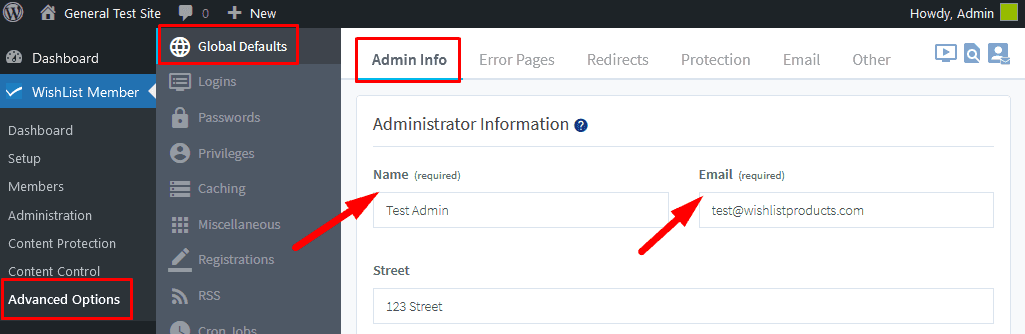
—
You will notice the Sender Name and Sender Email set in the Advanced Options > Global Defaults > Admin Info section mentioned above is applied to all membership levels in the Advanced Options > Global Defaults > Email > Global Sender Info Defaults section.
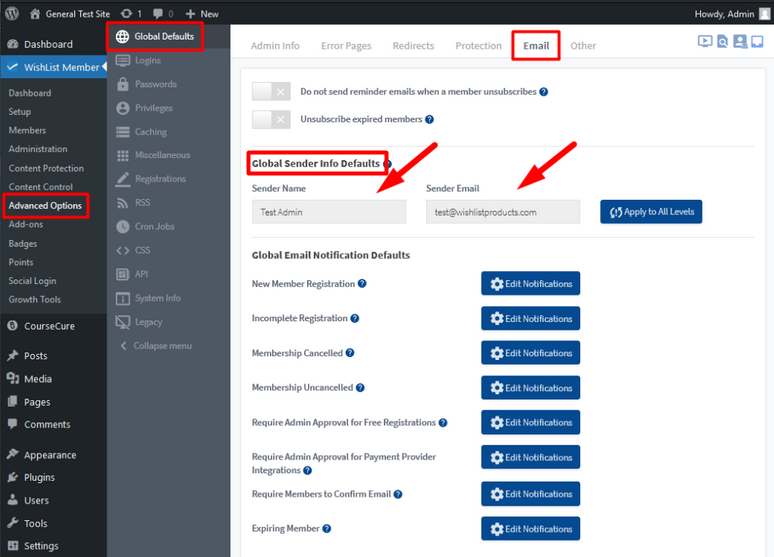
—
The option to change the Sender Name and Sender Email Address is also available on a per level basis and that is explained in more detail below.
Set a Sender Name and a Sender Email Address on a Per Level Basis
The option to set a Sender Name and a Sender Email Address for specific Email Notifications for each level within WishList Member is available in the Setup > Levels > *Click to Edit Level* > Email Notifications section in WishList Member. The blue Edit Notifications button can be used to make edits to the selected Email Notification.
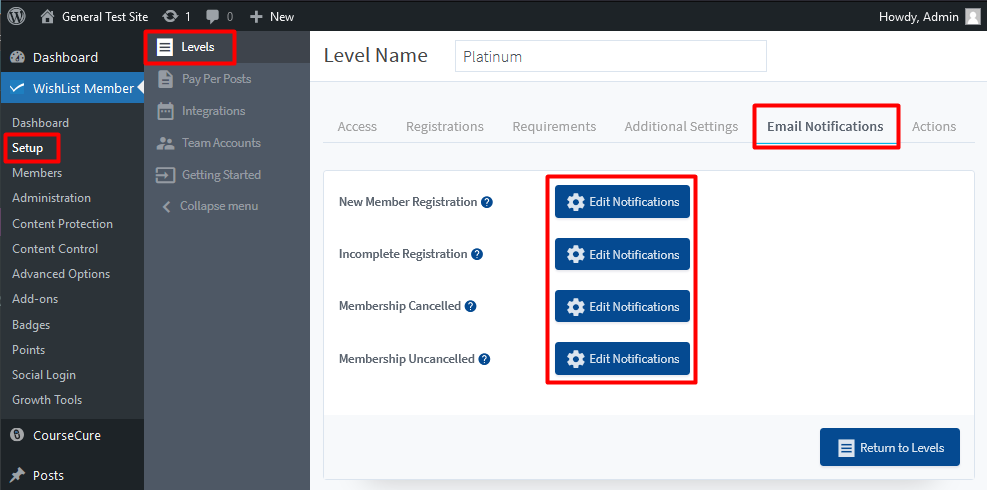
—
In this example, the New Member Registration option is selected for a level named Platinum.
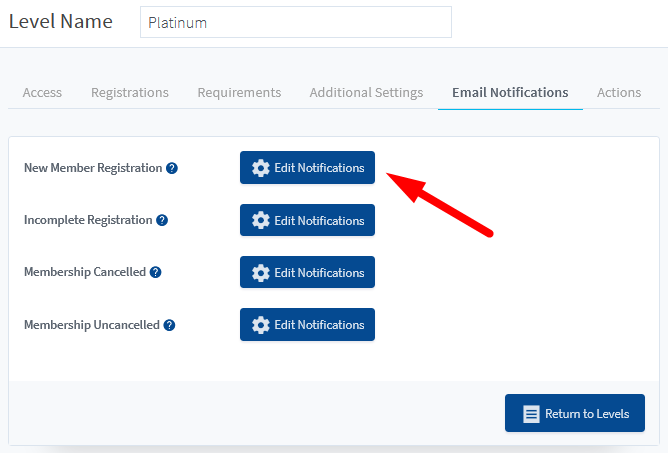
—
The New Member Notifications popup appears and the Sender Name and Sender Email address display the information set in the Advanced Options > Global Defaults > Admin Info section.
You can change either or both fields to another name or email address in the User Notification tab within the popup.
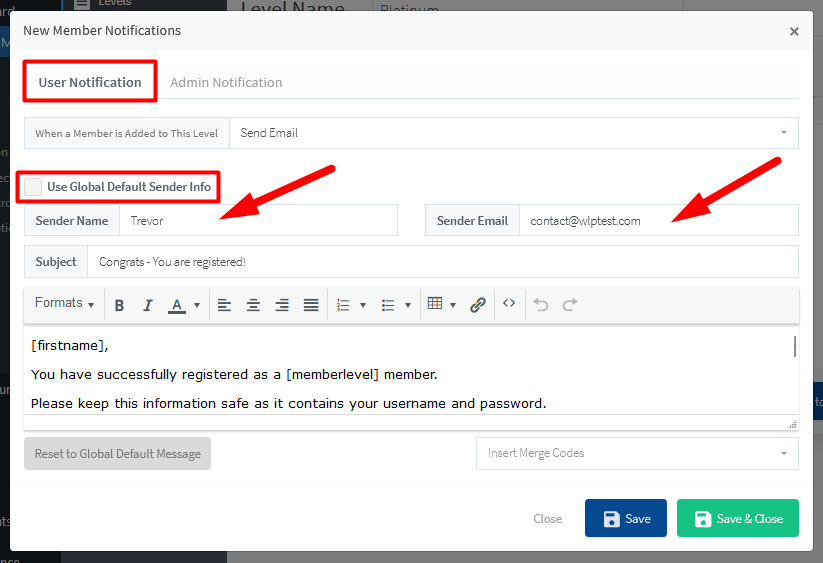
—
Set a Sender Name and a Sender Email Address for WishList Member Email Broadcasts
You can also set the Sender Name and Sender Email Address for Email Broadcasts sent by WishList Member (if you use the Email Broadcasts feature in WishList Member).
The Sender Name and Sender Email Address can be set in the Administration > Email Broadcasts > *Click the blue Settings Button* section of WishList Member.
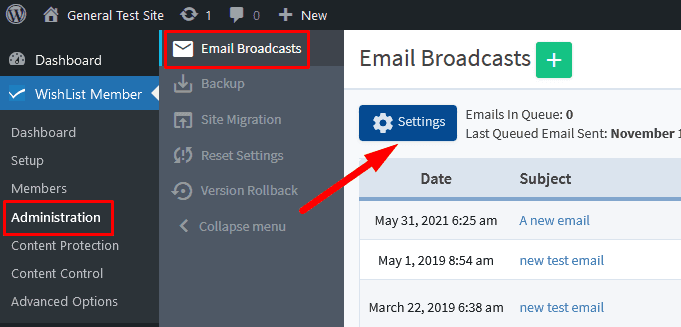
—
The Settings popup appears and the Name and Email field will display the currently set information.
You can change either or both fields to another name or email address to be used when Email Broadcasts are sent.
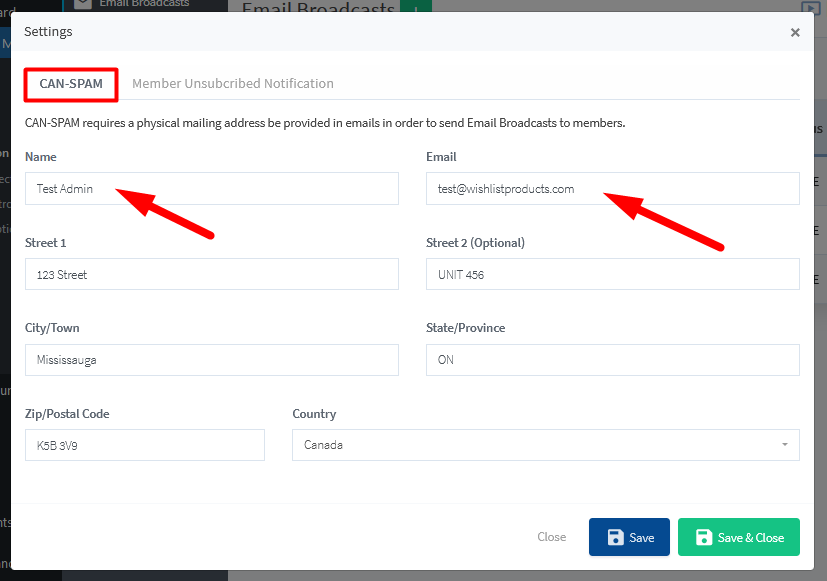
—
The option to set one name and one email address to be used for all emails that are sent by WishList Member is available to you. The Global Sender Info Defaults can be configured once in WishList Member and you're all set moving forward. But you also have the option to set different names and email addresses to be used when sending emails that are specific to membership levels or email broadcasts. You have the flexibility within WishList Member to decide how the emails are sent to your members.
