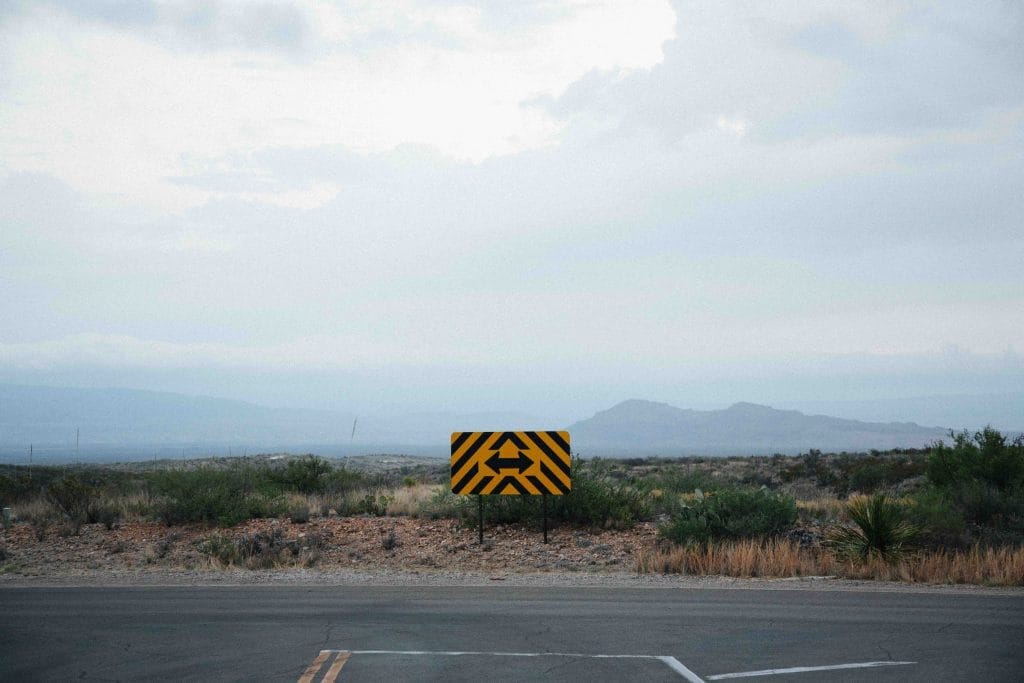
“Maybe it was better the other way”.
This thought can pop into your head if a page was performing better before some adjustments were made. As an example, tweaks that were intended to tighten up the sales copy on an offer page may have resulted in a message that wasn’t as clear before.
So there may be times when you may want to revert back to content that was previously saved on a page. Perhaps you decide you liked the previous text better or preferred a different lay out that was used.
You can use the WordPress Revisions section to revert back to previous save points for the content on the page.
You may want to revert to a previous revision if you find a sales page was converting better in the past. It might be a case of the previously used sales copy enticing more potential members.
Rolling back to that previous version of the page could result in more sign ups.
—
WordPress displays a Revisions area on the right side of the edit page section as displayed in the screenshot below.
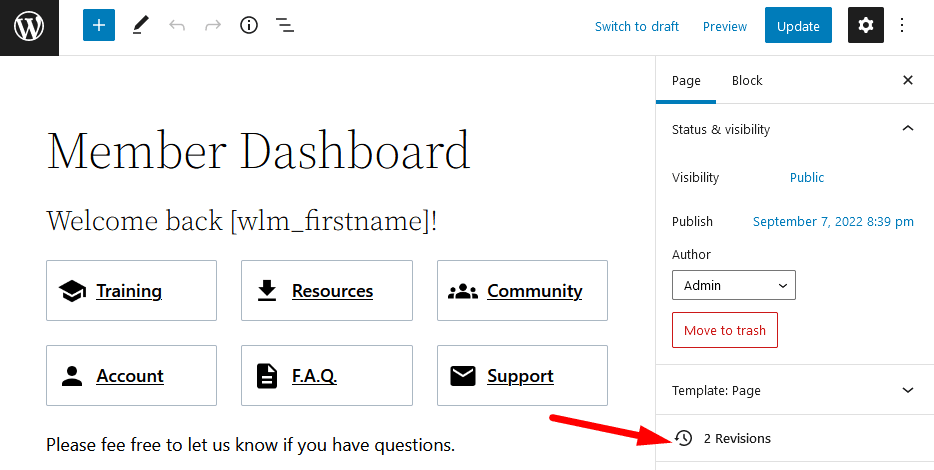
—
You can click to view the Revisions for the page and the Compare Revisions section appears. This WordPress feature allows you to roll back to previous save points. This can be helpful if you want to go back to using a previously saved version of the page.
Note: The slider on the top can be used to display different save points so you can select the revision of your choice.
The revisions will show what has been removed or added and the Restore This Revision button can be used to complete the restoration.
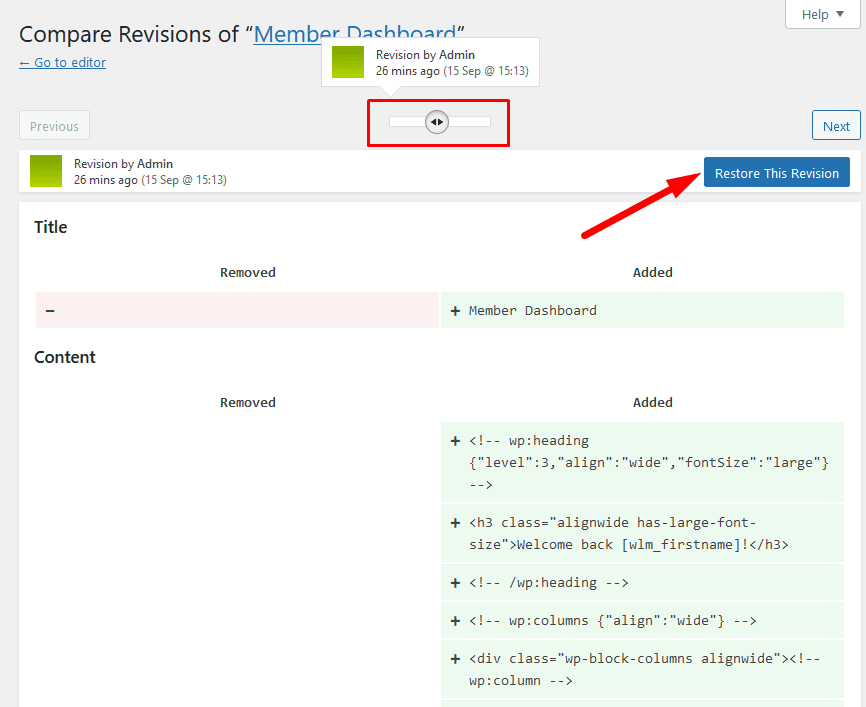
—
The option to revert to previous revisions essentially allows you to quickly and easily roll back to a previously saved version of the page.
