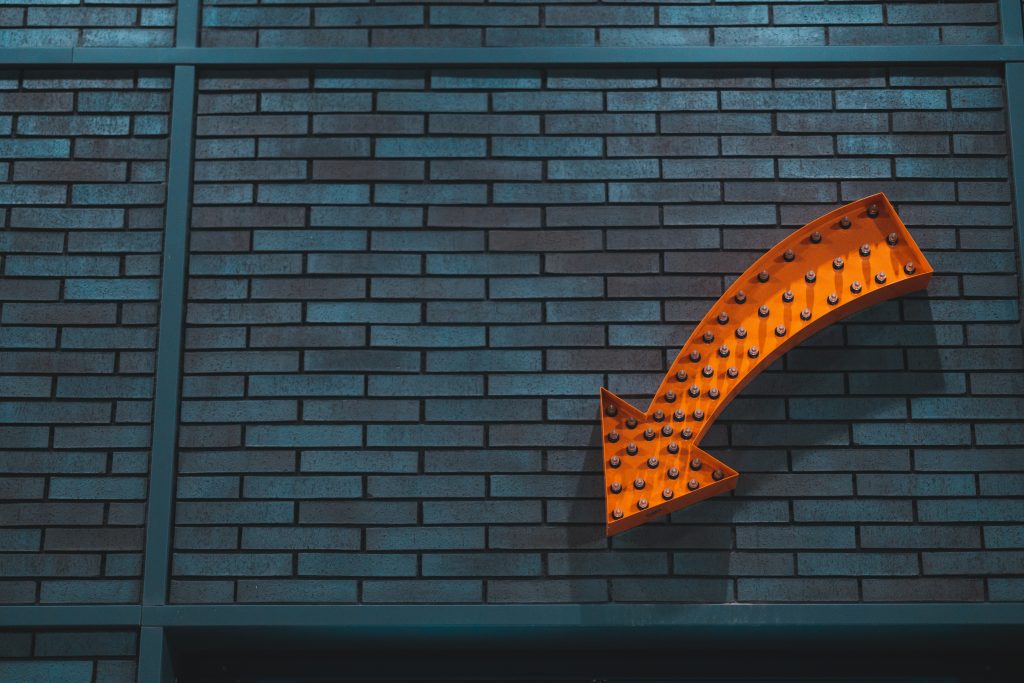
You can generate and easily add registration forms to your site in seconds. It really is that easy when using WishList Member. It only takes a few quick clicks and a few seconds to easily add a fully functioning registration form to your site.
You have the power to generate and add a registration form shortcode to any page or post which will insert the registration form. All the details are provided below.
One thing to note is these types of registration forms are typically used for free membership levels because once this shortcode is placed on a page or post, anyone who sees that form can register for free.
If you are interested in integrating a membership level with a payment processor and accepting payments for access, we recommend checking out all the payment providers integrations.
—
Registration Form Shortcode
This is an example of adding a registration form for a membership level named Silver.
[wlm_register “Silver”]
In this case “Silver” is the name of the membership level. So you could just replace “Silver” with a level name from your site.
Adding that registration form shortcode to the content section of a page or post on your site will insert a registration form for the specific level.
Note: This does not need to be added to the HTML code of a page or post. No coding knowledge is needed. The shortcode can simply be added to the content area. It will be placed into a Shortcode block automatically if using the Gutenberg editor in WordPress.
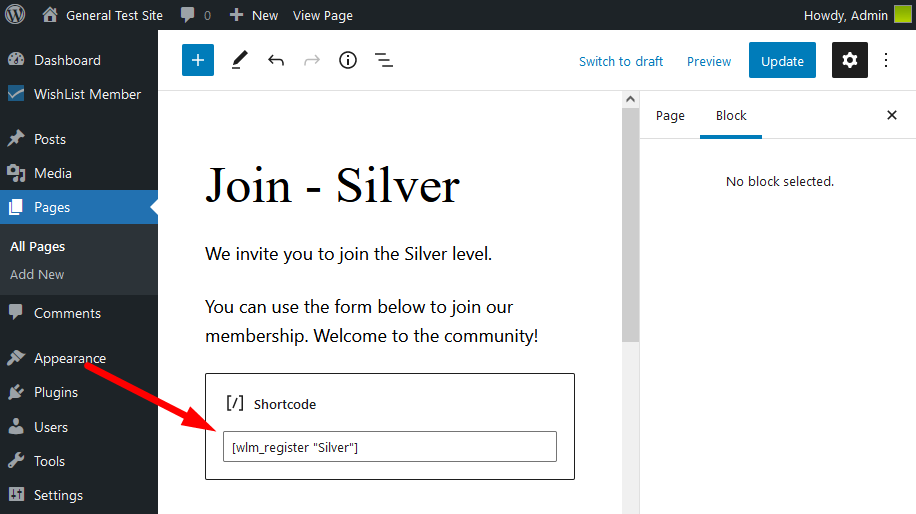
—
Below is a screenshot example of the registration form appearing on the page on the live site. The inserted shortcode took care of everything and generated the registration form for the selected membership level.
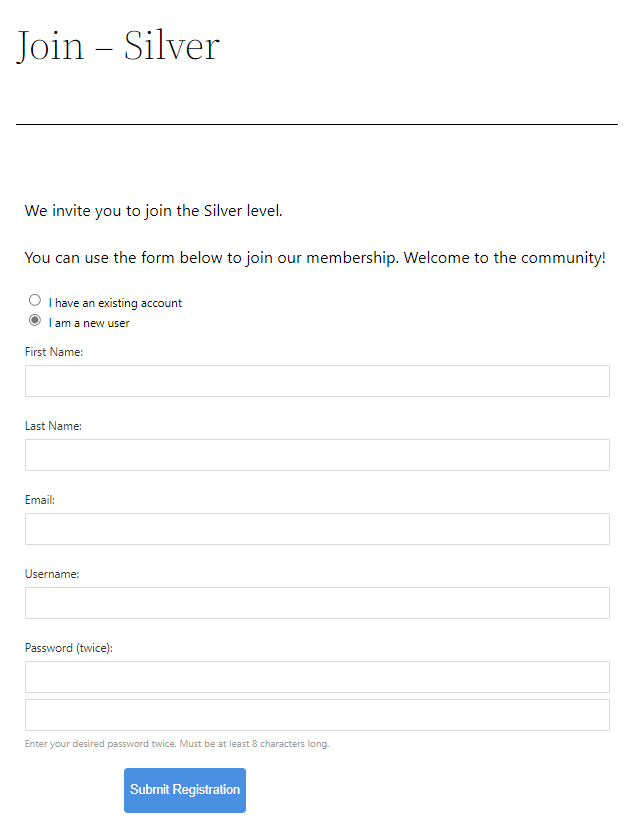
—
By the way, if you want to change the appearance of the registration form, you can check out the Registration Form Style or the Custom Registration Form options.
WishList Member Shortcode Creator
You can also quickly and easily generate and insert a shortcode by using the WishList Member code insert option available on the Classic block when using the Gutenberg editor in WordPress.
You'll notice the blue WishList Member icon that appears on the Classic block.
You just need to first select and insert the Classic block.
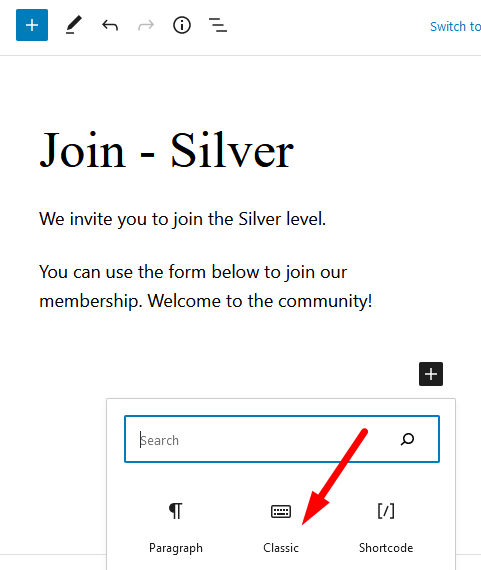
—
Then you can select Shortcodes > Registration Forms.
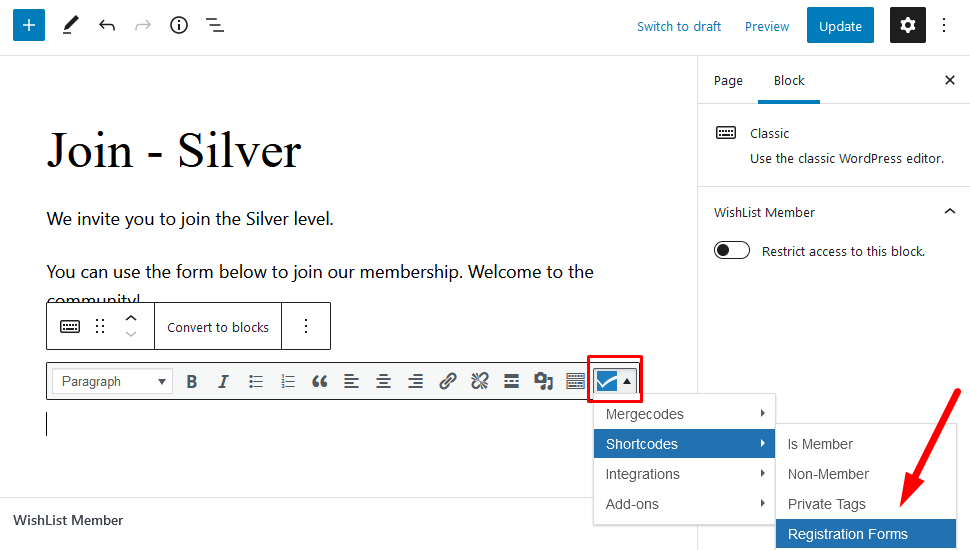
—
The Shortcode Creator > Registration Forms popup will appear and you can select the membership level and click the Insert Shortcode button. This will insert the shortcode into the page or post and you're all set.
This will insert the registration form shortcode and display the registration form for the selected membership level on the page on the live site.
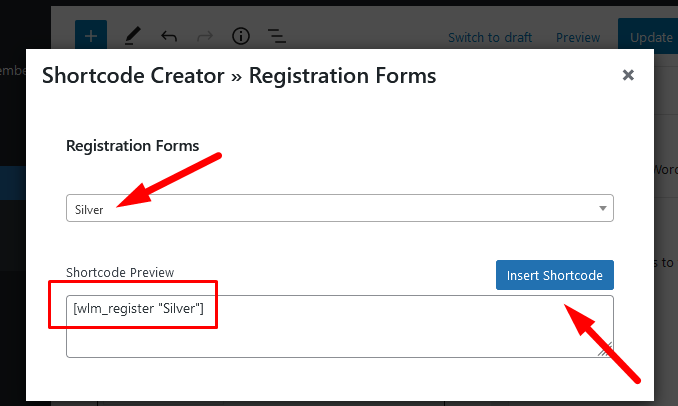
—
Another option to generate and copy a shortcode is the Shortcode Creator found on the WishList Member Dashboard. This option is useful if you use a different page builder in WordPress. It allows you to generate any shortcode or mergecode and copy it for use on any page or post.
You can add a registration form to any page or post at any time.
