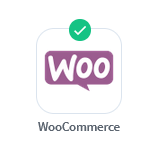
WishList Member includes an integration with WooCommerce. This integration allows for a number of useful and beneficial interactions between WishList Member and WooCommerce.
You can easily set a WooCommerce product to automatically add a user to a membership level (or a pay per post or course) in WishList Member when they purchase.
This integration also includes the ability to apply discounts/unique pricing options (Member Pricing) to WooCommerce products for users in specific membership levels. You can set a membership level to provide members with a fixed price, a fixed discount or a percentage discount.
You can even set discounts based on the product category in WooCommerce. These are just a few examples of what can be done when using WishList Member and WooCommerce and more details are available below.
—
—
One-Time Payments or Recurring Billing (Subscriptions)
WooCommerce allows for One-Time Payments or Recurring Billing (subscriptions).
A Simple Subscription or Variable Subscription can be selected using the product type dropdown when creating a product in WooCommerce.
More information on creating subscriptions in WooCommerce can be found in their subscriptions documentation section.
—
WooCommerce Plugin Installation
You can search for the WooCommerce plugin and install it in the Plugins > Add New section of your WordPress site.
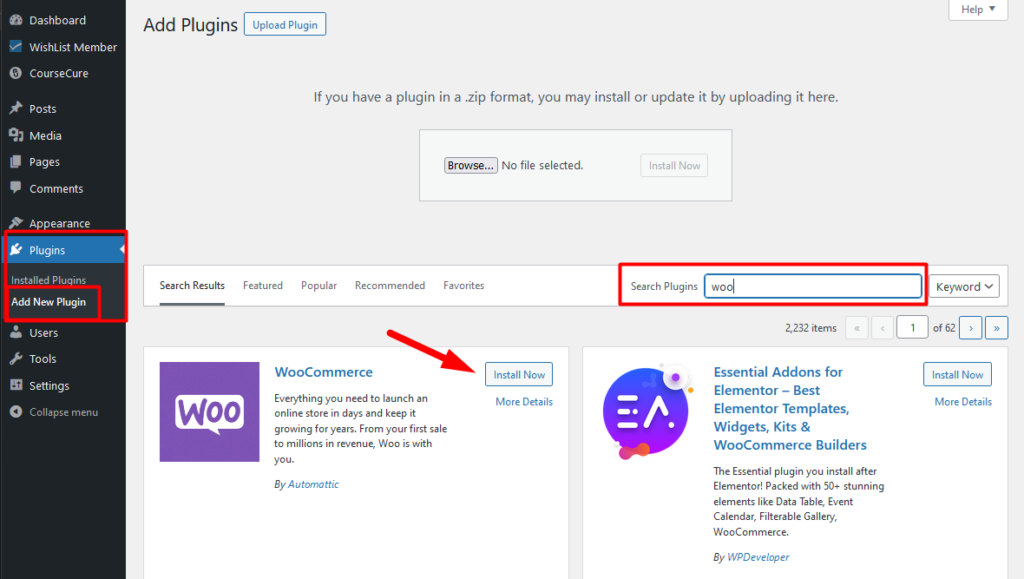
—
Once you install WooCommerce, you will see it appears in the Plugins > Installed Plugins section.

—
WooCommerce Product Setup
You will need to create at least one product in WooCommerce if you haven't created one yet. Products can be created in the Products > Add New section of WooCommerce in the WordPress site.
You can create the product how you would like within WooCommerce. This includes naming the product, setting the price, etc.
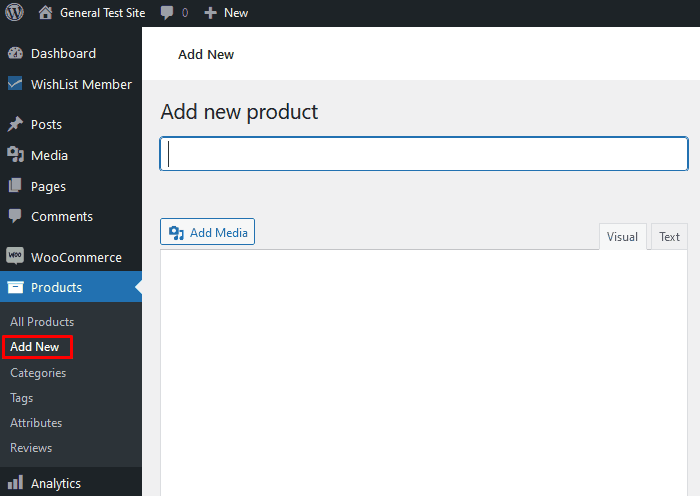
—
You can select any WooCommerce product you would like to integrate with a membership level (or pay per post or course).
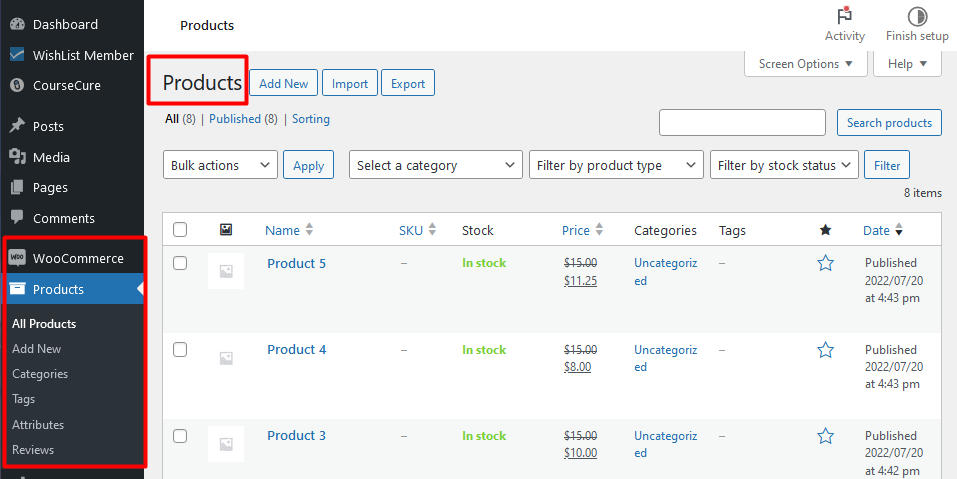
—
Once you select a product in WooCommerce, you can edit the product and scroll down to the WishList Member section. It will appear on the left side just below the content area.
You will see two tabs:
- Access
- Pricing
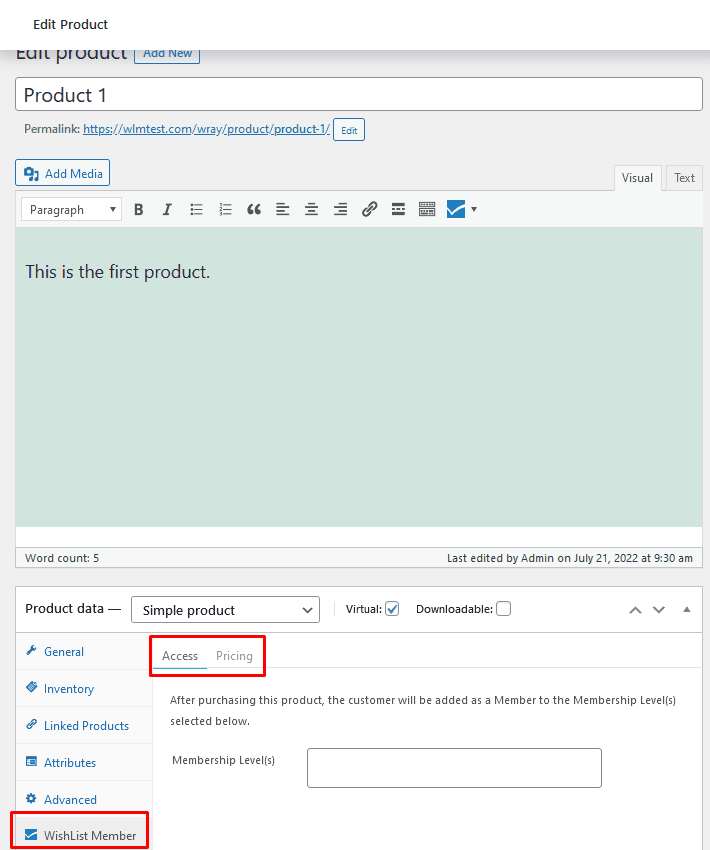
—
Access Tab
The Access Tab can be used to set the membership levels (or pay per posts or courses) that will be applied to anyone who purchases the WooCommerce product.
Any membership levels, pay per posts, or courses within WishList Member will be displayed in the Membership Level(s) dropdown.
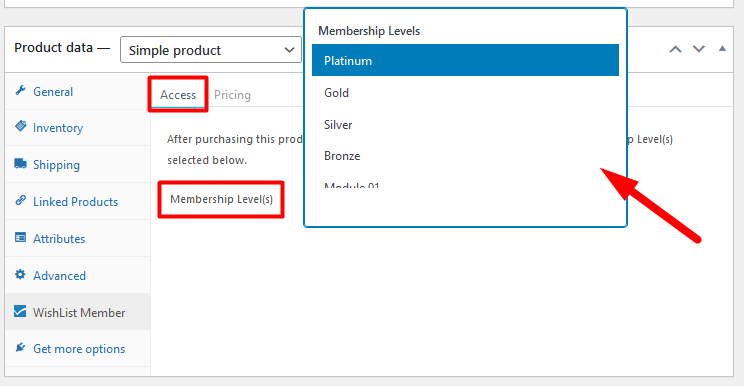
—
The screenshot example below shows the Gold level set in the Membership Level(s) field. This means any users who purchase this WooCommerce product will be automatically added to the Gold membership level in WishList Member.
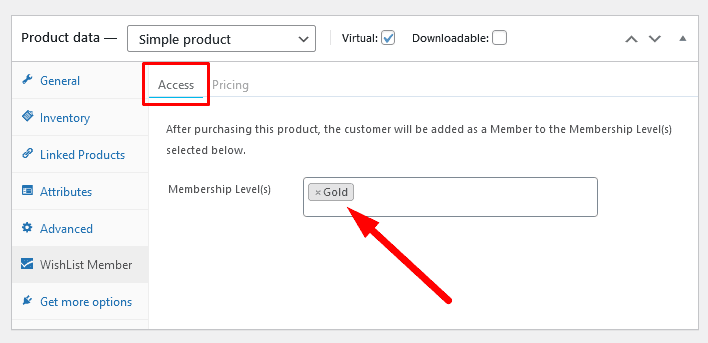
—
You can configure a WooCommerce product to automatically add a user to a membership level (or a pay per post or course) in WishList Member when they purchase that product. This process will happen automatically once you have set it to occur within WooCommerce and WishList Member.
There are a variety of additional features and functionality included in the WooCommerce integration with WishList Member and a selection of Knowledge Base entries with more details are provided below.
WooCommerce Related Articles
WooCommerce Integration – Member Pricing
WooCommerce Integration – Product Category Member Pricing
WooCommerce Integration – Global Member Pricing
WooCommerce Integration – Setting Access and Member Pricing in WishList Member
WooCommerce Integration – Selling a WooCommerce Product on your Site
