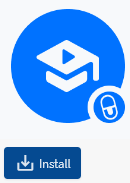
Add-ons can be installed in the WishList Member > Add-ons section of your site. The first step is ensuring you have the WishList Member plugin installed. Once that has been done, you will see your available add-ons.
You can select which of your add-ons you want to install by clicking the corresponding blue Install button.
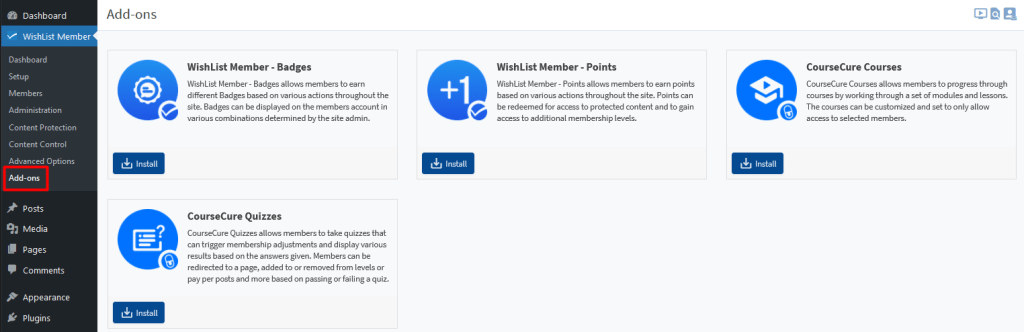
—
Install and Enable an Add-on
As an example, you could click the Install button for the Courses Add-on.
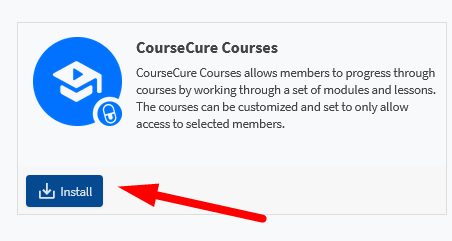
—
A message will appear stating “Installing, please wait…”
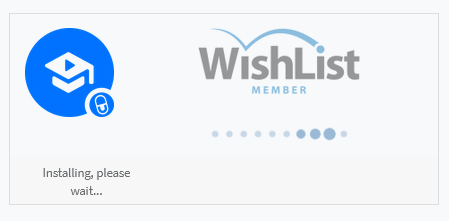
—
Then the Add-on is automatically activated and a toggle button is displayed in the enabled position. This means the Courses Add-on is now installed and can be used on the site.
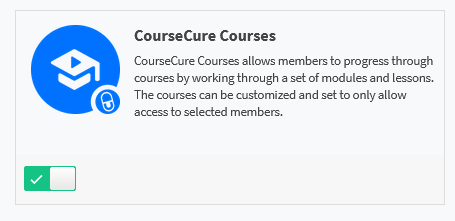
—
When installing a CourseCure Add-on, you will see the CourseCure section appear in the menu of your site and the Courses Add-on can be selected.
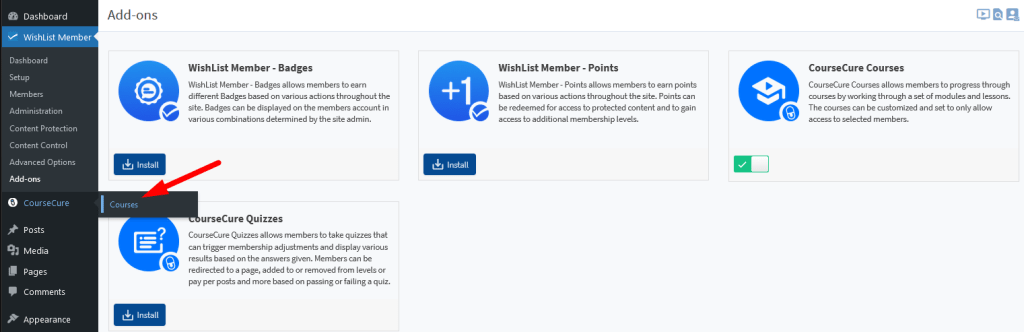
—
Clicking that option will direct you to the Courses section where you can use the Course Builder to create or edit courses. You also have the option to adjust Course Settings.
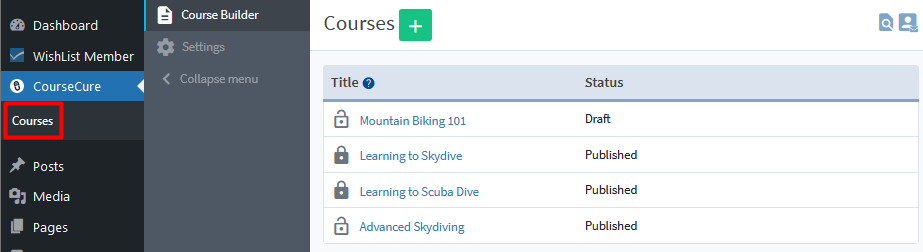
—
You can install any of your available CourseCure Add-ons using the method explained above. Once a CourseCure Add-on is installed, you also have the ability to enable or disable the Add-on using the provided toggle button.
—
Other WishList member add-ons, appear in the WishList Member menu.
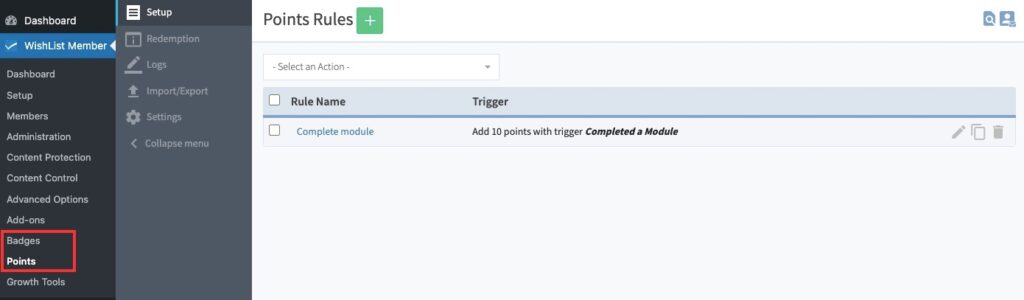
—
Related Article: Enable / Disable Add-ons
