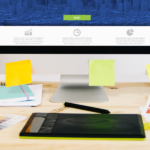
There are two main options when you want to insert a WishList Member mergecode or shortcode into a page or post on your membership site. One option is tied to the WordPress Gutenberg editor while the other option can be used within the WishList Member plugin.
Both of these options are explained in more detail below.
WishList Member Mergecodes or Shortcodes in a Gutenberg Classic Block
The WishList Member mergecodes or shortcodes can be inserted into a page or post by using a Classic block in the WordPress Gutenberg editor.
These mergecodes and shortcodes cover a wide variety of functionality as there are codes that can be used to insert a login form, member details, integration payment buttons, and much more.
You can click the plus icon when editing a page or post to add a new block. The Classic block can be selected by using the search bar or selecting it from the list of available blocks.
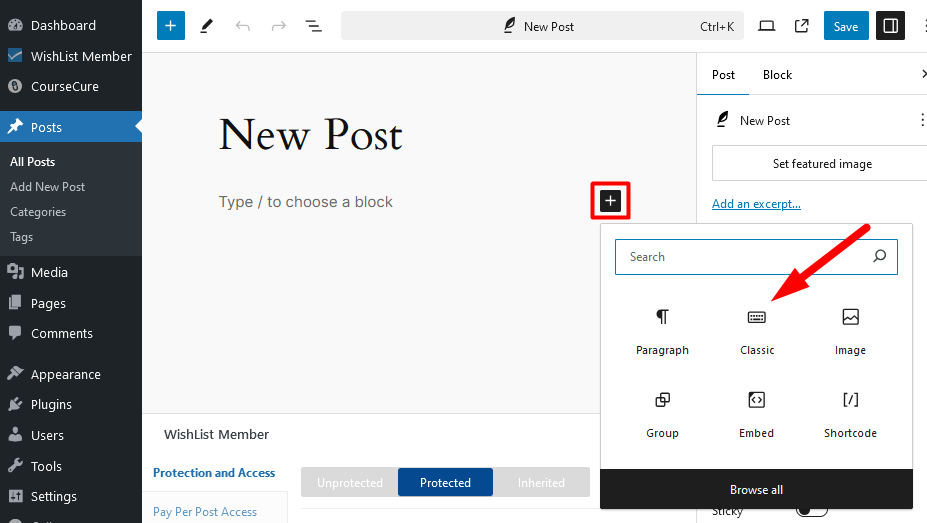
—
The Classic block will be inserted and the blue WishList Member code inserter will appear within that Classic block. You are able to select and generate any of the available WishList Member mergecodes or shortcodes and they will be inserted into the page or post.
The WishList Member code inserter flyout appears when you click the blue WishList Member code inserter and you can select one of the available options.
- Mergecodes
- Shortcodes
- Integrations
- CourseCure (if CourseCure is available in your WishList Member plan)
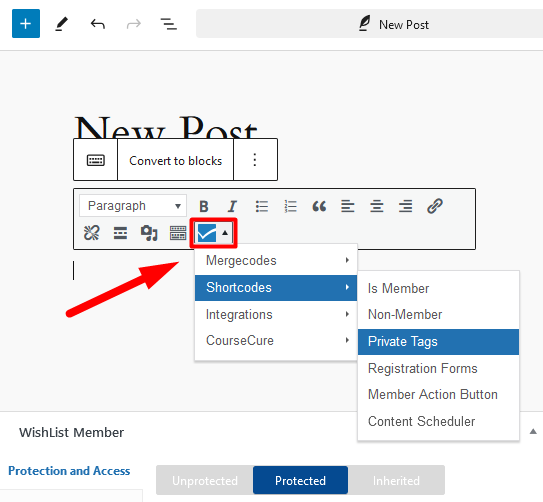
—
The screenshot example below shows a Private Tag has been generated and inserted into the post.
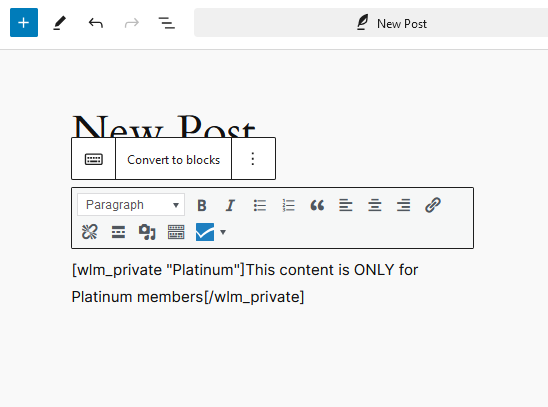
—
WishList Member Mergecodes or Shortcodes in the Shortcode Creator
You can also view or generate mergecodes and shortcodes using the Shortcode Creator on the WishList Member Dashboard. These codes can be copied within the Shortcode Creator and pasted into any of your pages or posts. The Shortcode Creator is an ideal solution when you are using a page builder on your membership site.
The Shortcode Creator can be found in the Dashboard > Tools section in WishList Member. You can click the Shortcode Creator icon to generate any WishList Member mergecode or shortcode.
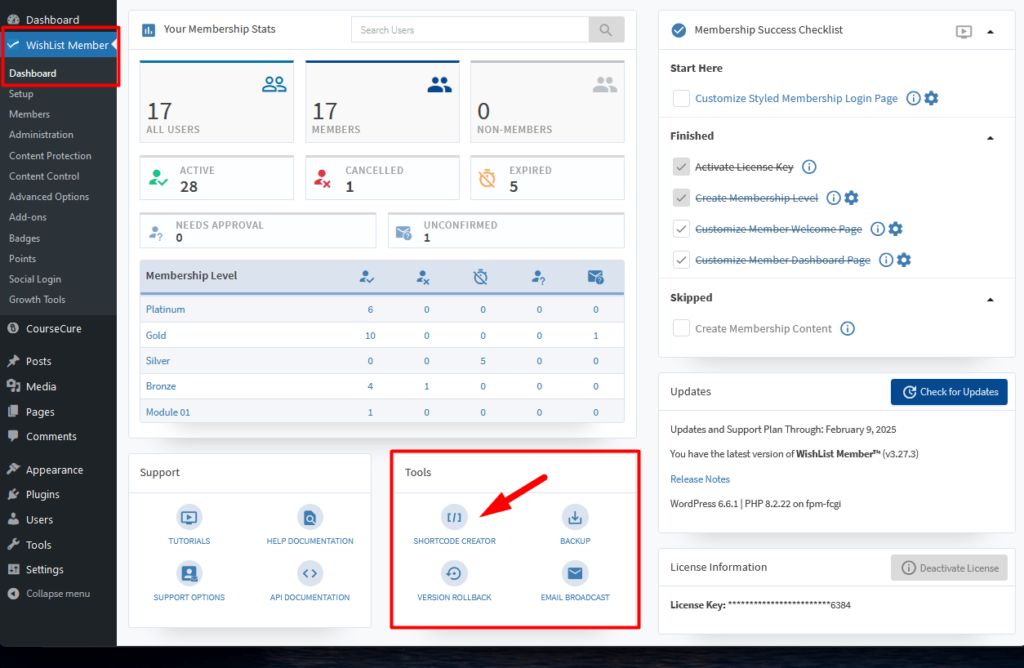
—
The Shortcode Creator popup appears and you can select one of the available dropdowns.
- Mergecodes
- Shortcodes
- Integrations
- CourseCure (if CourseCure is available in your WishList Member plan)
You are able to select and generate any of the available WishList Member mergecodes or shortcodes.
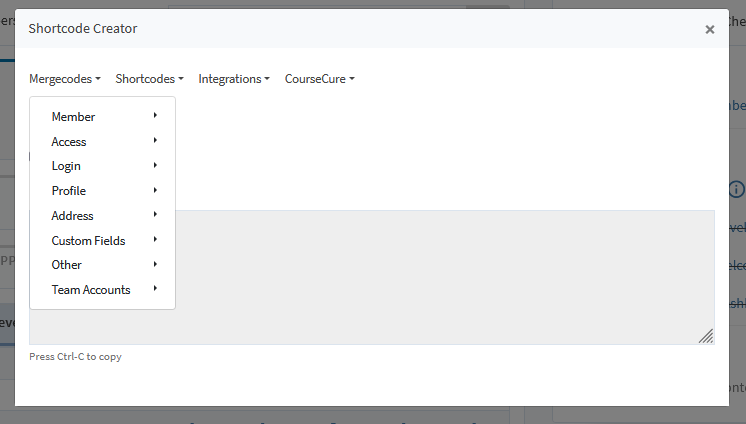
—
The example screenshot below shows the Login Form mergecode has been generated and can now be copied and pasted into any page or post on the site.
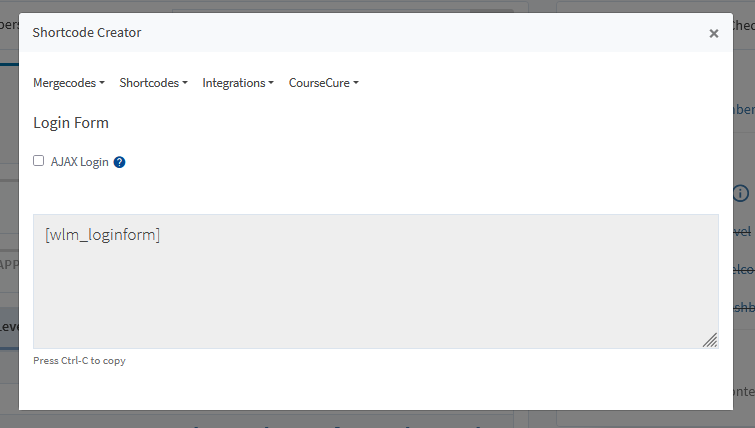
—
Additional details on WishList Member mergecodes and shortcodes are available in the following Knowledge Base entries.
WishList Member Mergecodes and Shortcodes
Registration Form Shortcode – Add Registration Form to a Page or Post
Use the WishList Member Shortcode Creator with Popular Page Builders
