
WishList Member includes a feature to send members a notification email when a level assigned to their account is set to expire. This feature can be used to provide a reminder of how much time remains in the membership.
You may want to provide an indication of how much longer a member can access protected content and set when that email should be sent. Or, you might want to skip the sending of that reminder email all together.
The Expiring Level Notification email can be sent to members on a per level basis in WishList Member. This provides you with flexibility to set if and when this email is sent to members in your various levels.
Expiration Options – Edit Notifications
You can access the Expiring Level Notification options for any level in the Setup > Levels > *Click on Level Name* > Access section of WishList Member.
If you have the Expiration Options for a level set to a Fixed Term or a Specific Date, the blue Edit Notifications button will appear.
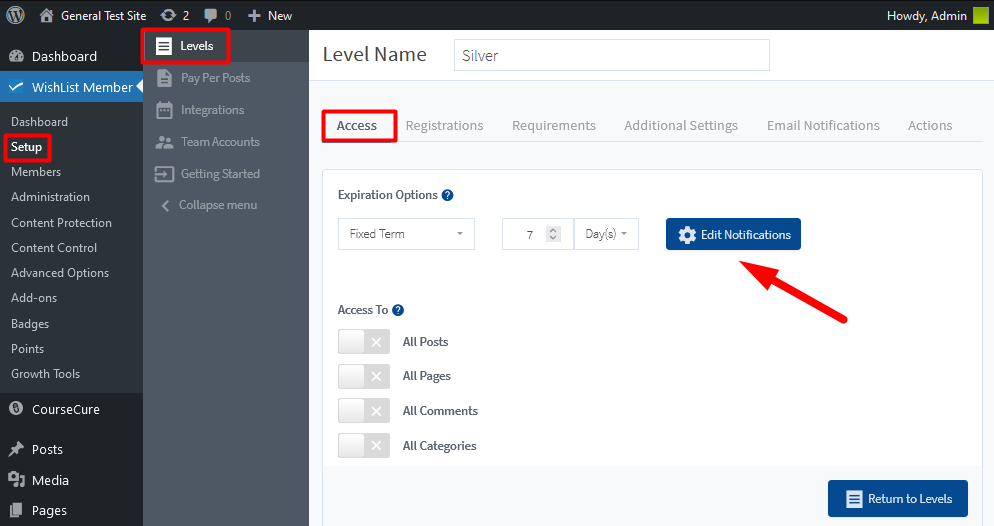
—
Once the blue Edit Notifications button is clicked, the Expiring Email Notifications popup will appear and the User Notification tab will be displayed.
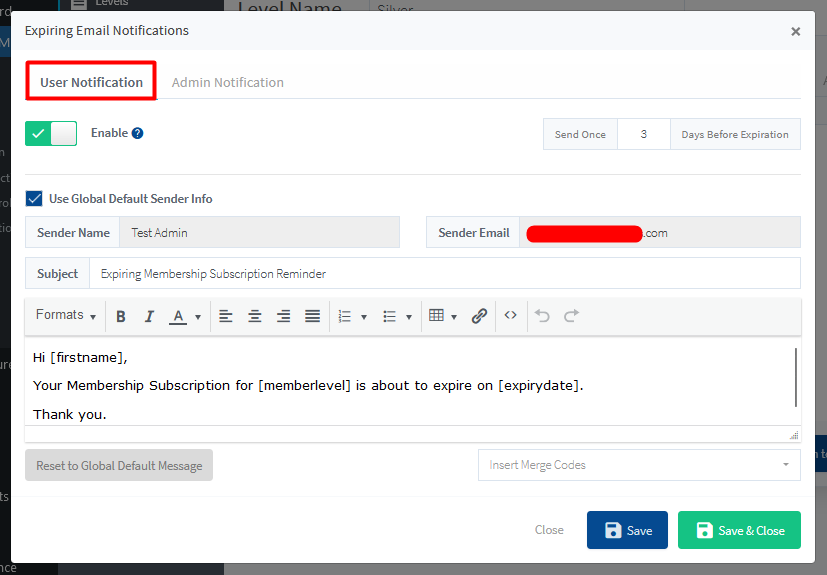
—
Expiring Level Notification Email – Enable / Disable
The Enable slider can be used to enable or disable this email notification. If enabled, the email notification will be sent once using the interval set in the “Send Once ‘X' Days Before Expiration”.
The example screenshot below shows the email will be sent to members in that level 3 days before the level is set to expire.
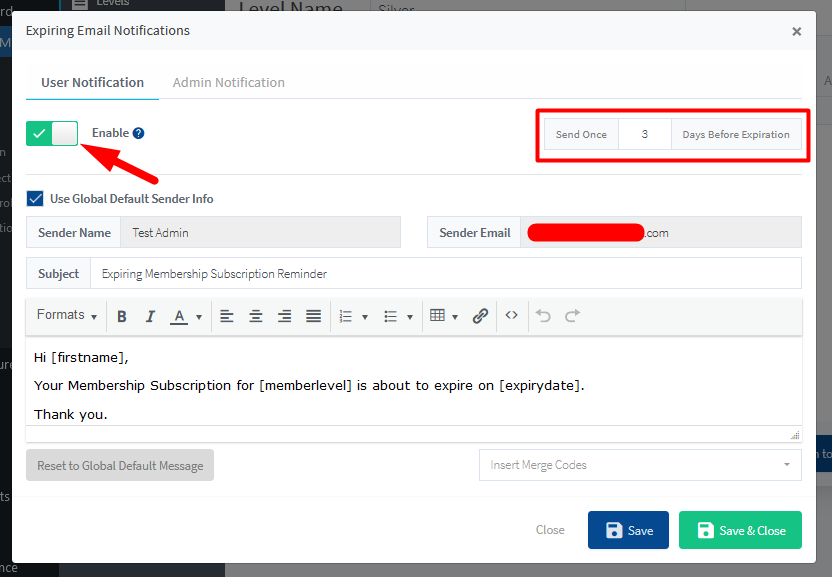
—
You also have the option of adjusting the default email subject and email message to something you prefer. The Sender Name and/or Sender Email can also be edited if you want to send the email from a different name and email address.
—
Full control over the Expiring Level Notification email is provided to you. This includes the ability for you to decide if you want to send that email (or not).
