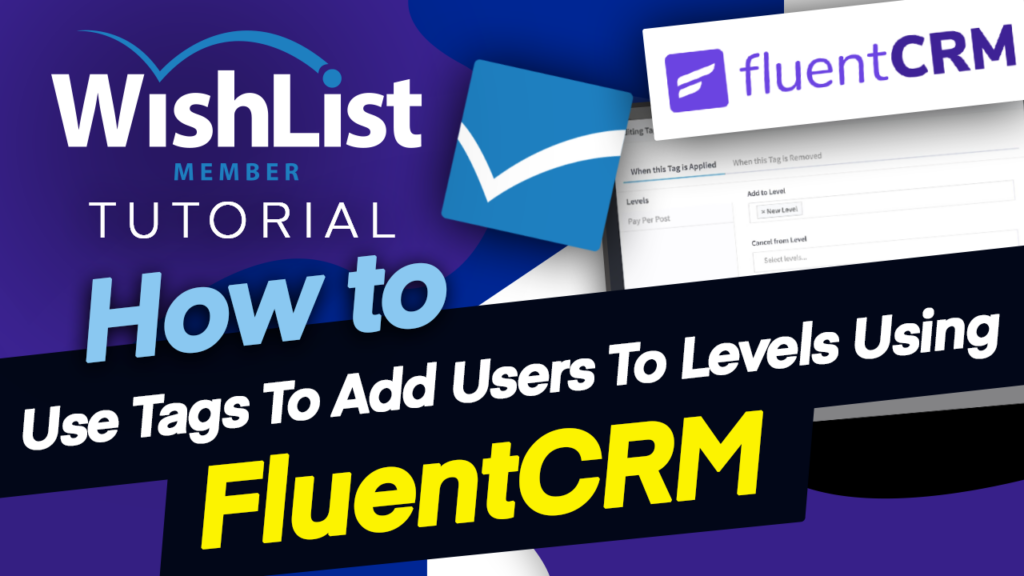Video Transcription
In today's video, I'm going to show you how you can add a tag in FluentCRM, and that will add a user on a Membership Level, on WishList Member. Coming up.
Hello, everyone, and welcome in today's video, we're going to be talking about the integration between FluentCRM and WishList Member, but specifically we want to focus on adding a tag on FluentCRM. And that tag then adds a user to a specific level that we assign on WishList Member. Now, let's go ahead and set up the scenario and get this working. All right. So I'm going to switch over now to my computer and we are going to, first of all, start off with FluentCRM.
Now, before I get started, I'd like to remind you that I am running the Pro version of FluentCRM because this is what has all the integrations. And also I'm running WishList Member. I've gone ahead and I've installed both of these and also activated the integration. Let me just show you quickly, just in case you haven't watched the first video. So for the integration to work, I'm just gonna switch over here to the WishList Member tab so the integration can be found here on “Setup” integrations.
And then you want to click on “Email Providers” and this is where you're going to see FluentCRM. So make sure you've got the checkmark here. This is what activates the integration. OK, so now that we've established this over here, it is automatic on FluentCRM. All right. So what we're going to do is here on WishList Member, we're going to create a brand new level. OK, so I want to click on this plus button.
So let's call this “new level.” OK, so this is the level that I'm going to create. All right. So pretty much that's all I need to do here. Leave it as it is. Next, I'm going to come over here to FluentCRM. I'm going to go to the dashboard first so we can just have an overview of what we have here on our system. So as you can see, we have our list, our contacts and so on.
So what I'm going to do is I'm going to create a new tag, OK? And I'm going to call this tag, “New Tag” there we go. Right. So we have our new tag here. So on my system, I already have contacts. So ideally, the situation here is we want that when we add this tag, new tag, we want them to be added on to this Membership Level called “New level.” Now, how do we do that?
So to do that, what we need to do is to come over here to “integrations.”
We're going to go to “email providers.” FluentCRM and then I'm going to come over here to tag action so we can see here, “new tag” has been added and this has synchronized automatically between the two systems, WishList Member and FluentCRM, which is fantastic. So what I'm going to do now is click here on this pencil icon. So I'm going to say now when this tag is applied, I want to add them to the level “new level.”
OK, this is amazing and fingers crossed because we haven't tested this yet. OK, so now I've added my tag. So when this tag is applied, we want them to be added to the level called “new level.” OK, right. So let's go ahead and save and close. Brilliant. Now, before I continue, I'd like to come back over here to my levels so we can see that there is no one actually on this level. So you can see here, there is no one here.
Now, I am going to go to FluentCRM. Now, this tag can be applied in several ways. This could be maybe someone opting in onto a form or you manually adding a tag to a specific user. Now, we are going to do this part where we're manually adding a tag to a user. OK, so what we're going to do now is we are going to come over here to our “contacts.” So this is where we get to see a list of contacts.
Now, I know I only have David@Mak, which is what I created. So I'm going to click on this. And what we're going to do is we're going to manually add a tag. So on a click here on the button and then I'm going to add the new tag. OK, so the tag has been updated successfully, which is great, and we can see here “new tag” is there. So I'm going to click update contact now.
What's supposed to happen is when I go now to WishList Member on the dashboard, this name, “[email protected]” should now be added to that Membership Level, which we created. So I'm going to come back over here and I'm just going to hit refresh. So we're keeping an eye here on “new level.” And now we can see we have the number one here, which means we have one added user and let me go in and see who that user is.
And if this works well, this should be David@Mak. And there it is. So as you can see, this is a very, very powerful system and it allows information to be passed from FluentCRM to WishList Member and vice versa, which means you can have full integration. Now, when your automations are running here on FluentCRM they are triggering other actions there on WishList Member. I really like this update. It's very, very powerful.
And this can really make your membership website work efficiently and you can have multiple automations on your system. All right, guys, that's all I have for you in today's video. Thank you very much for watching. And I'll see you again in the next video. Take care.