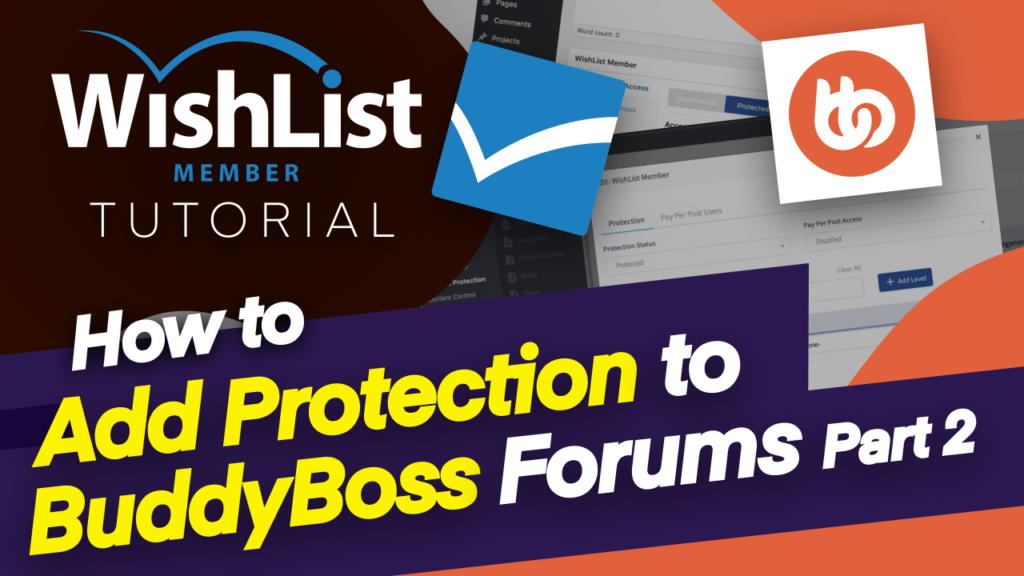In this video, I'm going to show you how to add content protection to your forums.
Coming up.
Hello, everyone, and welcome in today's video, I'm going to show you how to add content protection to your forums that you create in BuddyBoss. So in the previous video, I showed you how to do it on the actual forum. But there's also another way to do it. And this is, in my opinion, a much easier way. So let me show you how to do that.
So I want to switch over here now to my computer. So let's head over here now to content protection. So first of all, when you come to content protection here, you're going to see a bunch of things, OK? Now, if you don't create the forum beforehand, then it's not going to show here. So you need to make sure you go to BuddyBoss, create the forum. And then once the forum is created, you can then see this entry here, which says “forum.”
And the same applies also for discussions. So this will then show over here. So let's start with forums. If I click here on “forums,” this is going to show the forums that I've created. So remember in the previous video I created the “VIP welcome” and “support.” In fact, you know what? Why don't we go and take a look at the forums that I created. So I want to open this in a new tab. And this is the page where I have the forum.
So you can see we have a “VIP welcome” here. We also have a “support.” So on the “VIP,” here is where I went in and I added the protection on the actual page just like this. OK, but I haven't done the same thing on the “supports.” If I click here on “edit,” you're going to notice that this one here is unprotected. So when I come over here now, you can see that this log here is not closed, which means it's unprotected.
So this is where I can go in manually and add my users or my levels to this actual forum called “support.” So this one here has access for VIP members. So let's click here on this little pencil icon. And now I can go in and specify my members so we can see here we can go and see protected. And now he's asking for my Membership Level. So this one here, we want to see “VIP.” And we also want to add, let's say, “gold members.”
So these are the two groups or Membership Level that can get support when they go to that forum. So now I'm going to click on that level. So now these two are now added. So if I close now, you're going to see that VIP and gold members now have access to the support forum, which is, of course, very good, because then all the paid groups have access to the similar forum. OK, so moving on, we've done this now to the support.
Now, what this doesn't do is, in fact, let me come over here and show you I'm going to refresh this. And this is the support forum, by the way. So what this doesn't do is it doesn't automatically apply protection settings to new content under this forum. So ideally, you want to make sure you set it up here, “protect existing.” Now click on “yes” and then “update.” So the reason why you want to have this activated is because if you add any other content under that forum as a child, then it's going to be automatically protected.
Otherwise you have to go back over here and protect it. And this can be a bit tedious because you might even forget. I've had situations where I've forgotten why people don't have access to my content. So having it set up this way here makes these things much, much easier. Now, I know I've created my protection for my “support” and “VIP forum.” Now we also have discussions that I created. So if I come over here on the “discussion,” I can also choose who has access to my discussions.
And look, if I take you on “enable protection,” same thing, I can now choose who has access to this WishList Member discussion that I've just created. So just like what I did, click here on this pencil icon and I'm going to say “protect this.” And then it's at Membership Level. And this one here is going to give access to pretty much everyone and then click on “add to level.” So now that's looking good. So now this discussion has these members now added to them.
So whoever is in the VIP level or Gold member levels will get access to this WishList Member discussion forum.
All right, guys, that's all I have for in today's video. Thank you very much for watching.
If you have any questions, please let me know in the video comments below. Until next time.
Thanks for watching. I'll see you soon. Take care.