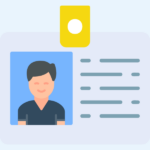
Does each member have their own Member ID number? Members have unique email addresses tied to their accounts when they join your site. But, is there a unique identification number that can be used to locate that specific member in the WordPress database?
The quick answer is “yes”. Each member has their own User / Member ID and this is based on WordPress User IDs. Since WishList Member uses the WordPress user database to create members, they are all automatically assigned their own WordPress User ID when the account is created. This acts as their User / Member ID number and can be used when working with the WordPress database.
How to View a User / Member ID Number
You can see the User / Member ID number for a member if you hover your mouse over the WordPress Profile icon for a member in the Members > Manage section in WishList Member. (The square WordPress Profile icon will appear on the far right when your mouse hovers over the row of the member).
You will see the User / Member ID number at the end of the string right after user_id=
The example screenshot below shows a user named Frank Tryout with a User / Member ID number of 96.

—
You can also see that User / Member ID number if you click the WordPress Profile icon and view their Profile page. The User / Member ID appears at the end of the URL in the address bar.
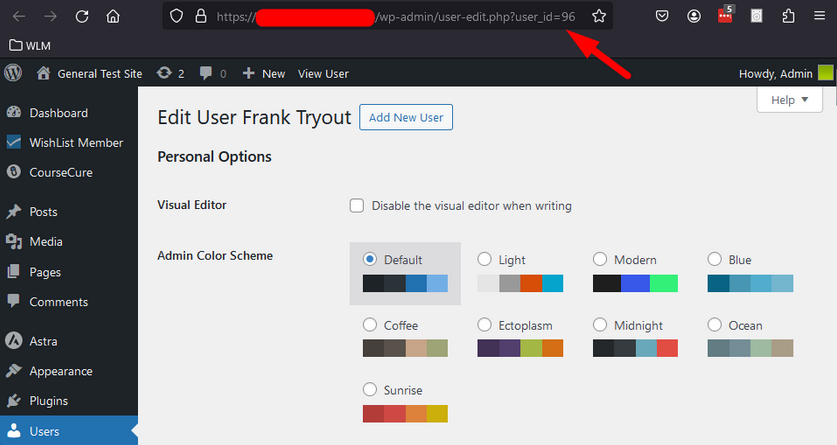
—
Each member is issued their own unique User / Member ID and it can be easily viewed in the Manage > Members section in WishList Member or on the WordPress User Profile page.
