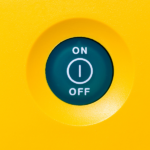
Activating WishList Member with your unique license key can be done quickly on the WishList Member Dashboard. This ensures WishList Member is active on your desired site. You can also easily deactivate WishList Member from a site URL if you decide to use WishList Member on a different site and want to free up that license key.
Your active WishList Member plan allows you to login to the Customer Center and view your license key in the Downloads section. If you don't have an active WishList Member plan or are unsure of your WishList Member plan status, please feel free to contact our support team.
—
Activate a License Key for WishList Member
The first step is locating your WishList Member license key. You were sent a welcome email when you purchased WishList Member and that email included information about your unique license key. That license key is all you need to activate WishList Member on your site.
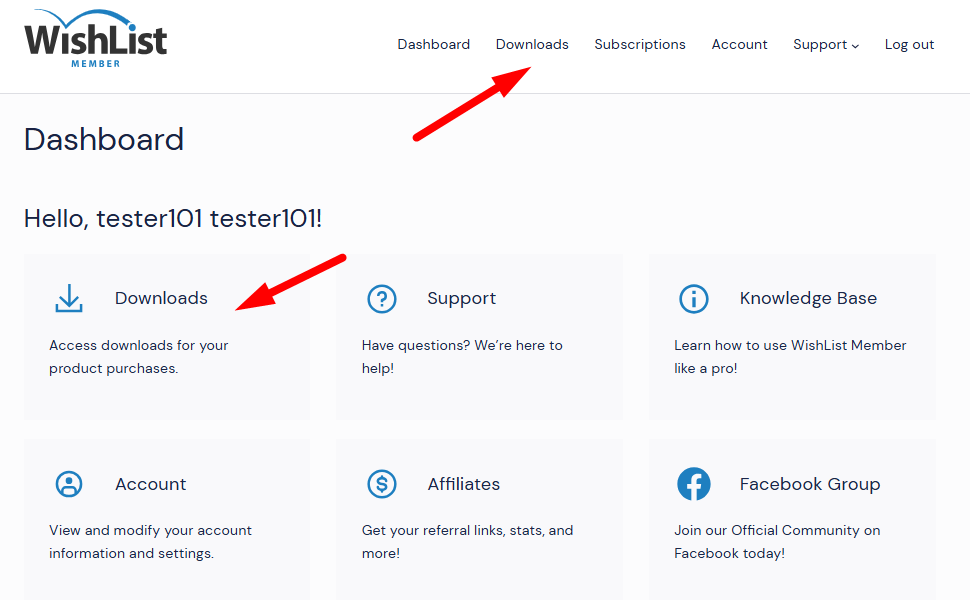
—
You will then be shown your Downloads section where you will see your license key.
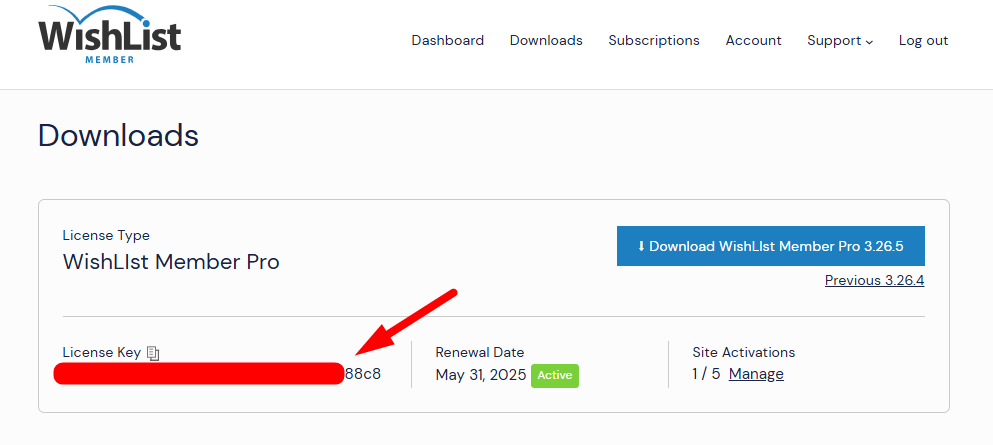
—
You can copy the license key and paste it into the corresponding License Key field on the WishList Member Dashboard in your WordPress site. The final step is clicking the Activate License button.

—
The WishList Member Dashboard will appear/refresh and the site is now activated with your license key. You will see the last four characters of your license key in the License Information section.
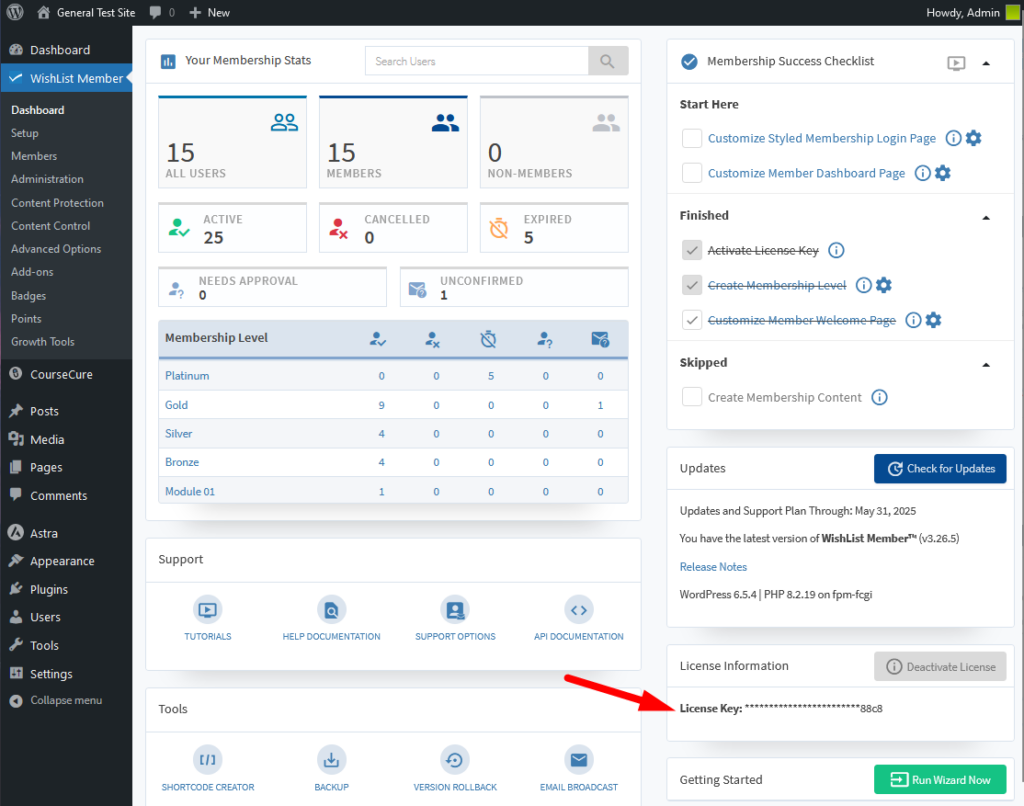
—
Deactivate a License Key for WishList Member
A WishList Member license key can be deactivated by using one of the two available methods. This can be done on the WishList Member Dashboard or in the Downloads section of the Customer Center.
Deactivate License Key on the WishList Member Dashboard
You can use the Deactivate License button located in the License Information section of the WishList Member Dashboard on your WordPress site.
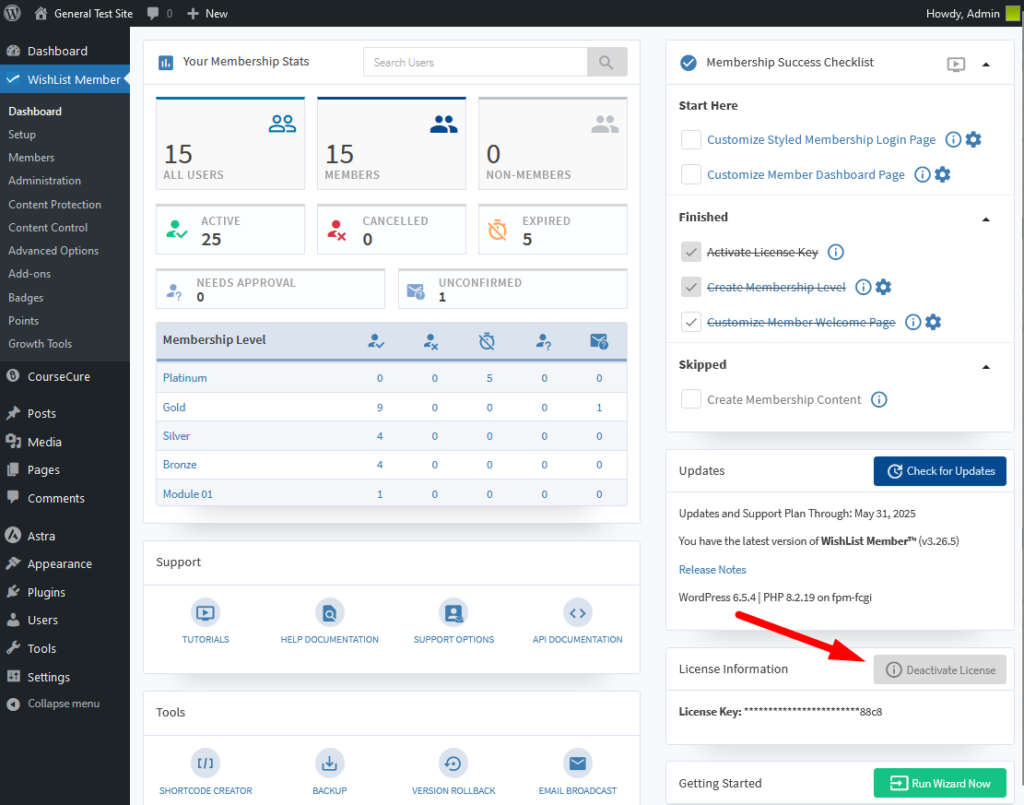
—
After you click the Deactivate License button, a popup will appear asking you to confirm the deactivation. Once you click the OK button, the license key will be deactivated.
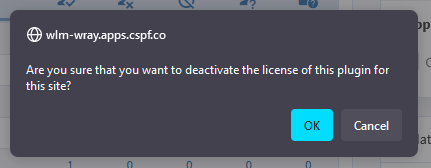
—
The license key is now deactivated and you can use that license key to activate WishList Member on another site URL.
Deactivate License Key in the Customer Center
Customers with an active plan can login to the WishList Member Customer Center and access their account information. This allows you to access your license key, view activated sites, deactivate your license key from a site, etc. This can all be done in the Downloads section.
Once you login, you can click either of the Downloads links as they will take you to the same section.
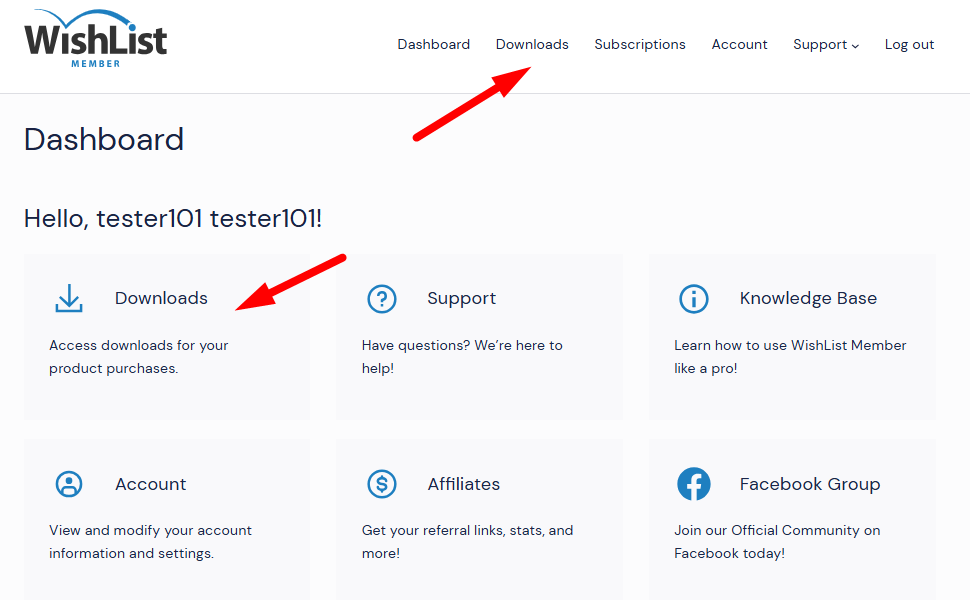
—
Below is a screenshot example of the Downloads section. You can click the Manage link to view your activated site(s).
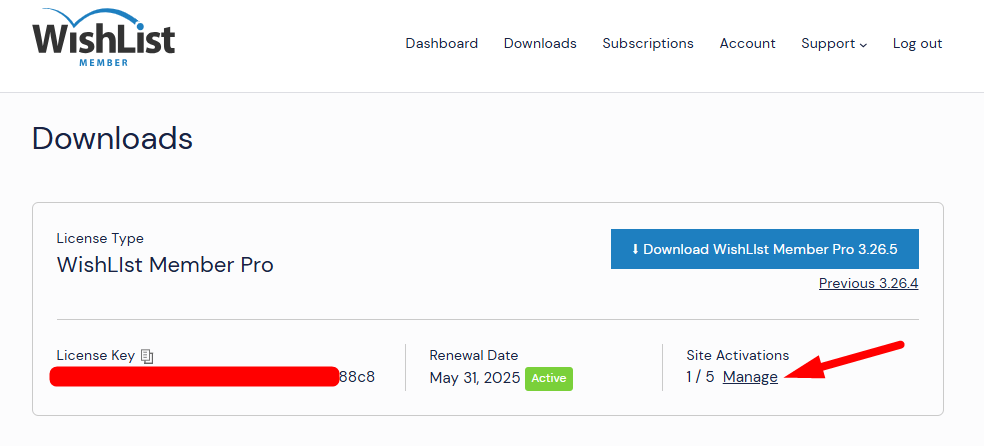
—
The Site Activations popup will appear and you can view your activated site URL(s). The Deactivate button can be used to deactivate the WishList Member license key from the site URL. You can then click to deactivate the license from the selected site(s).
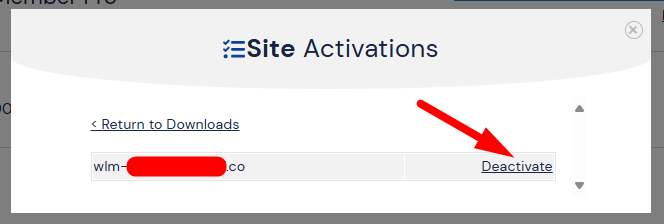
—
The license key is now deactivated and you can use that license key to activate WishList Member on another site URL.
—
License Key Does Not Contain Data
All WishList Member data, member info, etc. is stored in the WordPress database so deactivating the license key should have no effect on that data The WishList Member license key allows you to activate WishList Member on a WordPress site, but it does not contain any site data.
—
You can activate WishList Member on your site URL using your unique license key on the WishList Member Dashboard and can easily deactivate your license if you decide you no longer want to activate the selected site(s).
