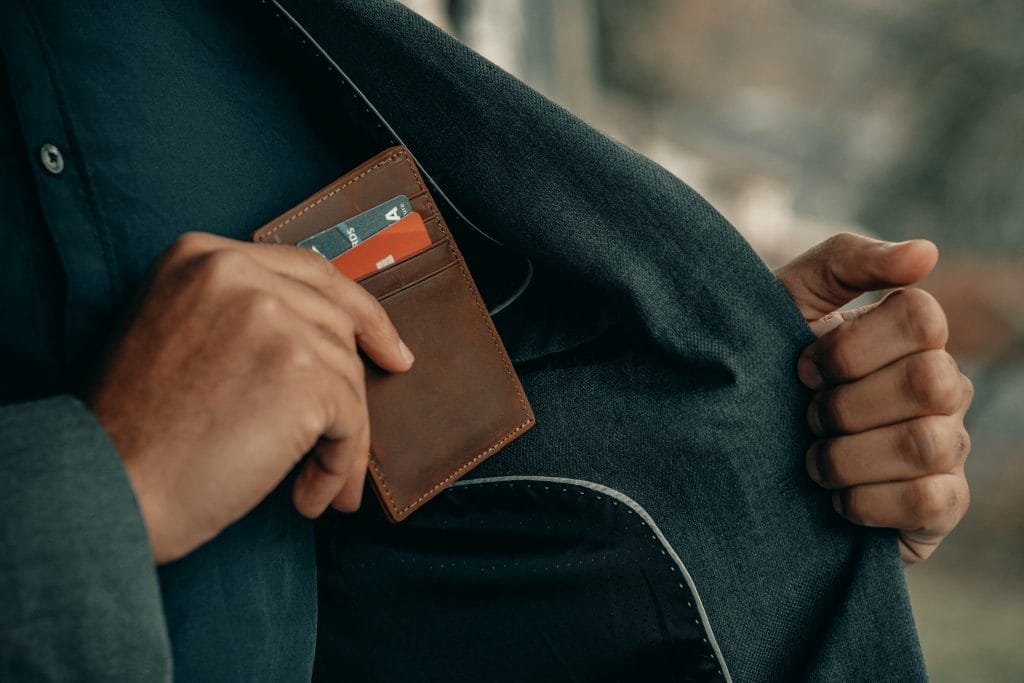
There may be times when you want to only allow members within a level to be able to purchase access to an additional level. Basically, only members can purchase additional access.
This can be the case if a premium level is only available to existing members. Or if you just want to offer something special to existing members.
The example in this article is using a site with a Gold level and a Platinum level. If you only want members in the Gold level to be able to purchase the Platinum level, this can be setup using protection and access settings in WishList Member.
In this article, it is assumed you already have a purchase link or purchase button for the Platinum level created. (More details on this topic can be found in the Payment Providers section).
Note: The options explained below can also be set up for a free membership level. Instead of using a purchase link or purchase button, you would use a Registration URL to allow for free registration.
—
There are two main options to only allow members in the Gold level to be able to purchase the Platinum level.
- Protect the Level Purchase Option using a Members Only Page or Post
- Protect the Level Purchase Option using Private Tags
—
Protect the Level Purchase Option using a Members Only Page or Post
You can insert the payment button or payment link on any page or post.
In this example we are inserting a Buy Now button on a WordPress page named Join – Platinum.
The WishList Member Protection and Access section appears below the edit page section when editing a page in WordPress. The page is set as Protected and the Gold level is selected in the Access section.
This means only members in the Gold level can access this page.
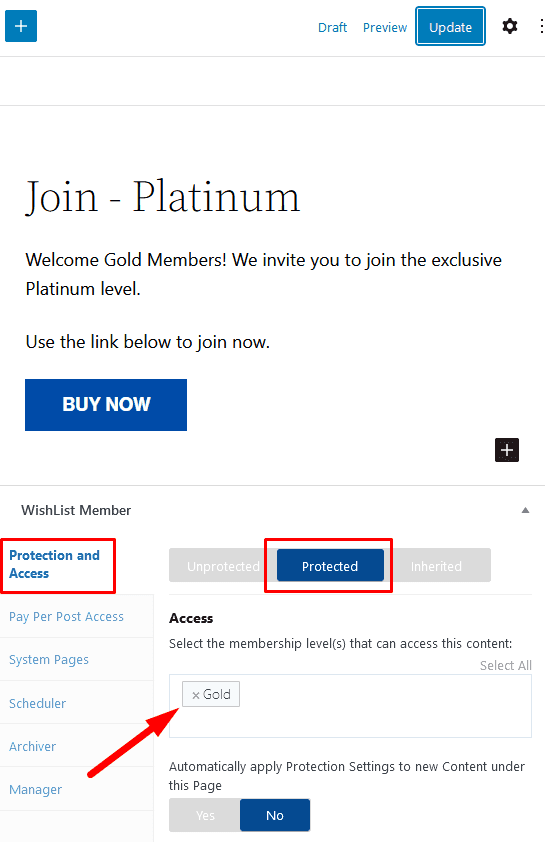
—
Only Gold members can view the page on the live site and use the Join Now button to purchase access to the Platinum level. Anyone else cannot access the page.
Below is a screenshot of how the page appears to Gold members on the live site.
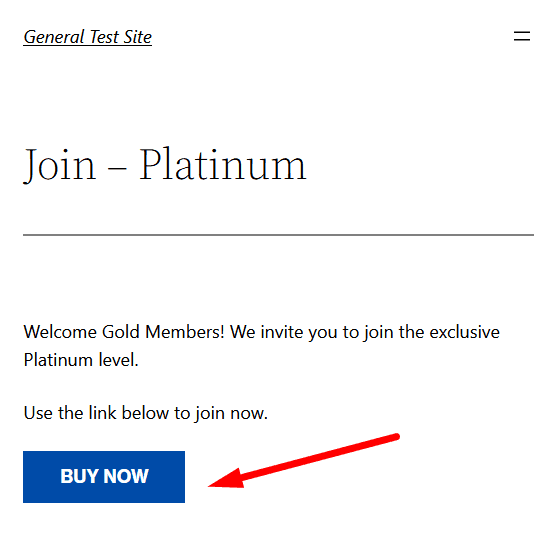
—
Protect the Level Purchase Option using Private Tags
You can insert the payment button or payment link on any page or post.
In this example we are inserting a Buy Now button on a WordPress page named Join – Platinum.
But the page in Unprotected in the WishList Member Protection and Access section in this case. The WishList Member Protection and Access section appears below the edit page section when editing a page in WordPress.
This means anyone can access this page.
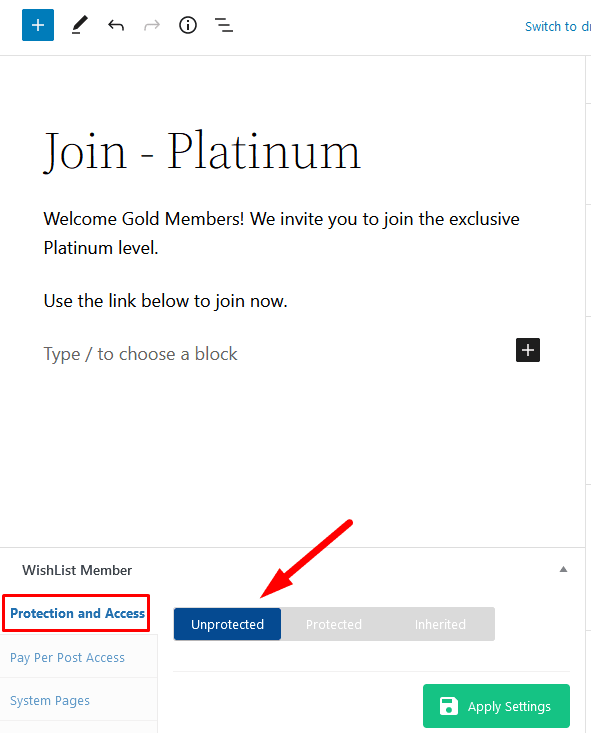
—
The Buy Now button will be wrapped in a Private Tag. This means only members with the set level for the Private Tag will be able to view and use the Buy Now button on the live site.
You can insert a Classic Block using the Gutenberg editor. This will allow for the use of the blue WishList Member Shortcode Inserter icon.
Note: You can also create a Private Tag in the Dashboard > Shortcode Creator section in WishList Member.
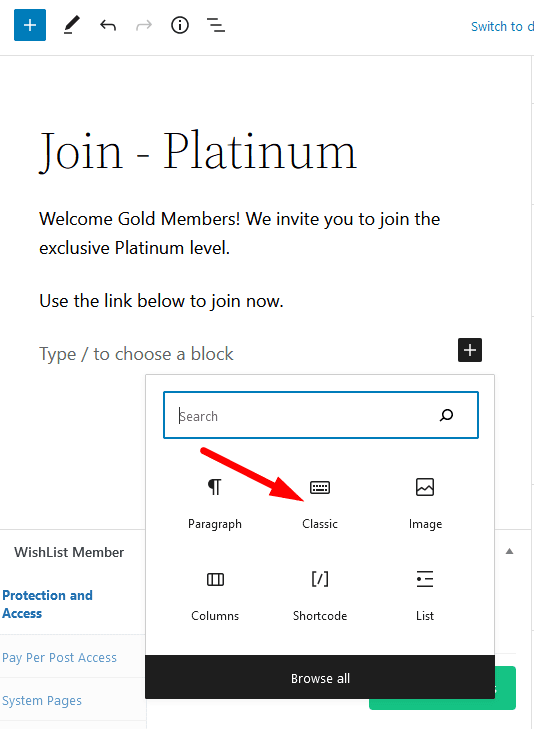
—
The Classic Block will be inserted and you can click the blue WishList Member Shortcode Inserter icon > Shortcodes > Private Tags.
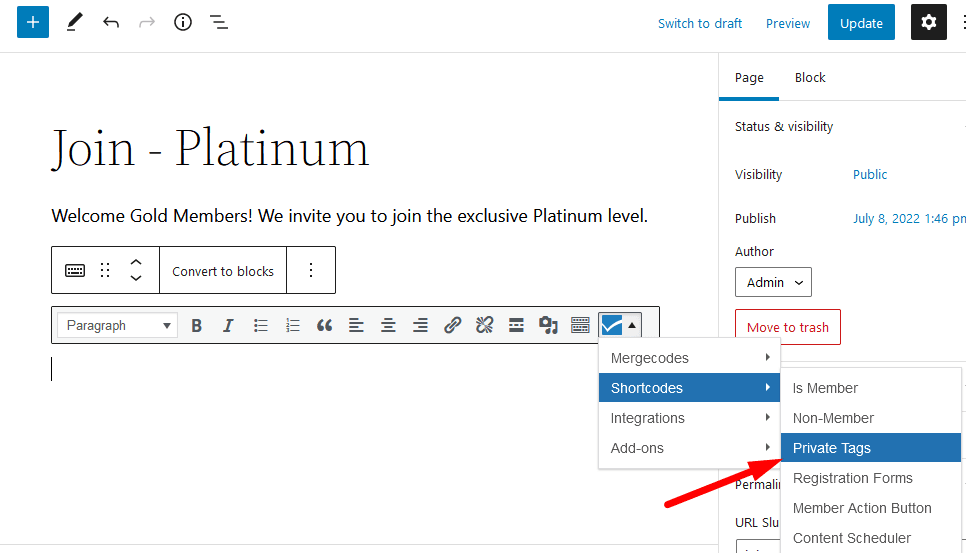
—
The Shortcode Creator popup will appear. In this case, Gold would be selected as the Membership Level. There is also a “Enter content” placeholder for now. Click the Insert Shortcode button.
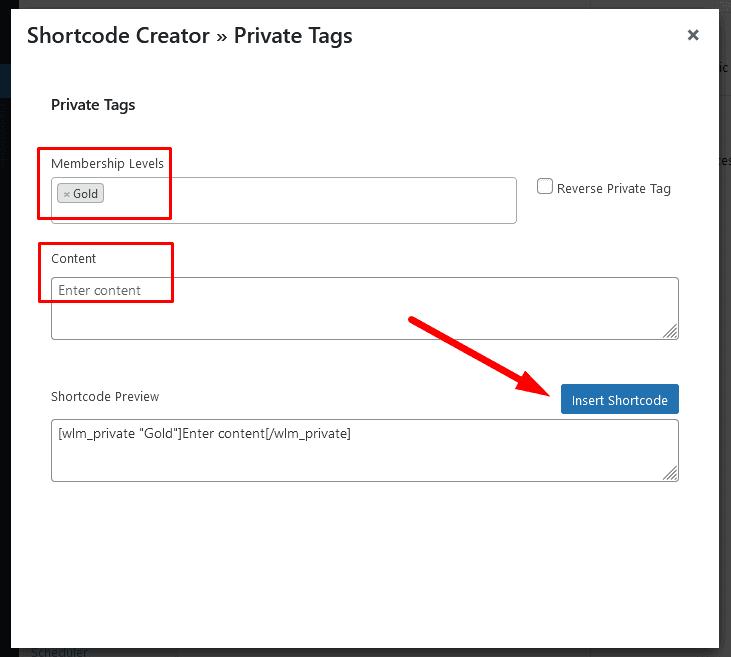
—
The Private Tag is now inserted into the page. The “Enter content” placeholder can be replaced with the Buy Now button.
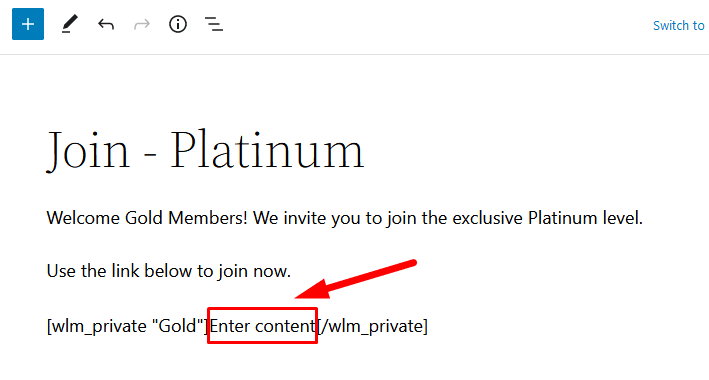
—
The screenshot example below shows the “Enter content” placeholder replaced with the Buy Now button. Click the Update/Save button for the page and the Buy Now button will only be viewable to members in the Gold level.
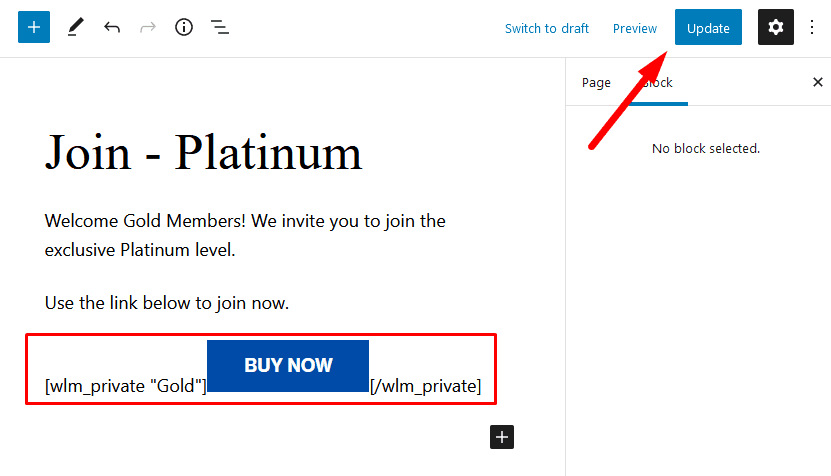
—
Below is a screenshot of how this appears on the live site to members in the Gold level. Only Gold members can see the Buy Now button on the live site and use it to purchase access to the Platinum level.
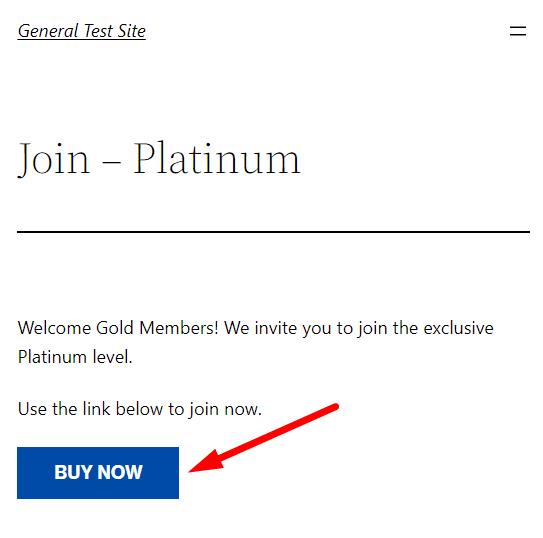
—
Anyone not in the Gold level will see the message stating “Content protected for Gold members only”.

—
Note: The message shown to everyone who is not in the Gold level is being pulled from the “Text to display for content protected with private tags” setting in the Advanced Options > Global Defaults > Other section in WishList Member. The message can be edited if desired.
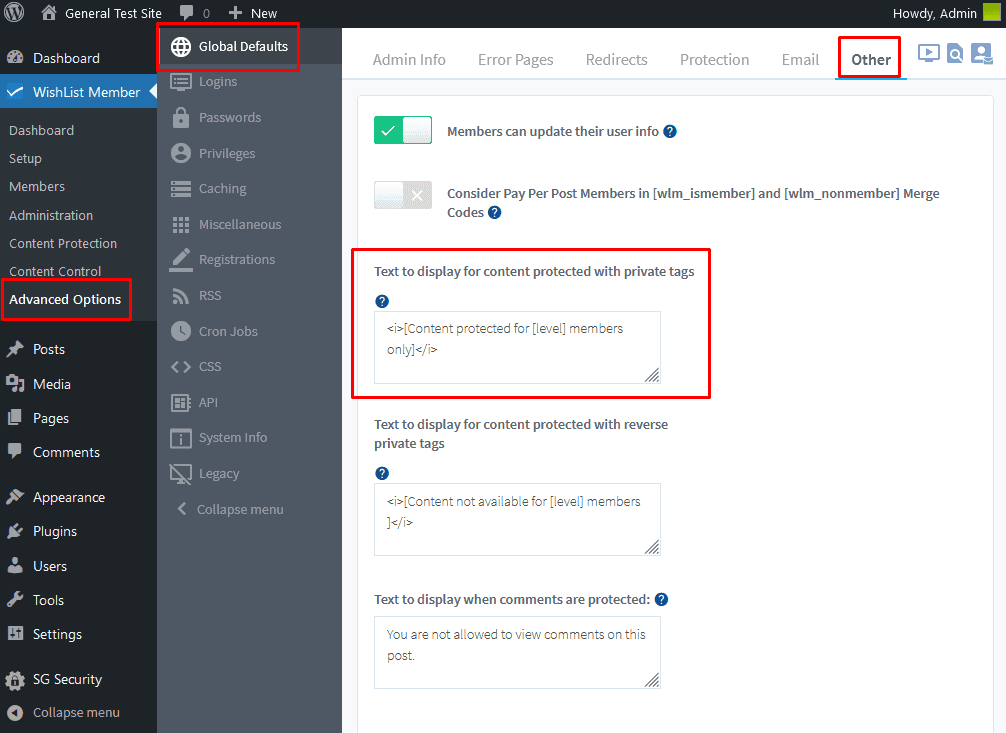
—
Either of the two options explained above can be used to only allow members within a level the option to purchase access to an additional level.
—
There is one more thing to consider in cases like this. You may want to remove a member from the previous level when they join the new level.
Remove from Previous Level when a Member Joins a New Level.
A member can join multiple levels. This means one member can be in the Gold and Platinum levels. It is not necessary to remove the member from the previous level, but the option is available.
If you want to remove members from the Gold level when they join the Platinum level, you can use the Remove From Level Action setting in WishList Member.
More details on this topic can be found in the Remove from this Level Action article.
