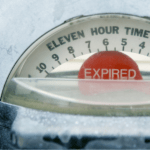
If a level expires for a member, that member can no longer access the protected content assigned to that level (as expected). This is an effective way to set a limited time period for members to be able to access a selection of content. Once that level expires, the members within that level can no longer access the associated content.
But, what if a member whose access has expired wants to return and regain access to the content assigned to that particular level?
You have the option to allow those members to return. The member can return if you decide that is allowed and if a particular setting within WishList Member is enabled. That setting is named Registration Reset Date and is needed in order for the option of regaining access to be available for expired members. This means you can decide if you want members with an expired level to be able to regain access or if you want those members to remain without access.
—
Allowing a Member with an Expired Level Status to Re-Register
A level can be set to expire after a set number of days, weeks, months, or years. This can be done by setting a Fixed Term or Specific Date for expiration in the Setup > Levels > *Click Level Name to Edit* > Access > Expiration Options section of WishList Member.
This will mean any members who join that level will only have access for the set length of subscription.
The example screenshot below shows the Platinum level access set to expire after 7 days.
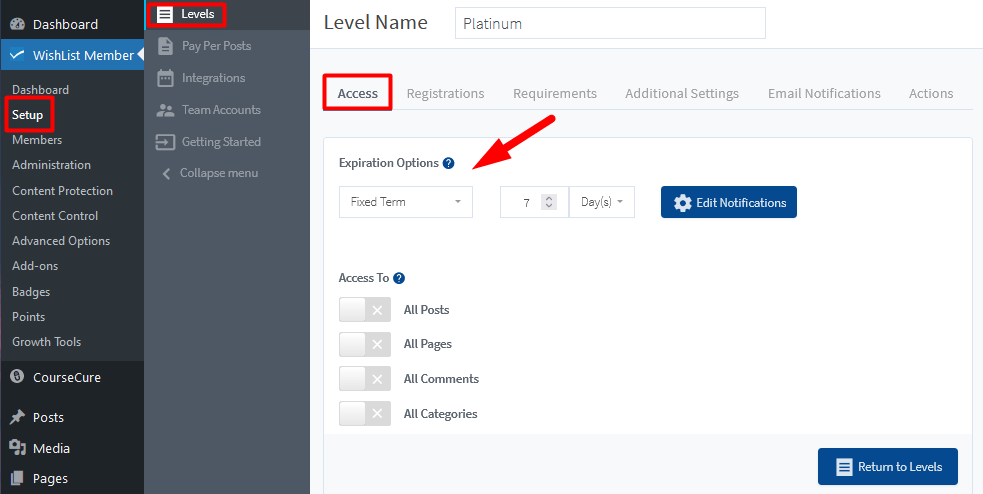
—
The Registration Date Reset setting can be found in the Setup > Levels > *Click to Edit Level* > Additional Settings section in WishList Member. You have the option of enabling the Registration Date Reset setting for two scenarios:
- For Expired Level. If enabled, the registration date will be reset when a member re-registers for an expired level. The registration date will be reset to the new date the member registered for the level and the member will have an active status for the level.
- For Active Level. If enabled, the registration date will be reset when a member re-registers for an active level. The registration date will be reset to the new date the member registered for the level and the member will retain the active status for the level.
The screenshot example below shows the Registration Date Reset setting has been enabled “For Expired Level” for the Platinum level. This means if the Platinum level has expired for a member, the member can re-register to regain access to the content assigned to that level.
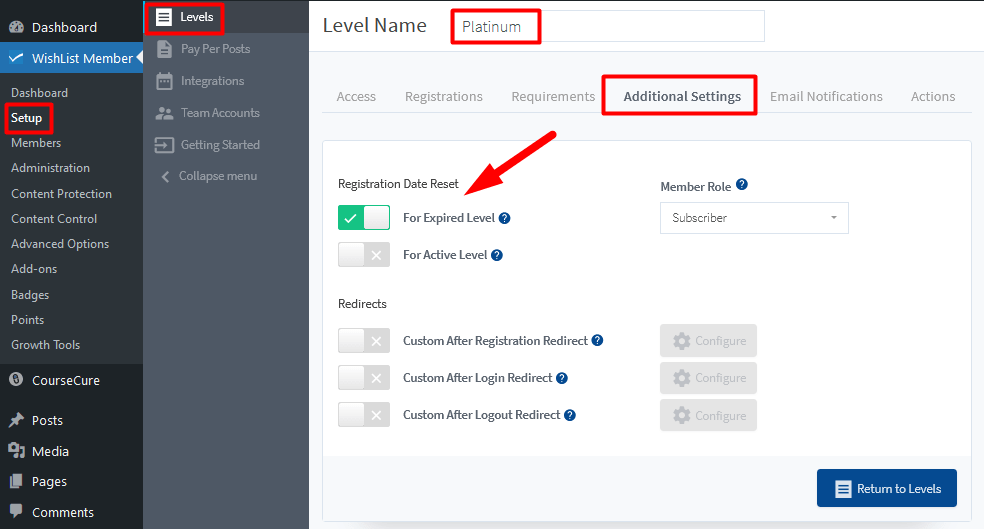
—
If the Registration Date Reset setting is enabled, a member who lost access to the level when it expired can use the Existing Member Login option on the registration form to re-register for the level. This will provide them with access to the content assigned to that level again.
If the Registration Date Reset setting is not enabled, the member would not be able to re-register for that level as their access would remain expired.
