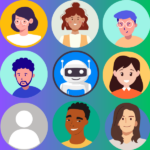
Displaying an avatar for your members is an effective way of encouraging engagement within the community. It's often easier for members to remember other members if they have a “face” to go with a name. It can be tricky to remember and keep track of “Bob” and “SuperSaver17” or “Janet” and “NYFan” but it's that much easier if there is a memorable avatar to go with the username.
So while WishList Member doesn't control the creation or uploading of avatars for members, you can let WordPress handle avatar management for your members. This is because WishList Member creates member accounts based on the WordPress user database and this results in your members being able to use the WordPress avatar functionality.
—
Display WordPress Avatars
You will find the avatar options in the Settings > Discussion section of WordPress.
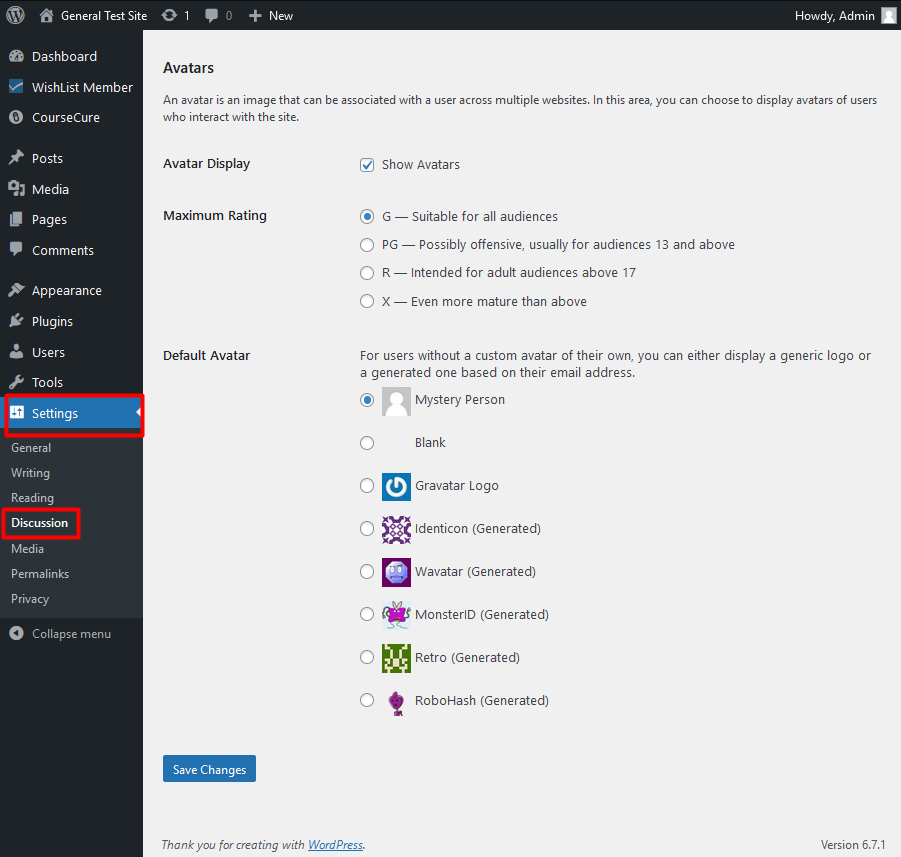
—
You can enable the option to “Show Avatars” and your members will be able to view their own and other member avatars. The option to set the Maximum Rating is also available so you can decide the type of avatars that are appropriate for your site.
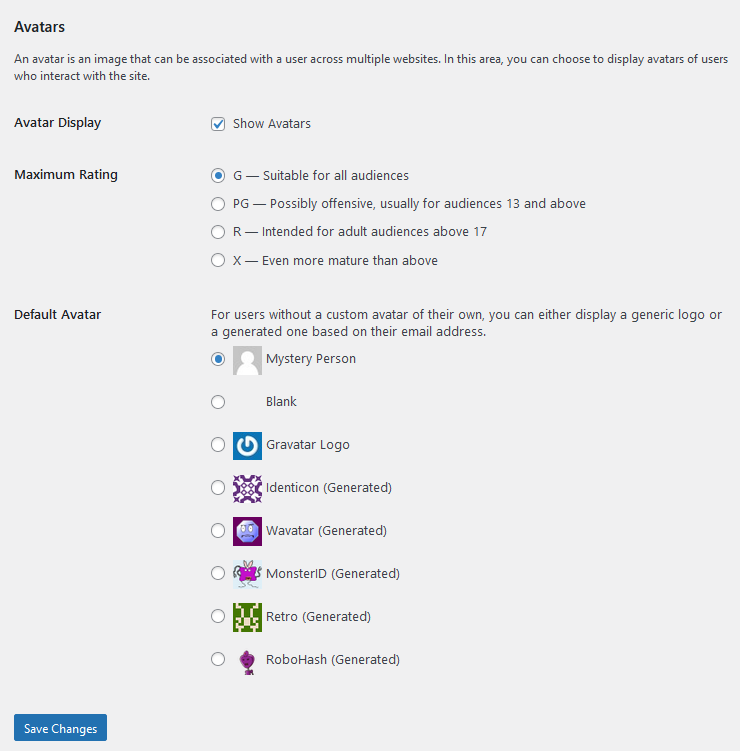
—
Avatar Services
There are services that allow users to upload an image/avatar that ties to their email address. When that email address is used on a site that accepts these images from these services as avatars, the image/avatar will appear. As an example, if a member joined your site using an email address that is also tied to an avatar service, their avatar is able to be displayed on your site.
Gravatar is a popular service for avatars and offers users a smooth avatar experience.
—
Your members can add some creativity to their accounts and a sense of familiarity with the community through the use of avatars. The WordPress avatar functionality will work with WishList Member so your members can easily display their own avatars.
