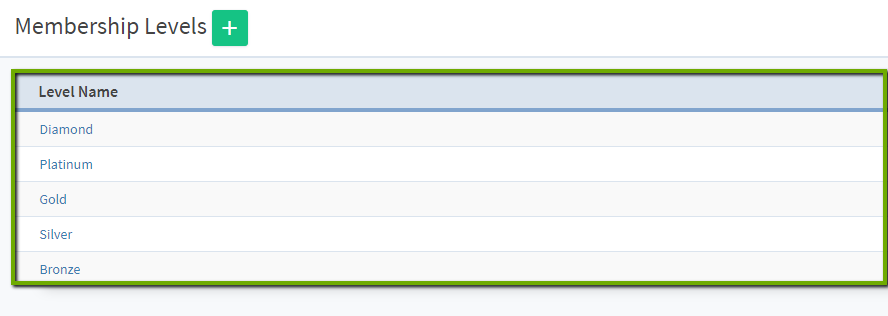To edit an existing membership level, navigate to the WishList Member menu on the left-hand side of WordPress. Select “Setup” and then “Levels”. You will see a list of your existing membership levels. Click the one you'd like to edit.
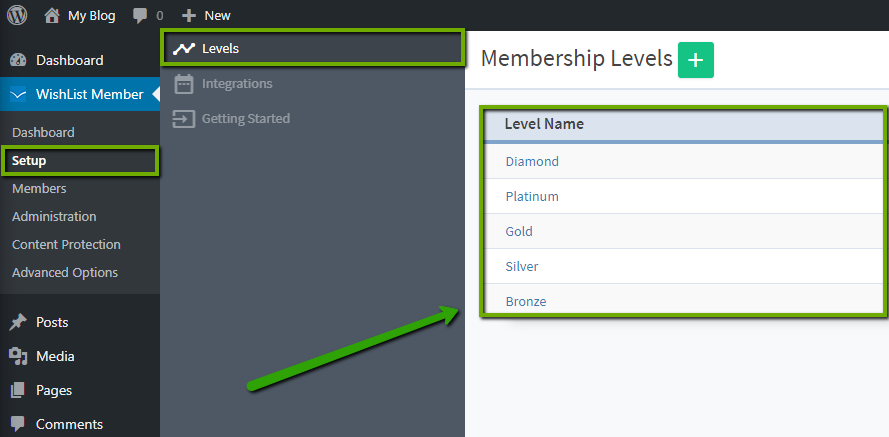
You can edit the name of the membership level.
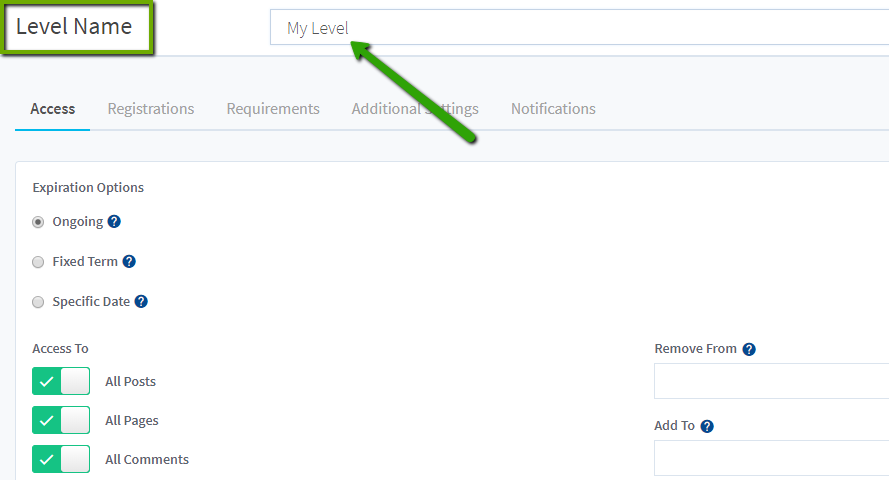
You can also step through each tab (Access, Registrations, Requirements, Additional Settings and Notifications) and edit those options accordingly.
[ht_message mstyle=”info” title=”Additional Information” ” show_icon=”true” id=”” class=”” style=”” ]You can find detailed instructions for each tab in the “Related Articles” below.[/ht_message]
Once you have edited your options accordingly, click the “Save and Close” button.
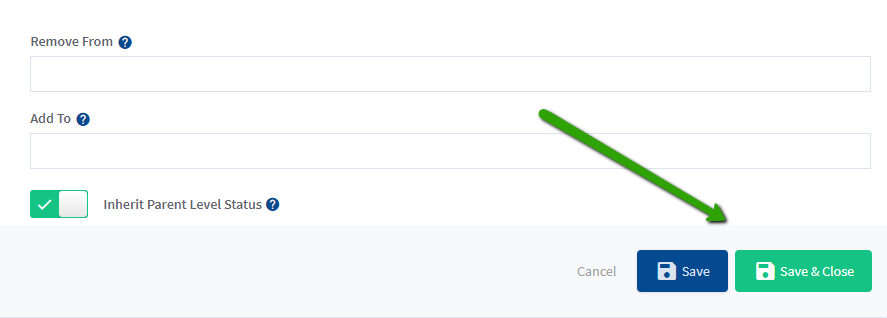
You will now be returned to your list of membership levels on the “Membership Levels” screen. Here, you can create another new level or edit any of your existing levels.