WishList Member can set protection and access for Gutenberg Blocks. This means specific content within a page or post (partial protection) can be set as visible or not based on membership level(s). This causes portions of the content to show differently to one user and another.
One block or multiple blocks can be used on a page/post. Access can be set in a variety of ways to control visibility of text, images, videos, or other content.
—
A WishList Member protection option (“Restrict access to this block”) will appear within the block editing section on the right side of the page or post.
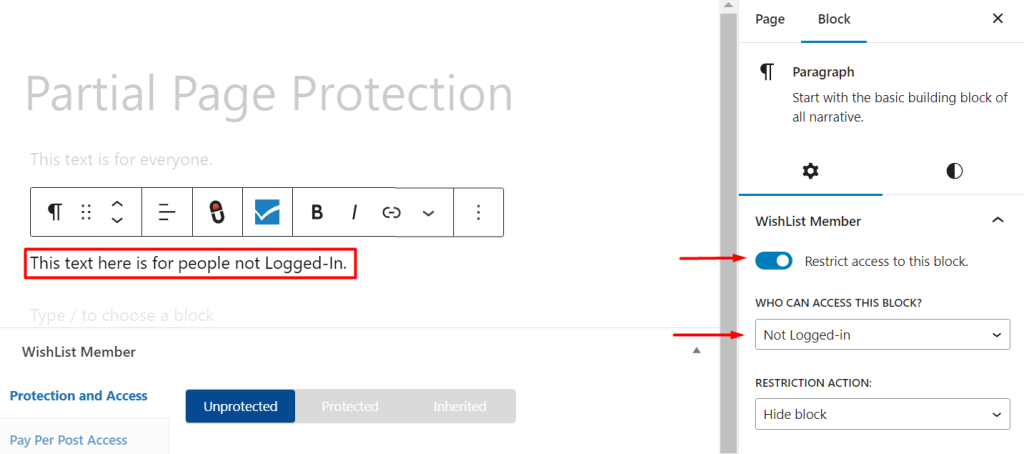
—
Who Can Access This Block On A Page or Post?
Once enabled, the available options are displayed in the “Who can access this block?” dropdown:
- Everybody
- Not Logged-in
- Logged-in
- Users in Membership Level(s)
- Users Not in Membership Level(s)
—
Everybody
Anyone can view the block regardless of logged in/logged-out status or membership level.
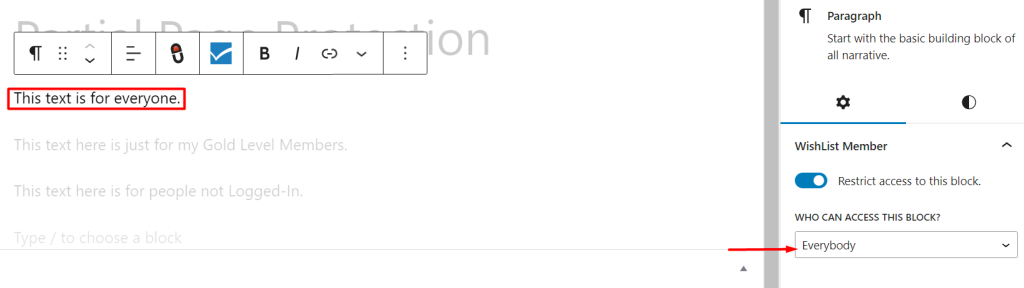
—
Not Logged-in
Only those who are not logged-in can view the block. Everyone else (Logged-in Users) will see what is set in the “Restriction Action” dropdown.
The Restriction Action options are “Hide Block” or “Show Custom Message”. If selected, the Restriction Message Content box will appear and a custom message can be entered.
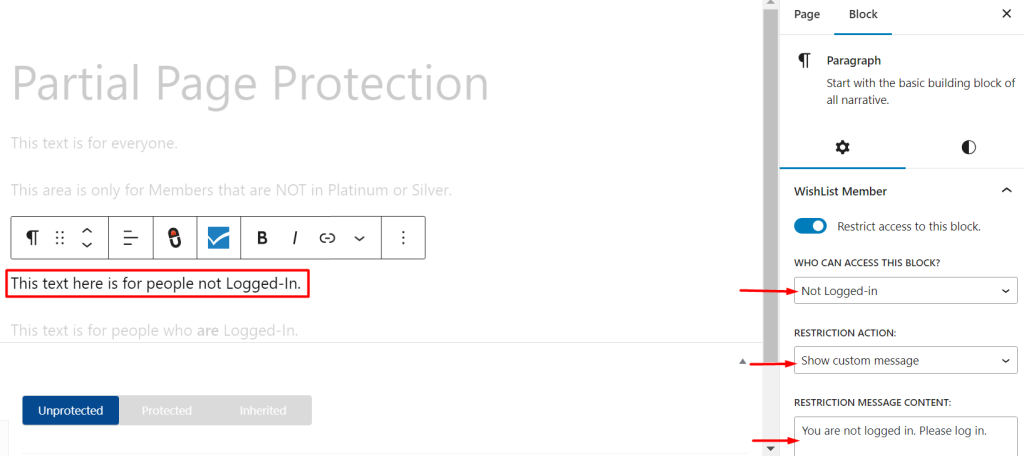
—
Logged-in
Only those who are logged-in can view the block. Everyone else (Logged-out Users) will see what is set in the “Restriction Action” dropdown.
The Restriction Action options are “Hide Block” or “Show Custom Message”. If “Show Custom Message” is selected, the Restriction Message Content box will appear and a custom message can be entered. “Hide Block” means they won't see the content. A message asking visitors to log in can be shown to users not logged in. That message requesting a log in will disappear after logging in.
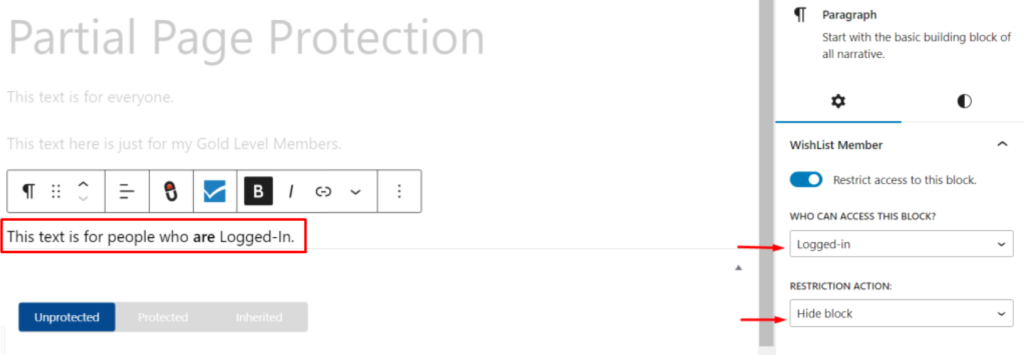
—
Users in Membership Level(s)
Only users who are logged-in and have access to the Membership Level(s) set in the “Select Membership Levels” dropdown can view the block. Everyone else will see what is set in the “Restriction Action” dropdown.
The Restriction Action options are “Hide Block” or “Show Custom Message”. If selected, the “Restriction Message Content” box will appear and a custom message can be entered.
In the screenshot example below, only users in the Gold and Silver Level will be able to view the block. All others will see the set Restriction Action message.
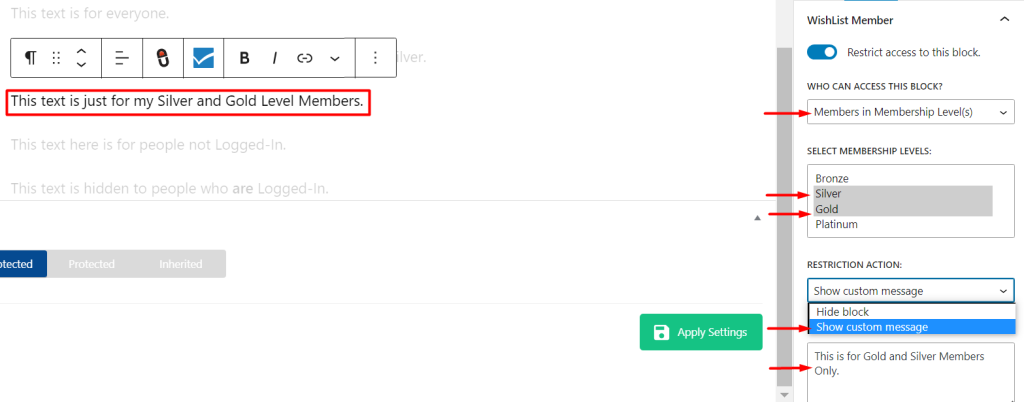
—
Users Not in Membership Level(s)
Only users who are logged-in and don't have access to the Membership Level(s) set in the “Select Membership Levels” dropdown can view the block. Everyone else will see what is set in the “Restriction Action” dropdown.
The Restriction Action options are “Hide Block” or Show “Custom Message”. If selected, the Restriction Message Content box will appear and a custom message can be entered.
In the screenshot example below, only users in Levels that are NOT Platinum or Silver will be able to view the block. This means users in Bronze and Gold can view the block. Platinum and Silver users will see the set Restriction Action which is to hide that portion on the page or post.
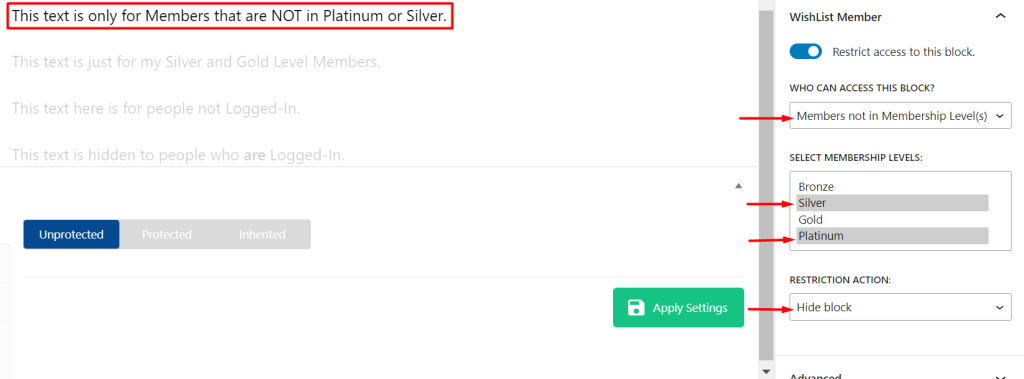
—
Now you know how to use the WishList Members partial page and post protection functionality to show or hide sections of a page or post to different users.
