
You have a selection of different member tracking/statistic options available when using WishList Member and this is based on how those member accounts are created in relation to WordPress users. While the WishList Member plugin itself doesn't include in depth member tracking, there are available plugins that specialize in user tracking and analytics which can be used with WishList Member because members are created using the WordPress user database.
This means any WordPress plugins or systems (including Google Analytics and Monster Insights) that track user data/statistics can also be used for members.
There are member tracking options that can be used within the WishList Member plugin and additional tracking options that can be used along with WishList Member. This results in you having the flexibility to track member activity in the ways that best fit your needs.
Individual Member Activity
You can view the last time a member logged in by clicking their username in the Members > Manage section of WishList Member.
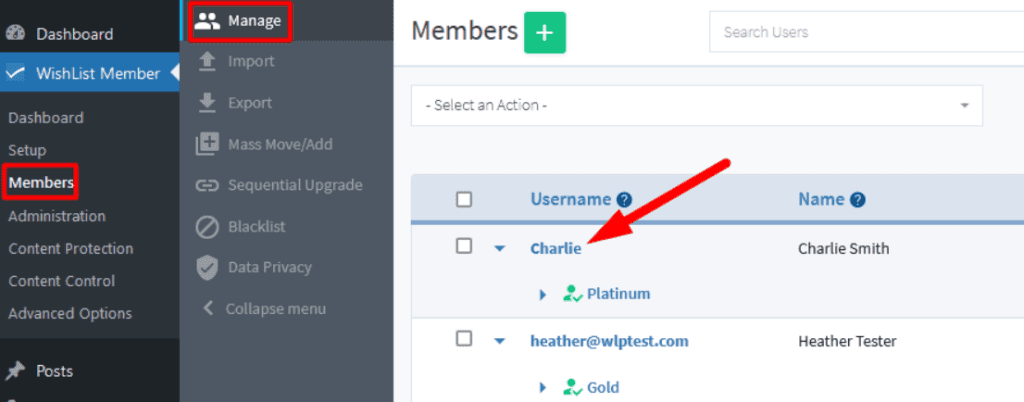
—
The Edit Member popup appears and you can view member tracking details in the Advanced tab. The following information related to that specific member is available:
- Registration Date. The date and time the member registered for the membership level.
- Last Login Date. The date and time the member last logged in.
- Registration IP. The IP address of the member when they registered for the membership level.
- Last Login IP. The IP address when the member last logged in.
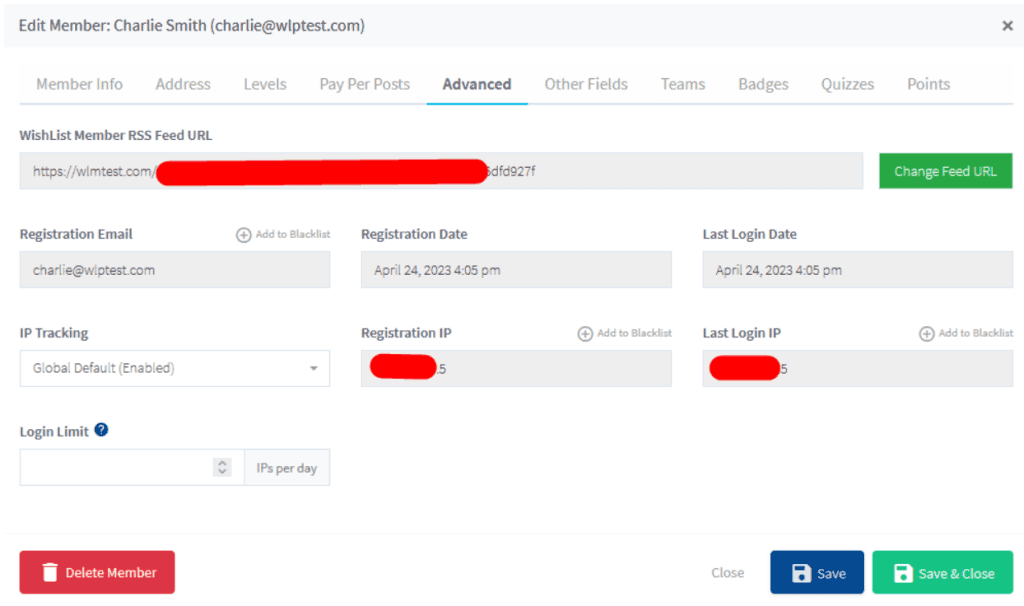
—
Additional Member Tracking
Additional member tracking can be handled by a WordPress plugin that tracks user activity. WishList Member creates members using the WordPress user database, so any WordPress plugins that track user activity will work for members as well.
The WordPress Plugins directory can be used to select a tracking plugin and a search for a term like “user tracking” will provide a number of viable options. We have also provided a suggested Google Analytics plugin below.
WordPress Plugin Directory: http://wordpress.org/extend/plugins
A search with the WordPress Directory for Google Analytics will provide a variety of available plugins.
As an example, MonsterInsights – Google Analytics Dashboard for WordPress is a popular choice for Google Analytics and the Monster Insights Pro Integration with WishList Member is an effective way to track member activity. This integration can be used to view analytics data related to sales, recurring payments and refund transactions for the supported payment provider integrations with WishList Member.
—
Add Google Analytics Code to a Registration Page
You can also consider placing your Google Analytics code on a WishList Member Registration page.
The registration page for a membership level can be customized by adding HTML above and/or below the form. This option can be accessed in the Setup > Levels > *Click Level Name* > Registrations section of WishList Member.
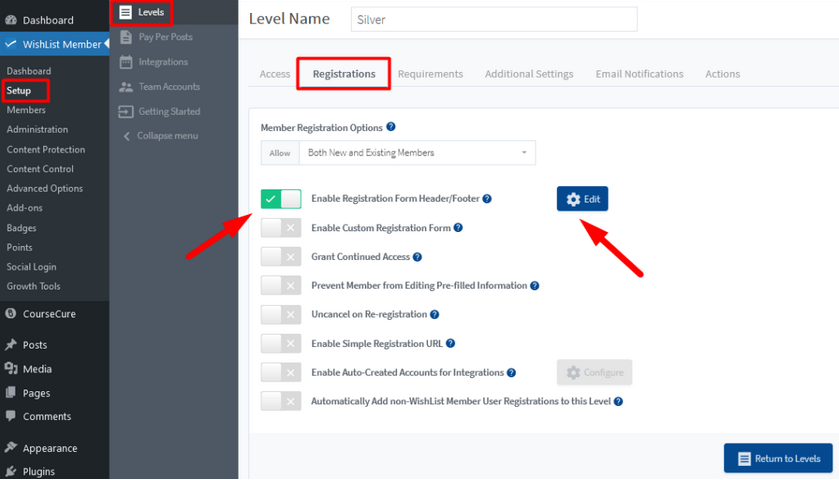
—
The Header/Footer popup appears and you can enter HTML above and/or below the registration form for the level. This allows you to insert Google Analytics code into your registration form.
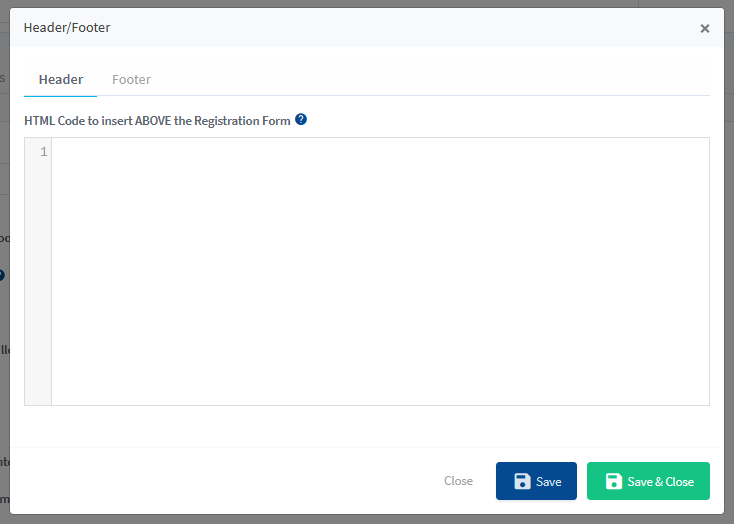
—
This can be used to track members who have registered for your site through the WishList Member registration form. This means you can also track members who have paid to join as many of the Payment Provider integrations with WishList Member use that registration form.
—
Google Analytics is a popular and robust tracking system and WishList Member has been developed to work with this user tracking tool. You can consider members to be WordPress users when it comes to tracking and can use any of the available user tracking options available for WordPress sites. This allows you to view useful data related to user activity on your site.
