
There are a number of login options that can be used on a WordPress site running the WishList Member plugin. More details on those various login options can be found in this Knowledge Base entry while the focus of this article is adding login and log out functionality to your site navigation.
Allowing members to easily login or log out within your site menu can be a good idea for most membership sites as it provides a central location members can use at any time to start or end their session.
WishList Member Login and Log Out Menu Items
You can add a dynamic Login and/or a Log Out item to the site navigation in the WordPress Appearance > Menus section.
Enabling either of these options will display the corresponding item in the site menu.
There is a WishList Member section that appears in the “Add menu items” list and you can select either Login or Log Out (or both). Once selected, you can click the Add to Menu button.
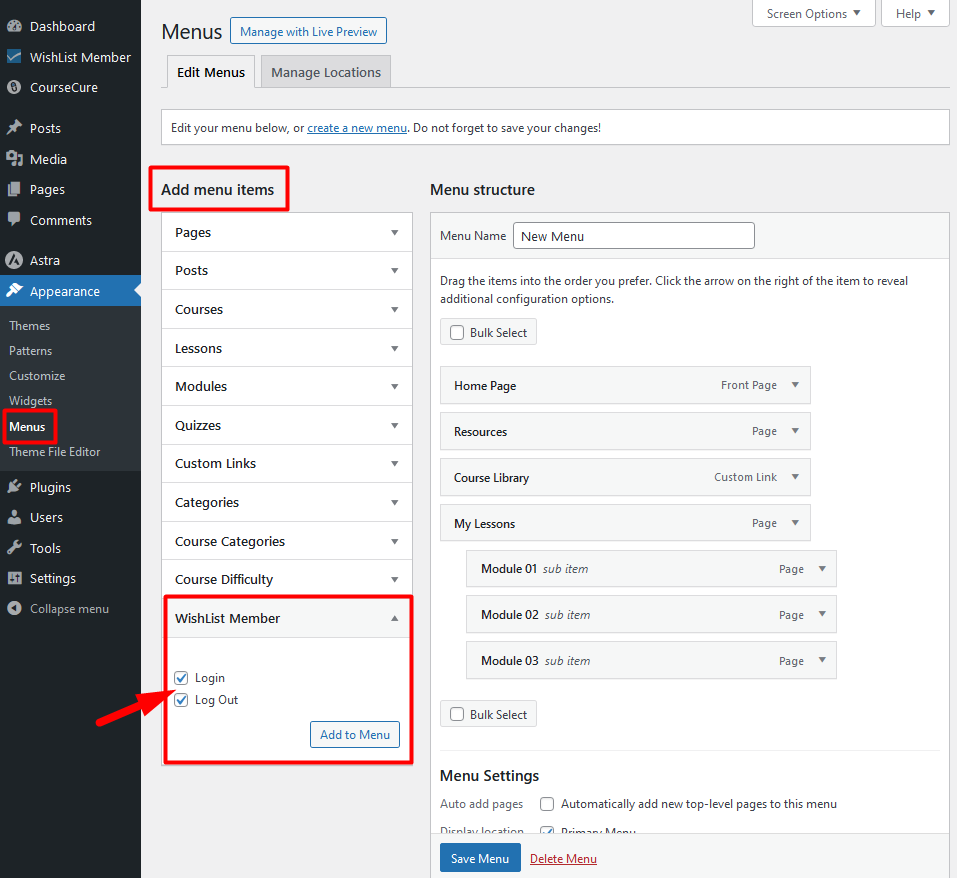
—
In this example, the Login and Log Out items have been added to the menu. The blue Save Menu button can be clicked and the items will now appear in the menu of the site.
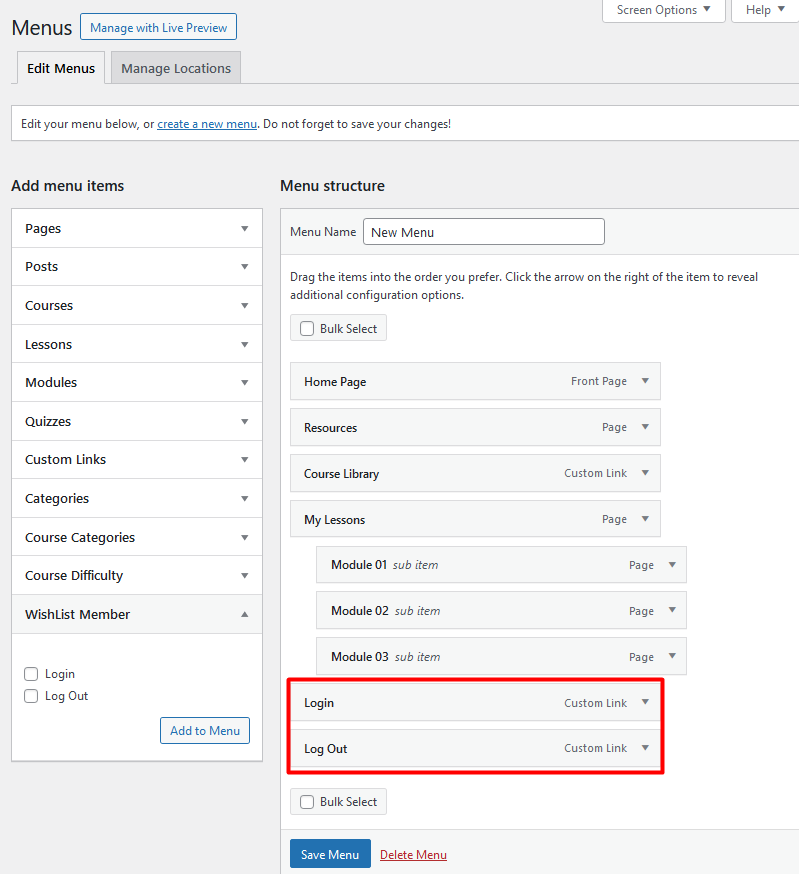
—
The Login menu item appears when the site is viewed by any users who are not logged in.
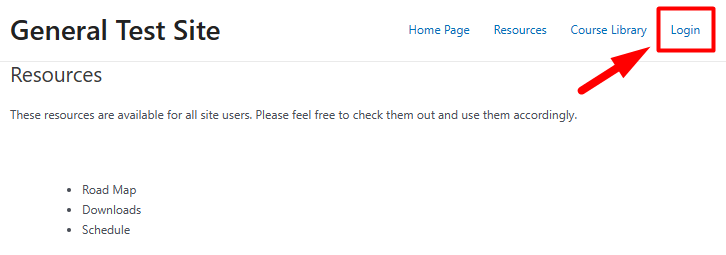
—
The Log Out menu item appears when the site is viewed by any users who are logged in.
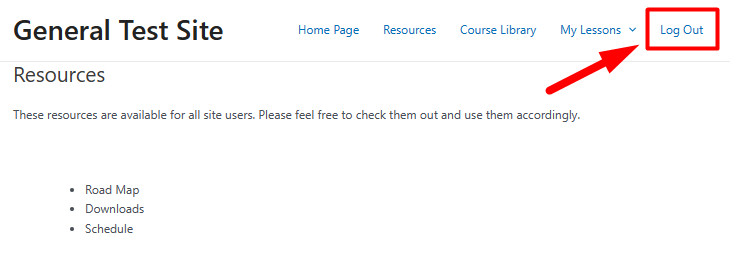
—
—
You also have the option of changing the name of the Login or Log Out menu items and setting a different page to appear when the Login or Log Out menu items are used. The WordPress login and log out pages will be used by default, but you can click the URL dropdown to select a different page if desired.
The screenshot example below shows the Label name set to Login and the URL dropdown can be used to select any page from the site. As a quick note, the appearance of the default WordPress login page can also be customized using the WordPress Login Page Styling option provided by WishList Member
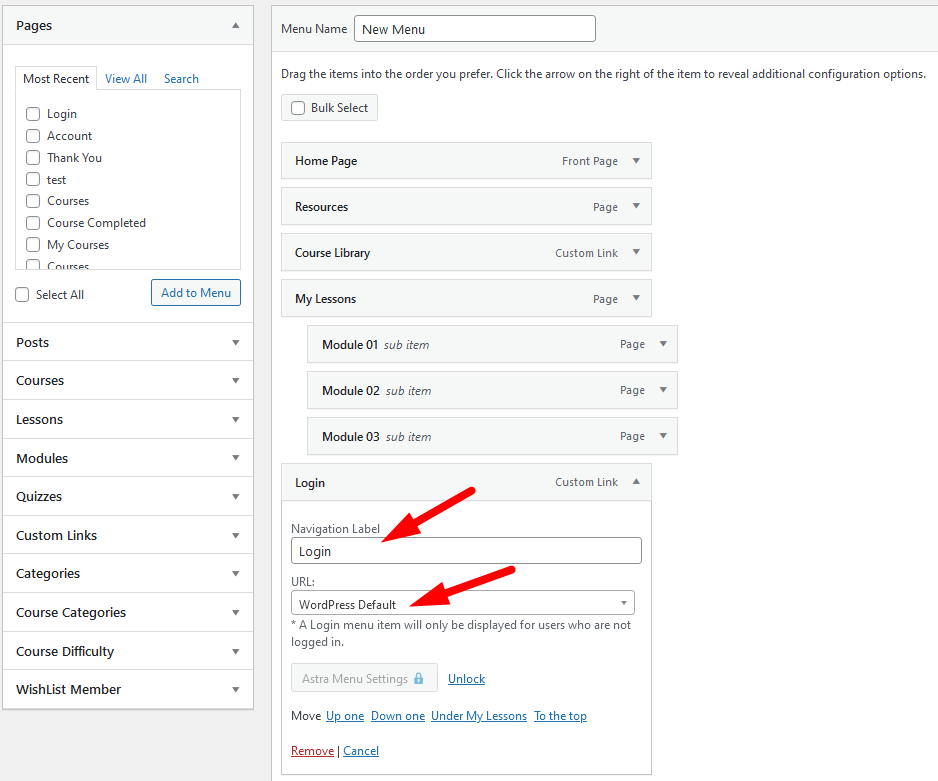
—
WordPress Plugins to Add Login / Log Out to Site Menu
Another option to add a Login / Log Out item to your site menu is by using an available WordPress plugin. A quick search in the WordPress Plugins Repository will display a list of a few plugins that can be used to add login/logout functionality to your site navigation.
While we haven't developed these plugins, a couple potentially useful options are listed below.
—
Including a quick and easy method for your members to login to your site (or log out) is another way you can improve their user experience. You can add this functionality to your site within minutes and with only a few clicks when using WishList Member.
