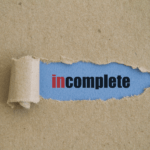
There are time when a user will stop part way through the purchase/registration process. This could be due to a technical issue on their side or they simply don't fill out the registration form completely. If a user fails to fully complete that form during the purchase/registration process, they will appear as an “Incomplete Registration” within the Manage > Members section in WishList Member. An Incomplete Registration means the user cannot access the protected content as their member account hasn't been totally created yet.
Once that incomplete registration has been completed, that user will be granted all the appropriate membership benefits. But until then, that registration will remain incomplete.
There are a few ways you can prevent or resolve Incomplete Registrations within your site. This will ensure your members have a smooth user experience when they register.
Prevent Incomplete Registrations – Enable Auto-Created Accounts for Integrations
If you have integrated a membership level with a payment provider, you have the option to automatically create the account for the user once they have paid. This will remove the step of the user needing to create their own username and password as this part of the process will be automated. Removing the need for the user to actually enter their own info into a registration form means the potential for the user not filling in that info fully or correctly is also removed.
By default, the payment provider integrations within WishList Member will create an incomplete registration as a placeholder until the member completes the registration process. If the user doesn't complete that process, the registration remains incomplete. When the “Enable Auto-Created Accounts for Integrations” option is enabled, the account will be automatically created for the user once they pay.
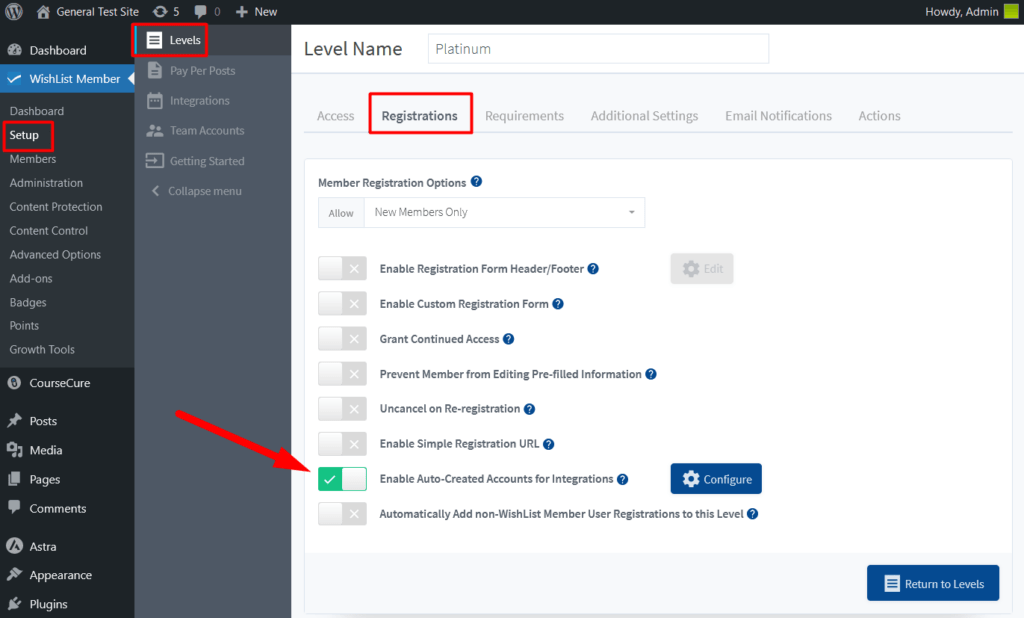
—
—
Incomplete Registrations
If you want to allow users to set their own username and password, they can enter that information in the registration form when they sign up. A user will typically fill in the fields as they register and will complete the form. This results in the user being added to the site and granted their corresponding access.
But, if the user doesn't fully complete that purchase/registration process, they will appear in the Members > Manage section of WishList Member as an Incomplete Registration. The site admin can send the Incomplete Registration link to the user or complete the registration for them. WishList Member will also send an Incomplete Registration email to the user instructing them how to finish the registration.
The screenshot example below shows a user who didn't complete the registration for the level named “testlevel”.
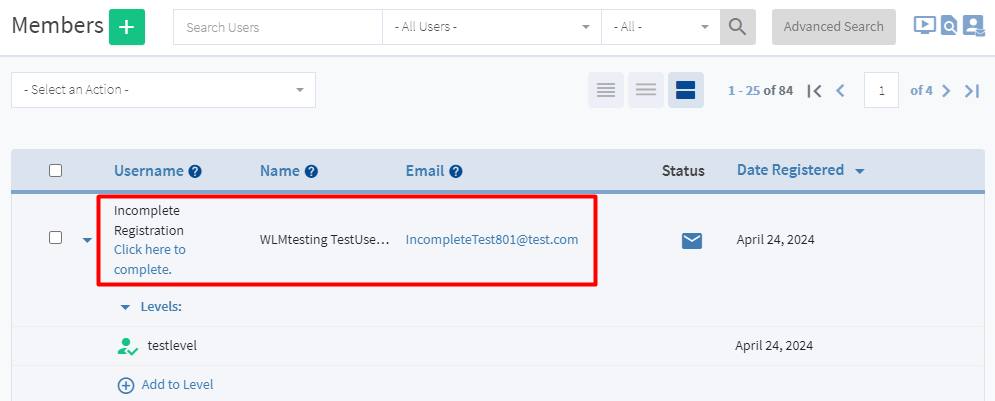
—
The Incomplete Registration email includes a link the user can use to finish the registration. Once that link is used to complete the registration, the user gains full access to the protected content.
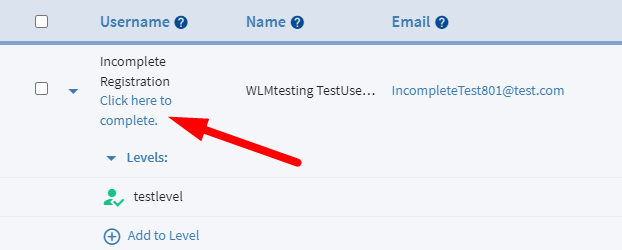
—
Incomplete Registration Notifications – Global Defaults
You can view/edit the Incomplete Registration email in the Advanced Options > Global Defaults > Email section of WishList Member.
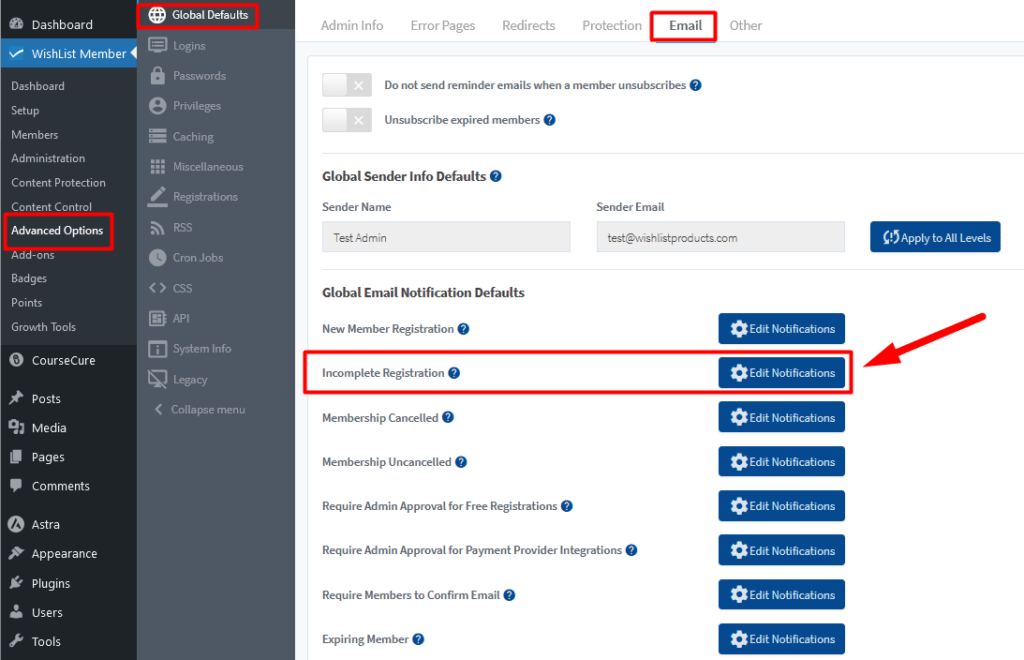
—
Clicking the Edit Notifications button allows for the editing of the email.
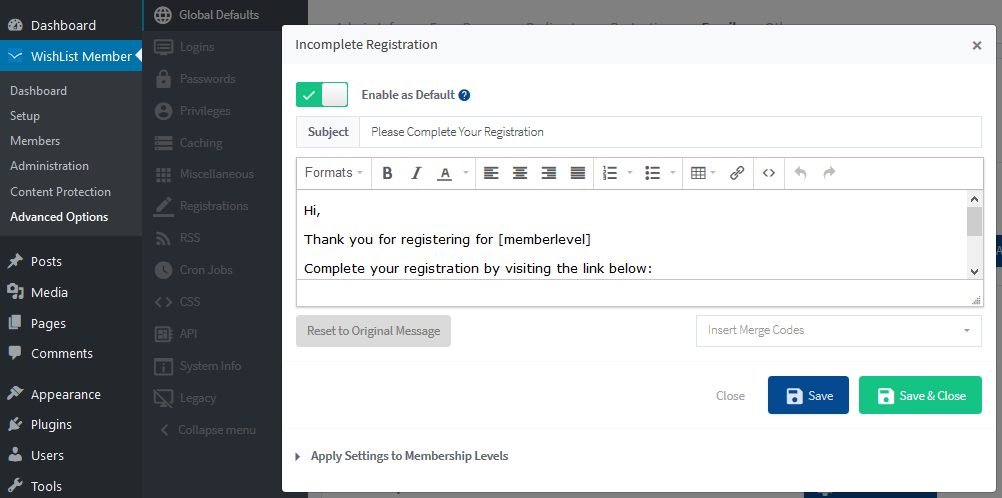
—
If you see an Incomplete Registration in the Manage > Members section in WishList Member, you can wait to see if the user finishes the registration themselves. 12 or 24 hours is typically enough time to determine if the user is going to finish the registration themselves.
—
Or you can consider a couple options to expedite the process of completing the registration for the user:
- Manually send the Incomplete Registration link to the user and inform them the payment has been processed and they just need to finish the registration process by filling in the registration form.
- You can use the Incomplete Registration link yourself to manually finish the registration for the user and send the user information on how to change their password and login to the site.
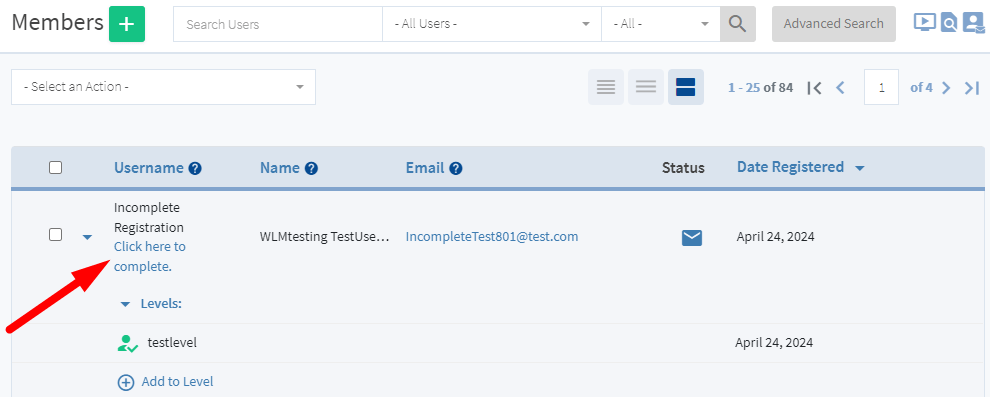
—
Incomplete Registration Notifications – Per Level
There is also an option to send different Incomplete Registration emails to different membership levels. (If you want to have different emails for different levels)
When creating or editing a membership level, you can configure the notifications settings for the specific level in the Setup > Levels > *Click to edit Level* > Email Notifications section in WishList Member.
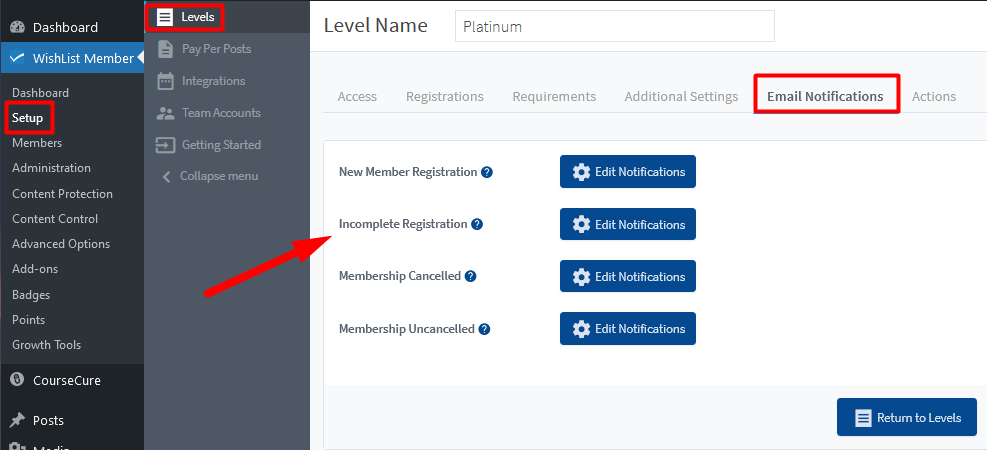
—
Click the blue Edit Notification button and the Incomplete Registration popup appears.
You can first choose whether or not to enable this notification. If enabled, you can set the notification schedule according to the options shows in the screenshot below.
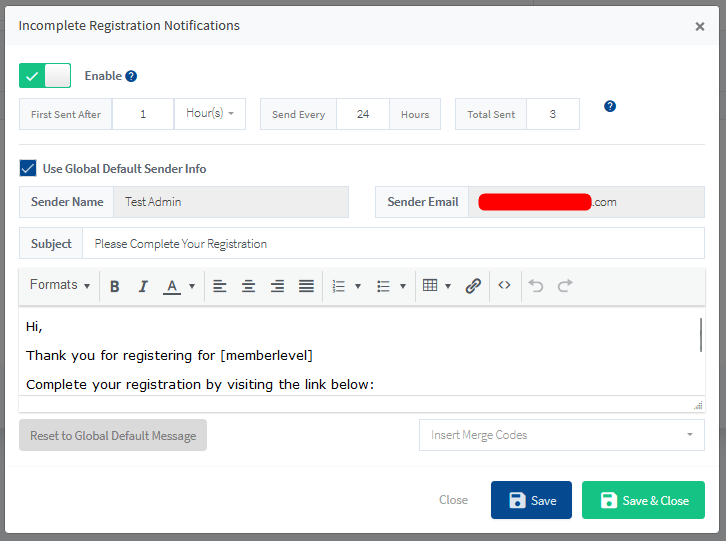
- First Sent After. The number of hours after the incomplete registration occurs to send the first notification to the member. A minimum of one hour is recommended.
- Send Every. The interval (in hours) that subsequent notifications should be sent. For example, if set to “24 hours”, any notifications after the first notification will be sent 24 hours apart until the number of notifications sent reaches the value set for “Total Sent”.
- Total Sent. The maximum number of notifications that should be sent.
You can also edit notifications that gets sent according to the following options:
- Sender Name. The name you would like the email to be sent from.
- Sender Email. The email address you would like the email to be sent from.
- Subject. The subject line for the email.
- Message. The email message.
Resend the Incomplete Registration Email
You have the option to resend the Incomplete Registration email that is sent to users if they don't finish the registration process.
More details on resending that email can be found in the Resend Incomplete Registration Email Knowledge base entry.
