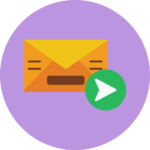
WishList Member will automatically send an email to users if they haven't completed their registration. But there may be times a user hasn't finished the registration and you want to send another reminder email.
There is also an automatic email sent to users when the level they have joined requires they confirm their registration through that email they receive. But that email might be missed by the member or end up in a spam or junk folder. This would be another time when you might want to resend an email to a member.
Manually Resend an Email to a Member
You have the option to resend both of these emails when using WishList Member. The following actions are available in the Select an Action dropdown in the Members > Manage section of WishList Member. These actions can be used to manually resend either type of email to members.
- Resend Email Confirmation Request
- Resend Incomplete Registration Email
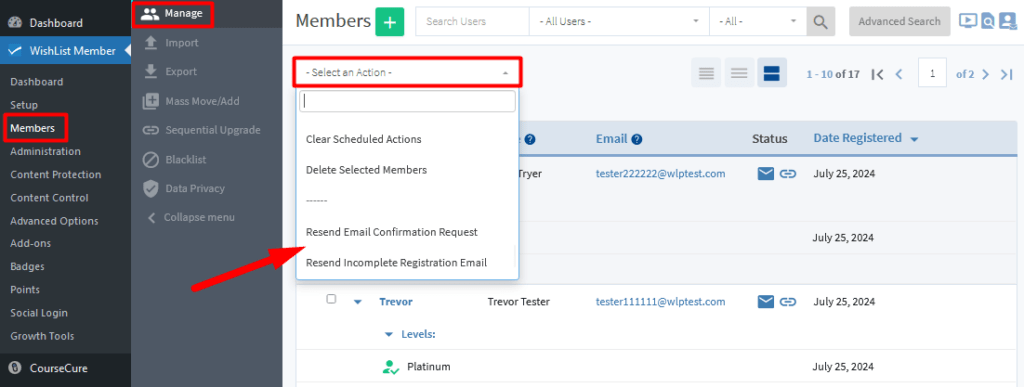
—
Default Emails Initially Sent to Members
You will find the default emails and settings for Require Member to Confirm Email and Incomplete Registration in the Advanced Options > Global Defaults > Email section of WishList Member.
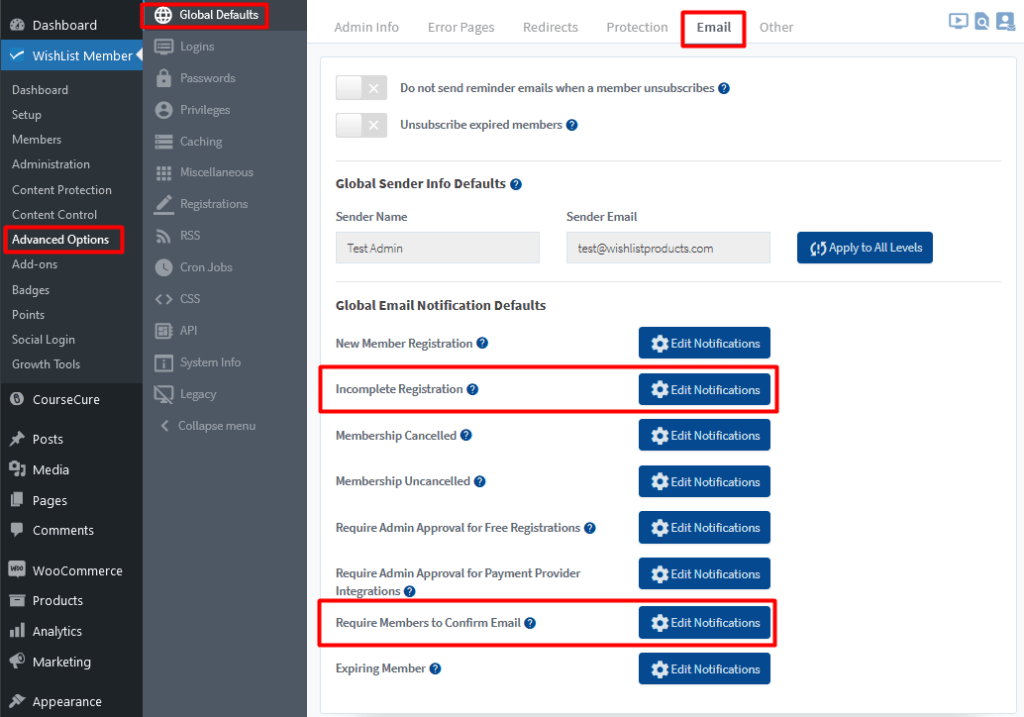
—
You can click the checkbox that appears to the left of a member…
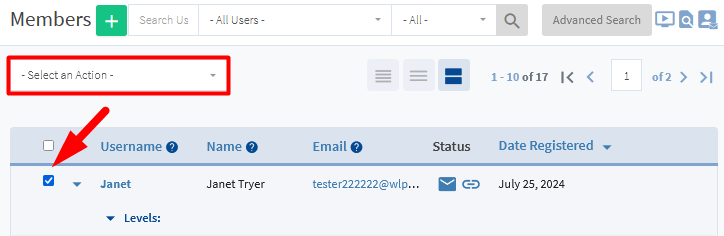
—
…and then select the option to resend the desired email from the Select an Action dropdown.
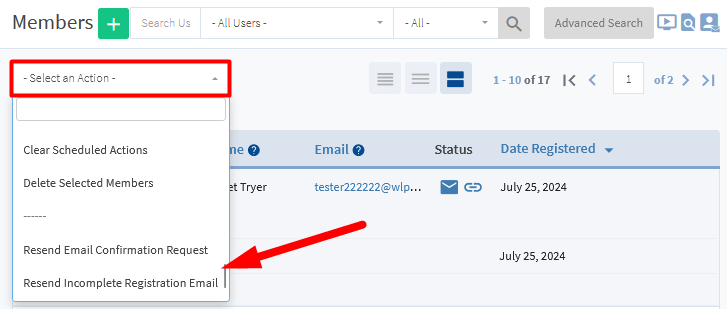
—
A corresponding confirmation popup will appear and you can click the Yes button to resend the email. The screenshot examples below show the Resend Email Confirmation Request popup and the Resend Incomplete Registration Email popup.
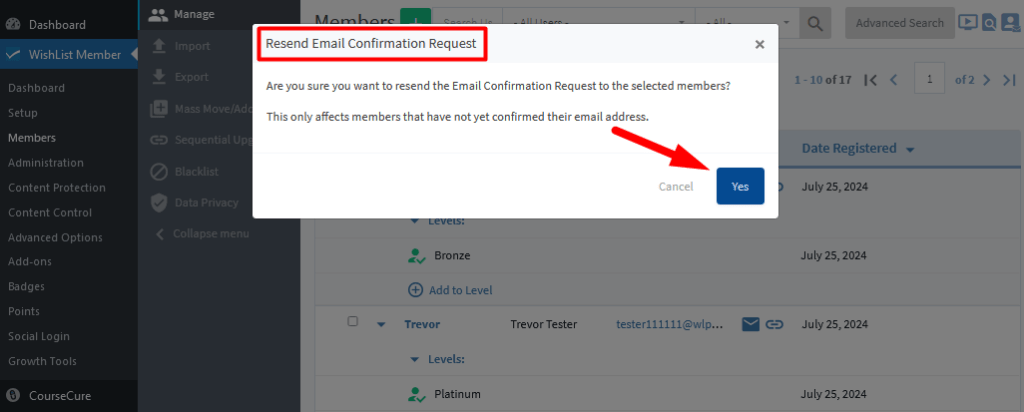
—
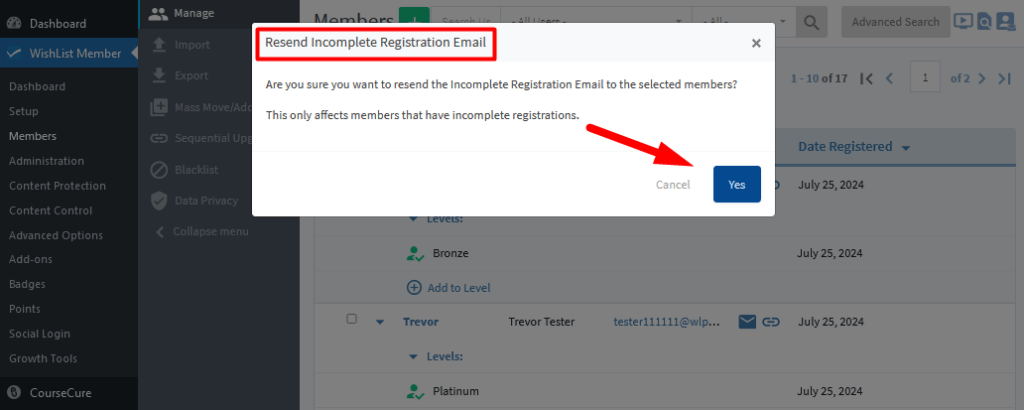
—
