
There may be times when you run into an unexpected issue on your site and some tests need to be run to identify the root of the problem. This might include deactivating plugins or applying a default theme to see if that has an effect on the issue. Or, you might want to test out some new WordPress or plugin features before applying them to your live membership site. It's a good idea to be sure (and safe) before deploying any major or significant changes.
In these types of scenarios, a copy of your WordPress/WishList Member site you can use for testing is ideal. This type of test site is often called a “staging site” as it can be used while you're building the site or running tests on the site and it won't effect a live site. There are plugins that can be used to create a duplicate of your site and those can be useful when you want to transfer your site to another URL. But in this specific case, we are looking to create a staging site that can run as a standalone site for testing on an ongoing basis. This allows you to test any new features on the staging site and once you're satisfied with the results, you can apply the features to the live site. You can do this any time you want to double check something new will work as intended.
Create a Staging Site – WordPress Plugin
An easy method to create your own staging site is to use a WordPress plugin that handles the process for you. A quick all-in-one solution like this is helpful whether you are an experienced developer or a bit of a novice when it comes to servers and hosting accounts. You can download and install the plugin on your site and then fill in a few fields and settings and you end up with a fully functional staging site.
A popular staging site plugin is named WP Staging. This isn't a plugin we have developed but it has a high user rating and includes a number of useful features. You can create a staging site in a few minutes with just a few clicks.
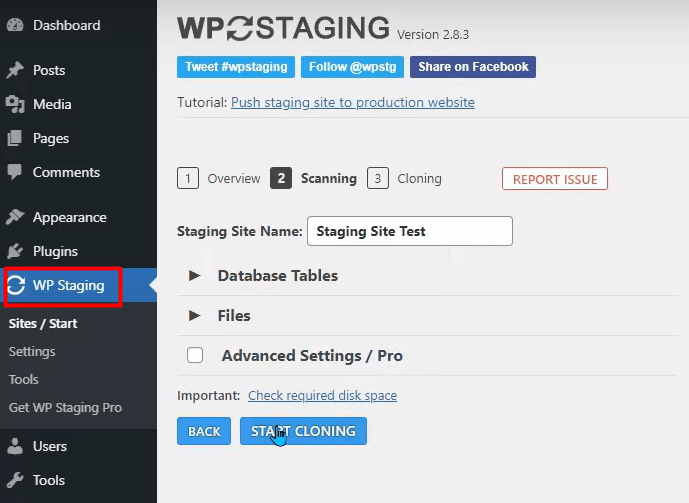
—
The WP Staging plugin also includes a feature that shows an orange banner across the top of the staging site to help clearly indicate you are working in the staging site. This is a seemingly small but helpful feature that can prevent any potential mix ups when switching between the live site and test site.
Something to keep in mind is the staging site will often use the same hosting account as the live site. This means the staging site will be consuming some of the resources on that hosting account so you'll just want to ensure your have enough resources to go around. Depending on the size of your site, you should be all set to deploy a staging site using the same hosting account. But, if you have a larger site with a large number of members, you might notice some slow downs or resource issues. You can always check with your hosting provider to find out if your current hosting plan can handle running the live site and staging site.
Create a Staging Site – Hosting Provider
You can also contact your hosting provider and ask them to create a staging site for you. Often times, there is no additional charge for this service and they can handle it all for you. In this case, you may need to wait longer than if you created the staging site yourself as it depends on how quickly your host responds and creates the staging site. But, this option means you can simply make a request for a staging site and then wait until it's provided to you.
—
Having a staging site ready and available is a good idea if you plan on trying new features or ideas on your membership site. A quick test on that staging site can reveal potential issues and conflicts. Better to discover any unexpected problems on the staging site and not on your live site where members could experience those issues. This saves you time and effort (and makes for happy members).
