Elevate your website to new heights by combining Divi's unmatched design flexibility with WishList Member's robust membership features! This guide reveals exciting, actionable ways to boost member engagement, customize user experiences, and grow your online community like never before.
Contents
Imagine a pairing so powerful, so efficient, it takes your website to a whole new level. That's what you get from the Divi and WishList Member integration.
This combination brings together the standout design brilliance of Divi with the formidable membership mastery of WishList Member.
This software integration is your toolkit to making membership sites that are both glamorous and seamlessly functional.
Ready to discover this digital dynamo? Then, let's go!
Integrate Divi with Your WishList Member Site
Haven't integrated Divi into your WishList Member site yet? No worries – getting started is a breeze!
Follow these steps to bring the dynamic features of Divi right into your membership ecosystem.
Step 1: Download the Divi Builder Plugin
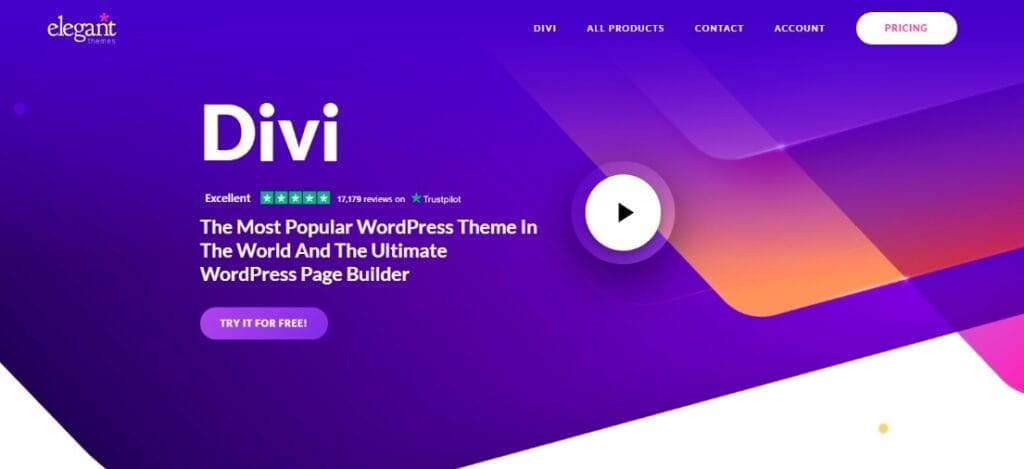
First off, make sure you download the Divi builder plugin to your computer.
Step 2: Install Divi Builder on WordPress
Navigate to the WordPress dashboard and go to Plugins > Add New > Upload Plugin. Click the Upload Plugin button and then browse your computer to find and select the Divi Builder plugin file you downloaded earlier.
Hit the Install Now button, and once the installation is complete, click Activate.
Step 3: Enable Divi in WishList Member
After successfully installing the Divi Builder plugin, head to the WishList Member dashboard.
From there, go to Setup > Integrations > Other Services. You'll find Divi listed among the options. Simply select it and enable the integration.
You'll be greeted with a message indicating that no additional configuration within WishList Member is necessary for this integration – it's that simple!
The integration is now either enabled or disabled based on your preference.
Step 4: Explore Advanced Settings in Divi
Now, with the integration active, you'll find WishList Member has introduced a new setting inside the Divi Builder. Specifically, this setting appears in the Advanced Options tab when you’re working on Divi Sections, Rows, and so forth.
This incredible feature enables you to set access restrictions on Divi’s Sections and Rows. This allows you to really fine-tune your member experience.
Want to allow only logged-in users to see a particular part of a page? Or maybe you'd like to grant access only to users with specific membership levels?
All of this becomes possible with the integrated powers of Divi and WishList Member.
5 Creative Ways of Using Divi and WishList Member
1. Boost Your Member’s Area with Show-Stopping Style
If you ever wanted your membership site to look like a million bucks, Divi's got your back. When you use Divi's rich design features, you can make your members' area visually appealing and incredibly functional.
This isn't just about slapping on some premium images and fonts; it's about employing Divi's range of modules like the Gallery Module for showcasing community photos or the Video Slider for tutorials.
With thoughtful design, you can improve the user journey, making it easier for members to find what they're looking for, be it forums, new courses, or downloadable resources.
2. Craft Tailored Pages for Each Member for A VIP Experience
One-size-fits-all is so last decade. With WishList Member, you can give each member their own tailored space through our detailed profile fields and tag-based classification system that lets you segment your members.
You can display content based on a member's level, preferences, or even their activity. For instance, you can highlight resources for beginners in one section while offering advanced tutorials in another.
When members log in, they're greeted with content tailored to their status or preferences. The goal is to make every member feel like the VIP of their own experience, which encourages longer subscription periods and higher engagement.
3. Elevate Learning With Unique Course Layouts
With Divi and CourseCure's layout packs and A/B testing capabilities, you can continually refine your course experience. You can use collapsible modules for course outlines and add interactive FAQs.
But the key is data-driven design: use the split testing feature to test different layout elements and get concrete data on what engages your users most effectively. This makes courses not just aesthetically pleasing but also functionally effective.
4. Organizing Member-Only Menus
Exclusive menus aren't just a cosmetic upgrade; they're a functional one. WishList Member allows you to create multi-level menus based on membership level or categories.
This means you can have a specific menu for free members, another for paid members, and even specialized menus for different course categories.
By doing so, you guide your members toward the content they value most, making your platform easier to use and reducing the bounce rate.
5. Engage Members With Interactive Content
Quizzes and interactive polls aren’t just gimmicks; they're effective educational tools.
With Divi and CourseCure's interactive elements, you can add real-time quizzes at the end of each course section or interactive polls to gather feedback.
These features serve dual purposes: they keep members engaged and give you valuable data to improve your content.
Remember, these are just the highlights! If you want to see these strategies in action, be sure to watch the video below. Trust us, the visual guide will give you all the ‘aha' moments you need.
How Divi and WishList Member Elevate Your Website
The fusion of Divi's cutting-edge design tools with WishList Member's robust membership capabilities produces a truly optimized user experience.
You design your website with Divi’s intuitive interface, and WishList Member effortlessly manages the membership aspects.
This integration streamlines your operations, saving you both time and effort. Here are only some of the best ways this power duo elevates your membership site:
Personalized Dynamic Content Display
You can offer personalized experiences to different members, thanks to the dynamic content feature. For example, let's say you want to greet new members with a welcome message.
Or maybe you want to show exclusive offers only to VIP members. You can do all that and more.
With Divi and WishList Member, you're able to display content based on what type of member is logged in. This keeps people engaged because they feel like you're speaking directly to them.
Seamless Sign-Ups and Logins
The last thing anyone wants is a tedious registration process. This will cause you to lose potential members before they even join!
The good news is, integrating Divi and WishList Member eliminates any friction when new users sign up. The entire registration process happens within the environment of a Divi landing page.
Once they're in, WishList Member takes the reins, setting up their membership profile without a hitch. And it doesn't stop there.
Logging in is also a breeze with Divi’s specialized login module. It's this kind of seamless experience that keeps your members happy and engaged.
Boost Your Marketing Strategy With Data-Driven Information
Divi's powerful analytics tools paired with WishList Member's reporting features mean you're never in the dark about how your site is performing. You'll get insights into member behavior, popular content, and even dropout rates.
This invaluable information can be your guiding star for future content planning and marketing strategies.
Strong Community Support You Can Count On
Don't underestimate the power of a strong support network. Both Divi and WishList Member boast thriving communities and resourceful documentation.
Whether you're looking for quick fixes or looking to explore advanced features, there’s an army of fellow users and experts ready to help you out. It's this kind of community backup that turns even the most daunting challenges into manageable tasks.
The Freedom of Flexibility
Ever wish you could move walls and change colors in your home just by dragging and dropping? Well, Divi sort of lets you do that with your membership site.
With an array of design customization options and templates, you can easily craft a unique space that aligns with your brand and captivates your members.
Power-Packed Features for Functionality
But there's more to a great site than just aesthetics. Divi offers advanced features like split testing, so you can find out which designs or content actually resonate with your audience.
On the other hand, WishList Member makes it easy to release content over time with its drip content feature. This keeps members coming back for more and reduces overwhelm. It's like having a secret recipe for keeping folks engaged and satisfied!
Adapt as Your Community Grows
Starting small? No worries. Both Divi and WishList Member are designed to scale with you.
As your membership base grows, you can easily add more features, create additional content, or even launch new courses without breaking a sweat. It's like starting with a cozy café and having the blueprint to expand into a bustling franchise.
So, what's the takeaway here? Combining Divi's design wizardry with WishList Member's member management magic sets you up for a win.
You get to create a visually stunning site that also offers functional features to engage and retain your members. Talk about a power combo!
Whether you're just starting out or you've got a seasoned membership site, this dynamic duo adapts and scales right along with you.
And should you ever hit a bump, a helping hand is always just a click away thanks to the amazing community and support resources.
Excited to experience this for yourself? We encourage you to play around with integrating Divi and WishList Member.
Seriously, the sky's the limit when you combine these two!
And hey, once you've had a chance to try it out, we'd love to hear your thoughts and see your masterpieces.
So go ahead, mix and match, experiment and innovate – and don't forget to share your success stories with us in the comments below!
Found this blog useful? Follow us on Twitter, Facebook, YouTube, and LinkedIn for more tips and best practices to make the most of your membership site.


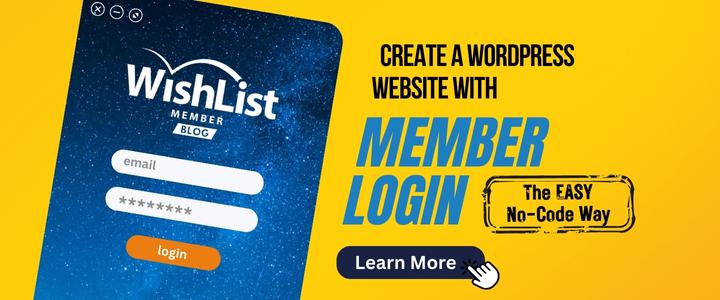



































This Post Has One Comment
Thanks for the article, looks like a fantastic opportunity!