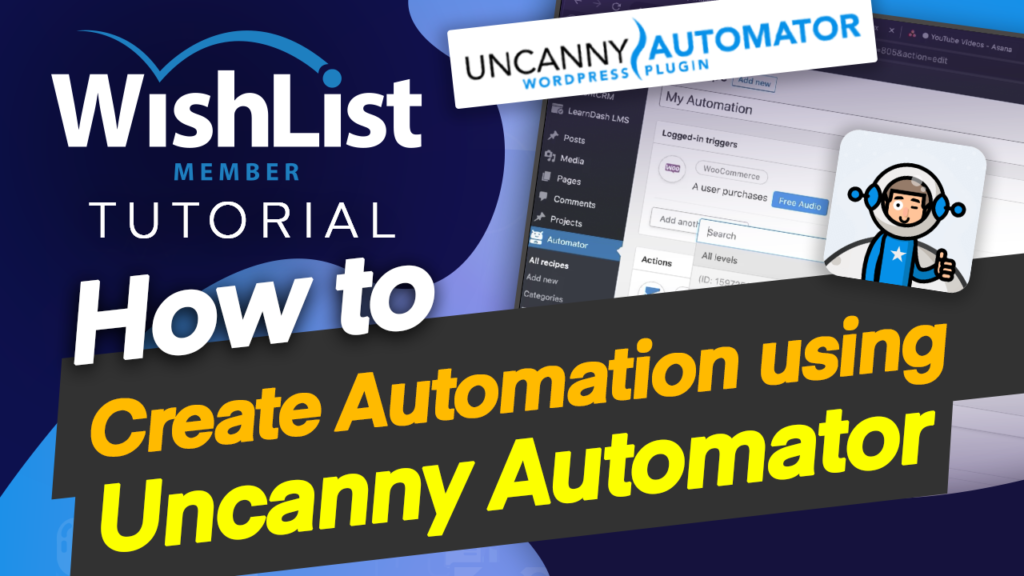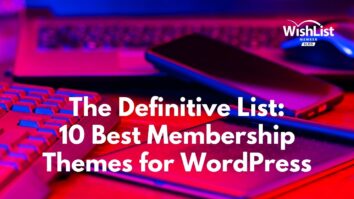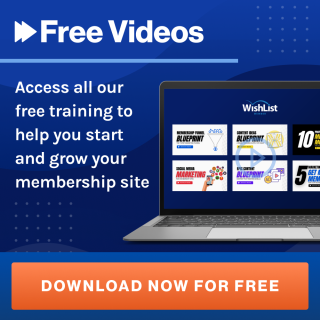Video Transcription
In this video, I'm going to show you how to automate your membership website in such a way that when someone buys a product, they are removed from a Membership Level and added to a different level. Coming up.
Hello, everyone, and welcome. My name is Mak, in the previous video we talked about Uncanny Automator and how you could automate processes on your website, and I showed you how to also set it all up in this video. Now, I'm going to give you a scenario where someone buys a product or a course on your website, and then we can set some triggers whereby someone is removed from a Membership Level and added to another Membership Level. So first of all, let's go ahead and add our products that we need to add on our membership website and then set all the Membership Level.
All right. So over here I am on my website, so I'm going to come over here to WishList Member. First of all, go to my dashboard and just see how many Membership Levels I have. So right now I have this free audio. So that's the Membership Level I have. So we need to add one more Membership Level here. So let's click here on this plus button and let's call this VIP. OK, so that's the name of our Membership Level.
OK, so I'm going to return to “Levels.” Right. So what we want now is when someone purchases “free audio,” they are going to go to this VIP membership. So now let's go to WooCommerce and take a look at our products. So I'm going to click here on “All products.” OK, so these are the products. So I just need to add a product here called Free Audio. So I'm going to click on Add New. So let's just pretend this is a free I mean, this is an audio book.
So I'm just going to come over here and say free audio and the price here is zero dollars or pounds, whatever currency you have in your country. And then I'm just going to click on “Publish.” OK, great. So we have our products and we also have our Membership Level. Now let's head over here to our “Automations” and set it all up. So over here on Automator, I'm going to click on “All recipes” so this will show you all your “Automations” that you have in your site.
And bear in mind, “Automations” are known here in this product as recipes. So now if I click on add new, I can say here logged in, confirmed. So let's just call this we're going to call this “My Automations”. But of course, you want to give this a better name. So we're going to come over here now to WooCommerce. So we want that when someone purchases a product. So we're going to come over here to “Product” and our product here is going to be our free audio book.
So notice that the products that show here are the products that we added over here in WooCommerce. So if you don't add your products that they will not show here. So it's very important that you set your product and your Membership Level next year on “Save.” OK, so what action should happen when someone purchases this free audiobook? Next, we're going to come over here and click on “Add Action.” So first of all, I'm going to come over here to my membership and we want to remove them from, let's say, a Membership Level.
So we're going to pretend here that this user was on, let's say, the VIP Membership Level. So are we going to save that? So the way it looks now is when the user purchases the free audio book, they get removed from the VIP Membership Level. And then we're going to add another action here and say, OK, let's add them to a Membership Level. So the Membership Level is going to add this user is to I mean, you can leave it here on all levels or you can go in and say, right, I want them to be added to the free audio Membership Level click on Save.
So if you're going to do this manually, this will take a very long time because you would have to do each and every step for every member. So this is very, very challenging. So this way, it makes it very, very easy. And if you want if you want to redirect them to a specific page, you can go ahead now and select this and add the link that you want to redirect them to. But we're not going to do that.
So there are also other actions you can add here. You can click on “Add Action” and then say, OK, you know what, I want to enroll them onto a course as well. So if you come over here, you can enroll them on a course. But bear in mind that you need to have created the course in the first place, and that is how you can select the course here. So let's say it's “Email marketing course.” I think that's the only course I have here.
OK, we have the web design course as well. So if you wanted to enroll them onto the web design course, you can just go ahead and do that here. So as you can see, we can add endless “Automations” here based on what we really want to happen when someone purchases this free audio book. So this is a great integration and I highly recommend it. If you want to add some actions onto your website, that just basically enhances it.
And this just takes out all the guesswork or even the time you're going to spend trying to push things around on your membership website. All right, guys, that's all I have for you today's video. Thank you very much for watching. Don't forget to hit the subscribe and bell notification. See in the next one.