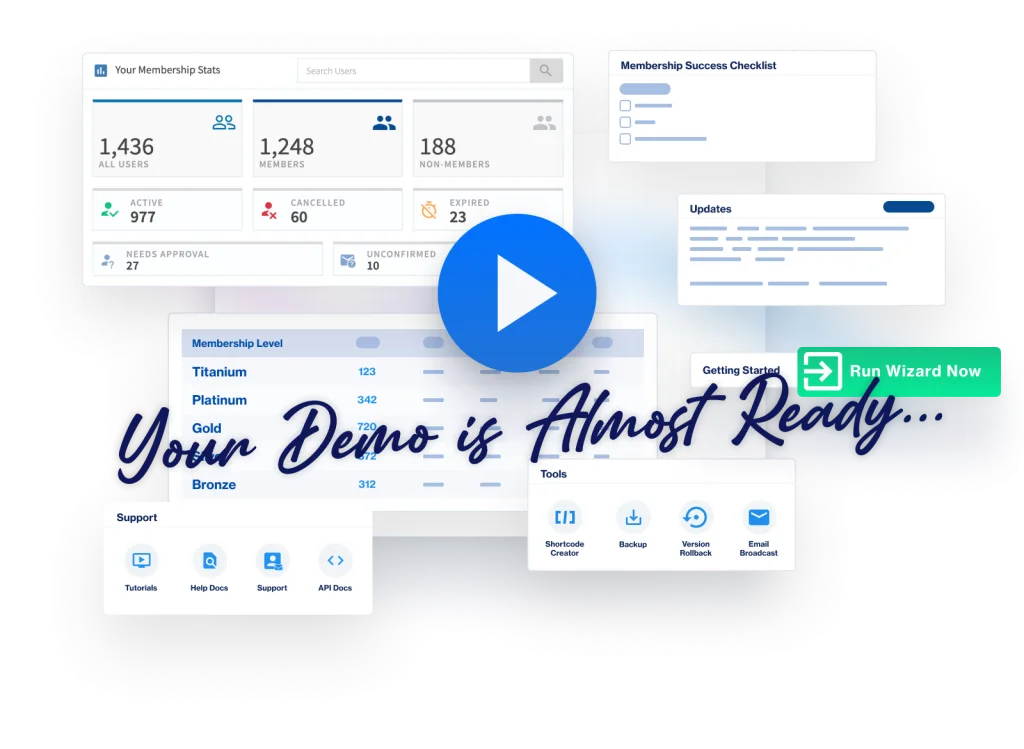There is a feeling of excitement when you see someone new has joined your membership site. That member has chosen to trust in your offer and become a part of your online community. Now is the time to welcome this new addition to your site and provide them with access to their exclusive content.
But wait… what if something seems a bit “off” with your most recent sign up? The email address might appear to be a little shady or some unusual user info may have been included in their profile. Could this be a spam registration?
There are a few different reasons spam registrations might occur. There are also steps that can be taken to reduce and prevent spam registrations. Filtering out spam registrations will help preserve that genuine pleasant feeling when a legitimate new member registers.
WordPress “Anyone Can Register” Setting
Spam user accounts can sometimes be added to a site through a WordPress registration option named “Anyone can register”. These registrations may be evident by user accounts that appear in the Manage > Members section of WishList Member, but do not have a level assigned to them.
The example screenshot below shows a user named tester101 with no level assigned to the account.

—
The WordPress “Anyone can register” option can be found in the Settings > General section of WordPress and is often enabled on many WordPress sites. That option can be disabled to help prevent these types of sign ups. WishList Member registration will continue to function when that option is disabled in WordPress.
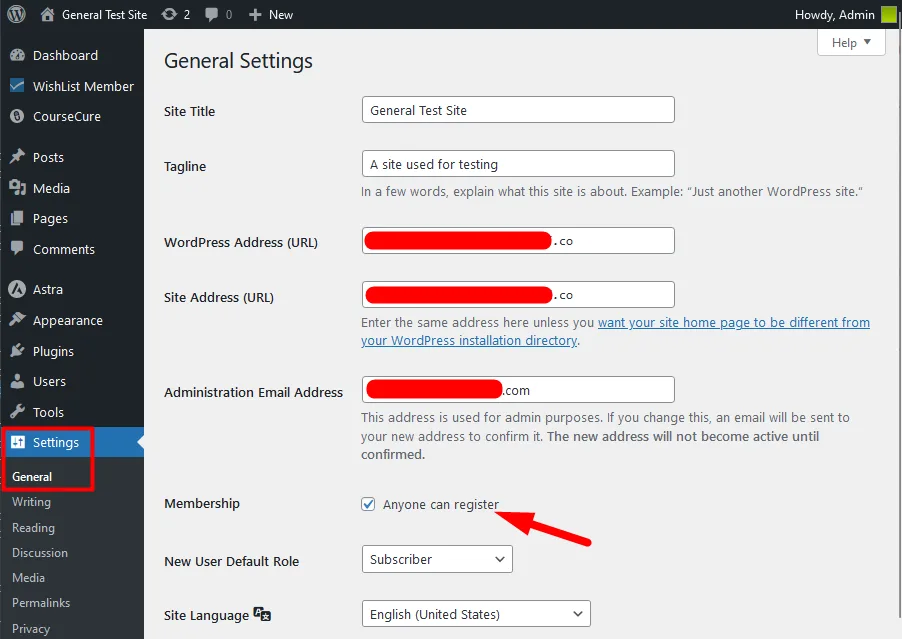
—
reCAPTCHA Option for Registrations Through WishList Member
Spam users may also appear in the Manage > Members section of WishList Member that do have a level assigned to the member account. There are additional methods that can be used to reduce and prevent these types of spam registrations.
Adding a reCAPTCHA to a registration form can help prevent spam registrations as it can weed out some non-human sign ups. As an example, if you enable the Require reCAPTCHA option for a level, the reCAPTCHA will be a requirement for anyone trying to register for that level.
The Require reCAPTCHA option can be enabled in the Setup > Levels > *Click on Level Name* > Requirements section of WishList Member.
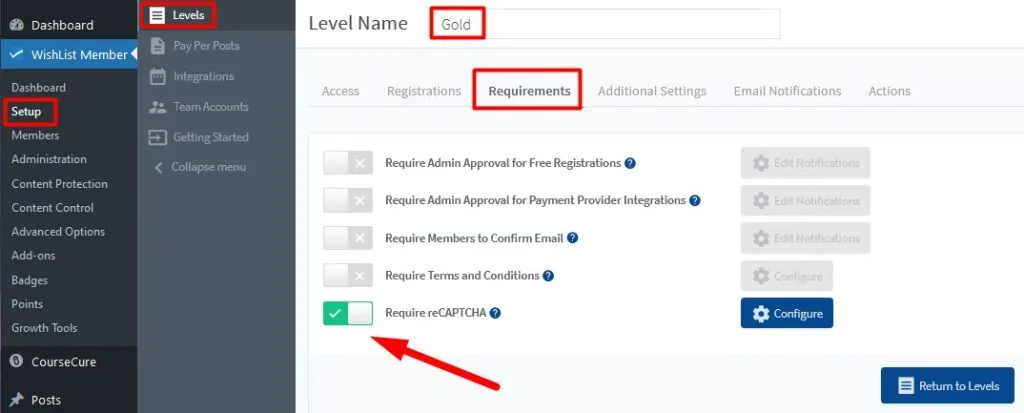
—
Click the blue Configure button in the Setup > Levels > *Click on Level Name* > Requirements section of WishList Member.
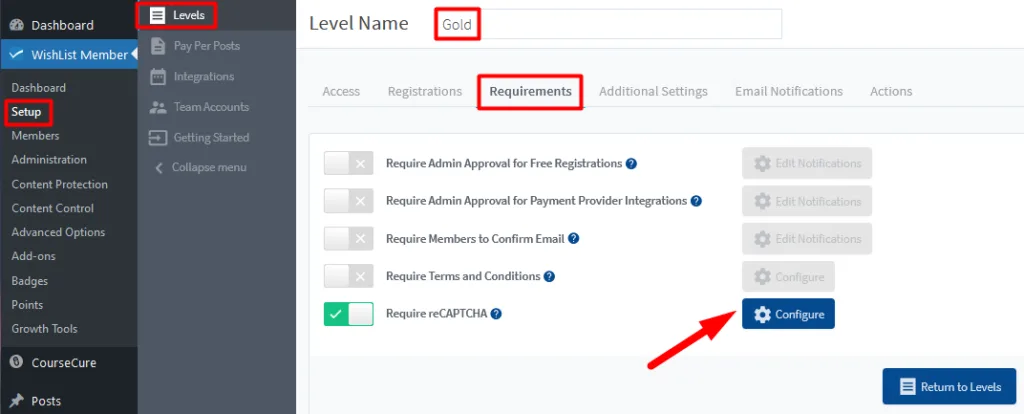
—
The reCAPTCHA Settings popup will appear and you can enter the reCAPTCHA Site Key and reCAPTCHA Secret Key into the corresponding fields and click the Save button. If you don't already have a reCAPTCHA Site Key and reCAPTCHA Secret Key, you will see the provided link within the reCAPTCHA Settings popup to “Click here to get one for free“.
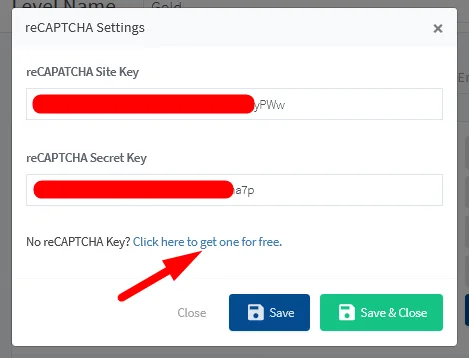
—
More details on reCAPTCHA can be viewed in the reCAPTCHA Knowledge Base entry.
Additional Spam Identification and Prevention Options
If automated bots are responsible for the spam registrations, checking out the available security plugin options that include features intended to block out bots can be tried. A plugin like Wordfence is a popular option to consider.
There are also various anti-spam plugins available. The Spam protection, AntiSpam, FireWall is another plugin that could be helpful.
—
Prevention is very beneficial when it comes to spam member registration. The more spam registrations you can prevent from actually occurring, the less you will need to view or deal with any spam member accounts in your site.