A Quiz can be added to a Course and it can be configured to require a user pass that Quiz in order to access the next Lesson.
We are going to address the following question:
How can I set passing a Quiz be required to access the next Lesson in a Course?
You can protect the Lessons using WishList Member and set the specific Membership Level to access the protected content.
Next, you would set that same Membership Level to be added to the user once they pass the Quiz.
This same method of protection and access could also be applied to a Module.
—
This example will show the protection and access being set up using WishList Member with CourseCure.
The first step is creating a Quiz and adding it to your Course. More details on adding a Quiz to a Course can be found in the Documentation Here.
The Course can also be set as a Linear Course which would require the user to mark the current Lesson as complete before they can move onto the next Lesson. More details on this process can be found in the Documentation Here.
—
Setting Course Protection and Access
Once you have your Course created and the Quiz set under the Lesson of your choice, you can set up the protection and access so a user needs to pass that Quiz in order to access the next Lesson.
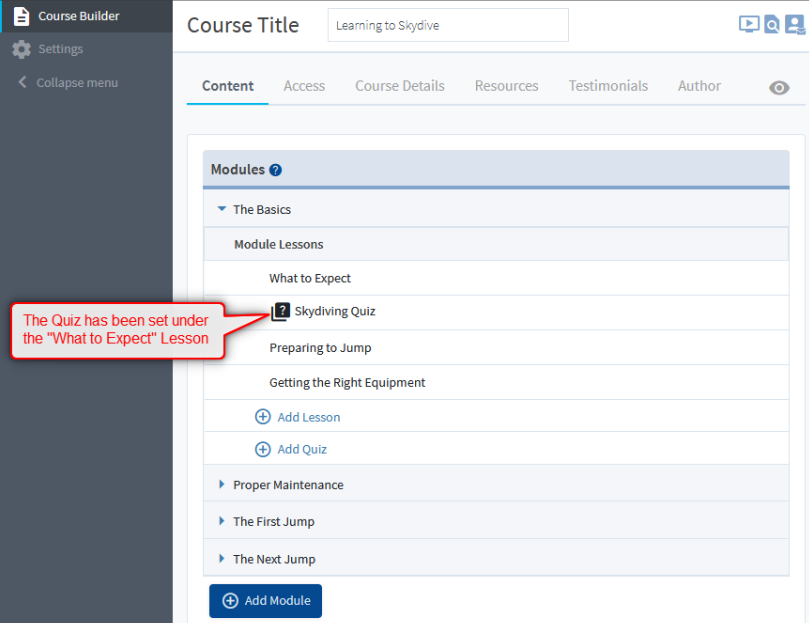
—
In this example, the Course is named “Learning to Skydive” and the first Module is named “The Basics”
We will be showing how to insert a Quiz after the first Lesson in the first Module of the Course. Passing the Quiz will be required to move onto the next Lesson.
—
The Lesson(s) after the Quiz can be set to protected and the user needing to have access to the set Membership Level(s) in order to access the protected Lesson(s).
Click the Open Lesson icon to edit the Protection and Access settings for that Lesson.
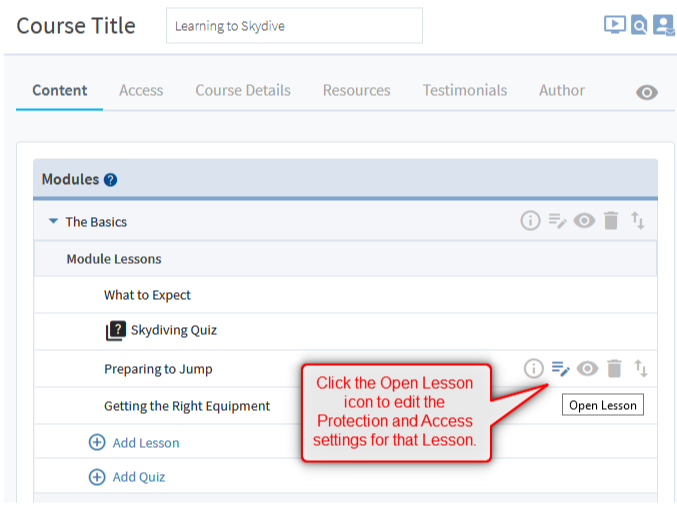
—
The Edit Lesson page will appear and the WishList Member section can be used to set the protection and access for the Lesson.
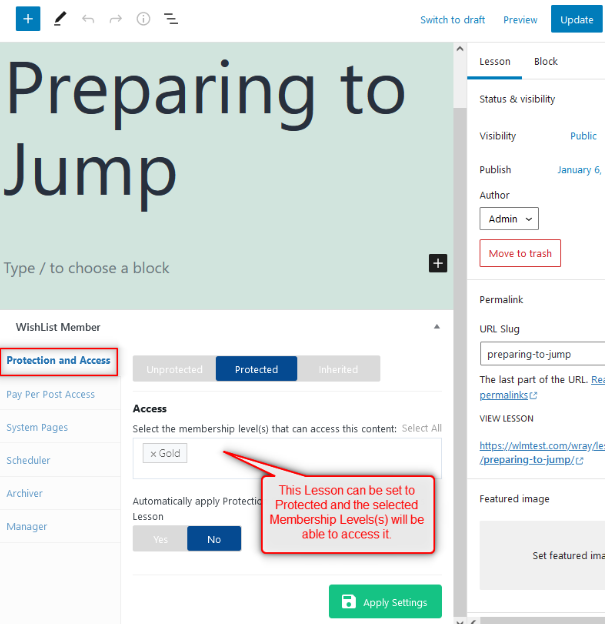
—
In this example, this now means a user must be logged in with the Gold Membership Level in order to access the “Preparing to Jump” Lesson.
Setting the Action in the Quiz
The next step is setting up an Action in the Quiz that will add the user to the Gold Membership Level when they pass the Quiz.
This can be setup in the Quizzes > *Click on Quiz to Edit* > Actions section of CourseCure.
Click the green Add Action button.
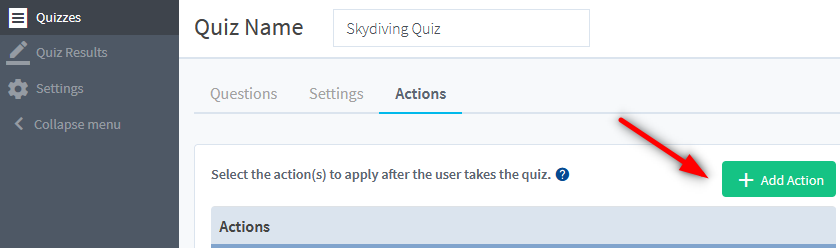
—
The Select the Action box will appear and the “When this happens…” “Then do this…” options can be set.
Select “When a User Passes” and “WishList Member – Add to Level”
You can then select the desired Membership Level(s) to add to the user when they pass the Quiz.
Click the blue Add Action button to create the Action.
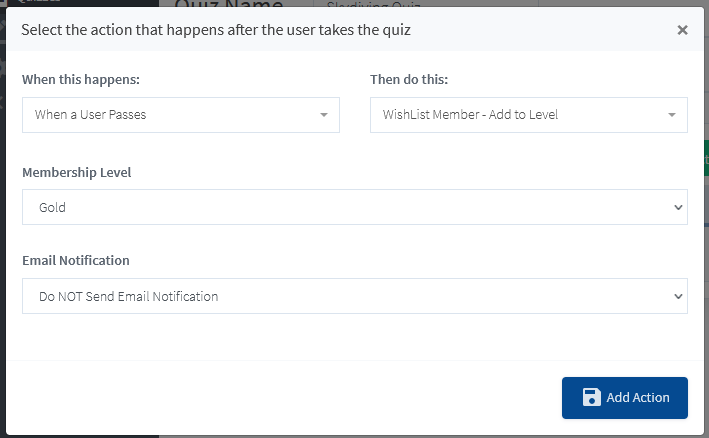
—
The newly created Action will now appear in the Actions list.
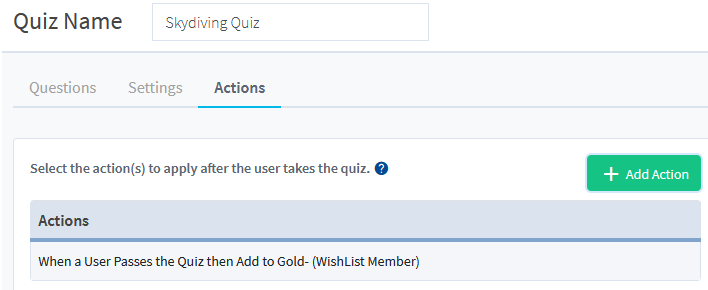
—
This means a User will need to be logged in to take the Course and must pass the Quiz in order to access the next Lesson after the Quiz.
If the User passes the Quiz, they will be added to the Gold Membership Level based on the Action set for that Quiz and can then access the protected Lesson that requires the Gold Membership Level.
