WishList Member includes an integration with LearnDash. You can set specific automation to occur based on rules you set up. This can include adding members to a new Course or Group when they join a new Membership Level. Or removing them from a Course if they cancel their access. These are just a couple examples. More details are explained below.
—
The first step is installing the LearnDash plugin. This can be done in the Plugins > Add New > Upload Plugin section of WordPress.
Note: You will need to have downloaded the LearnDash plugin to your computer first.
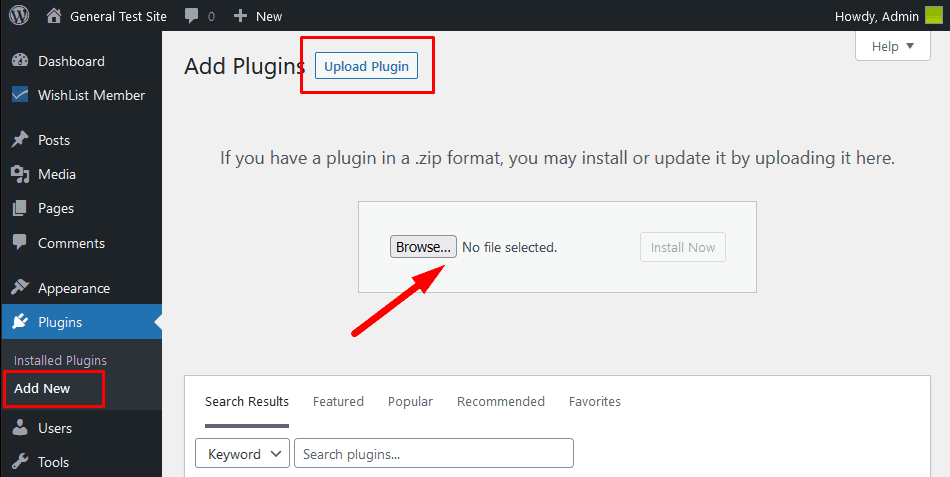
—
Once you have installed and activated the LearnDash plugin, you can proceed to the next steps.

—
Create Course(s) and Group(s) in LearnDash
You can create your Course(s) and Group(s) in the LearnDash plugin. The LearnDash integration with WishList Member requires at least one Course or Group.
Courses can be created in the Courses > All Courses section of LearnDash.
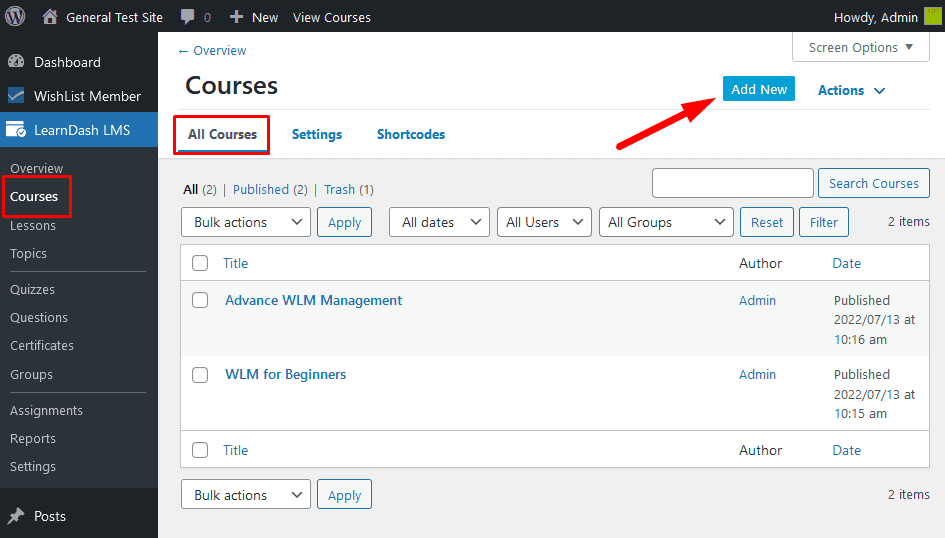
—
Groups can be created in the Groups > All Groups section of LearnDash.
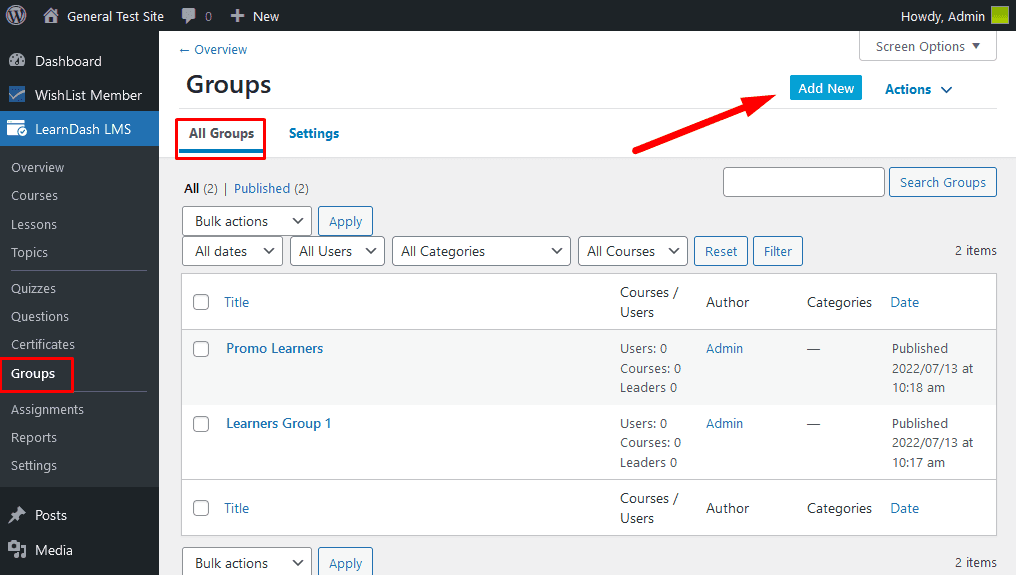
—
Once your Course and/or Group is created, you can select and enable the LearnDash option in the Setup > Integrations > Other Services section of WishList Member.

—
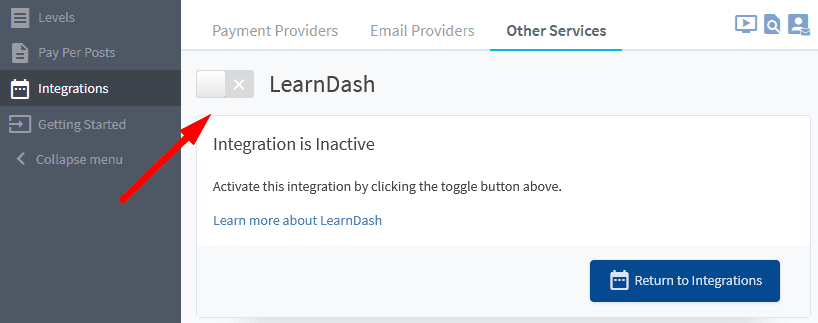
—
Actions
Once enabled, three primary options for handling “Actions” between WishList Member and LearnDash will be displayed. Each with it's own tab.
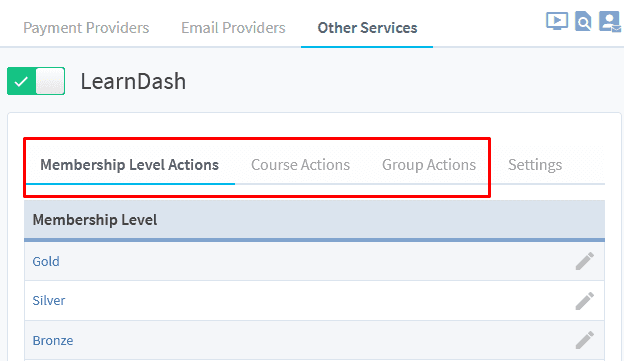
—
- Membership Level Actions. Actions that occur in WishList Member. For example, a member is added to a level or removed from a level, etc. Under this tab, these actions act as the “trigger”.
- Course Actions. Actions that occur in LearnDash based on course activity. For example, a student is added to a course or completes a course. Under this tab, these actions act as the “trigger”.
- Group Actions. Actions that occur in LearnDash based on group activity. For example, a member joins a group. Under this tab, these actions act as the “trigger”.
Membership Level Actions
To specify Membership Level Actions for a particular membership level, click on the name of the desired level. The Editing LearnDash Actions popup will appear.
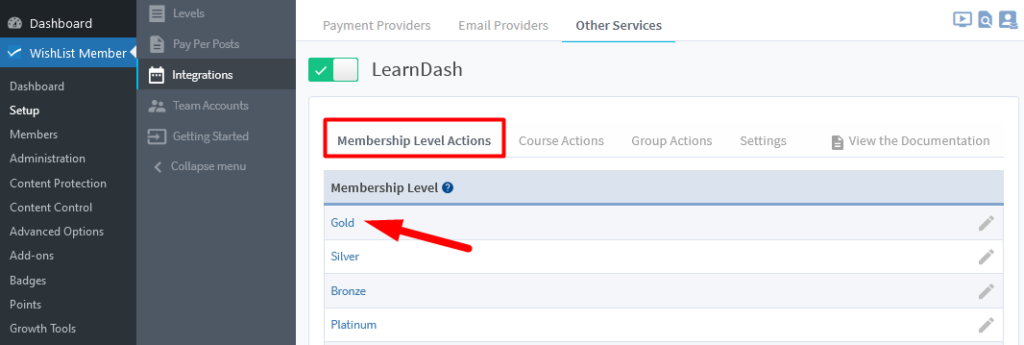
—
Here you have four “Triggers” you can apply actions to:
- Added. When a member is added to the membership level, this trigger will “fire”.
- Removed. Removal is different from cancellation or expiration. In those scenarios, the member still technically “belongs” to the level, they just have a status of cancelled or expired. Removal is removing them from the level completely. This trigger will “fire” when that happens for the level.
- Cancelled. When a member is cancelled from the membership level, this trigger will “fire”.
- Uncancelled. When a member is uncancelled from the level, this trigger will “fire”. Uncancellation can happen if a member is cancelled from the level and they re-join that same level.
- Expired. When a member expires from the level, this trigger will “fire”.
—
You can select if you want to trigger Group and/or Course actions to occur when the trigger is fired while using the LearnDash integration with WishList Member.
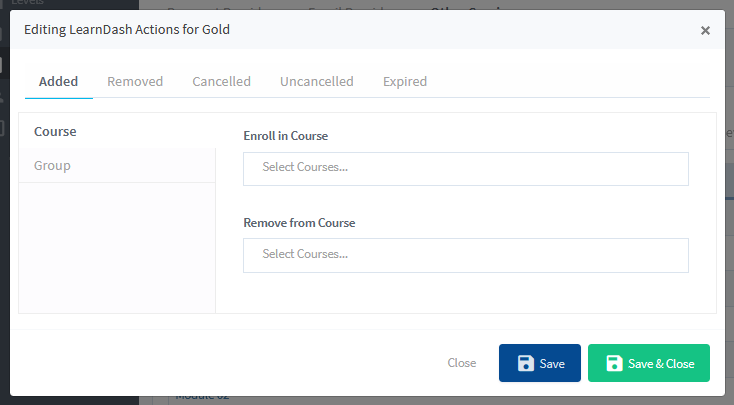
—
And you have two “actions” you can apply to the four “triggers” noted above (Added, Removed, Cancelled, Uncancelled or Expired).
- Enroll in Course / Add to Group. This will enroll / add a member to the selected course(s) / group(s).
- Remove From Course / Group. This will remove a member from the selected course(s) / group(s).
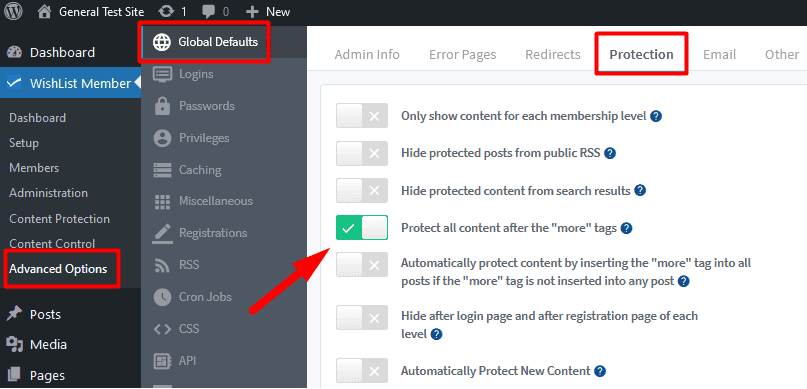
—
Select the tab you would like to use as a trigger: Added, Removed, Cancelled, Uncancelled or Expired.
Next, decide which action you’d like to occur: Add To Course / Group or Remove From Course / Group.
Finally, select the Course / Group you’d like members added to or removed from.
—
Below is a Screenshot example set to the following:
When a member is added to the Gold level, they will be enrolled in the WLM for Beginners course and also removed from the Advanced WLM Management course in LearnDash.
Note: The “Enroll existing members” option is also selected. This means any existing members in the Gold level will be enrolled in the WLM for Beginners course.
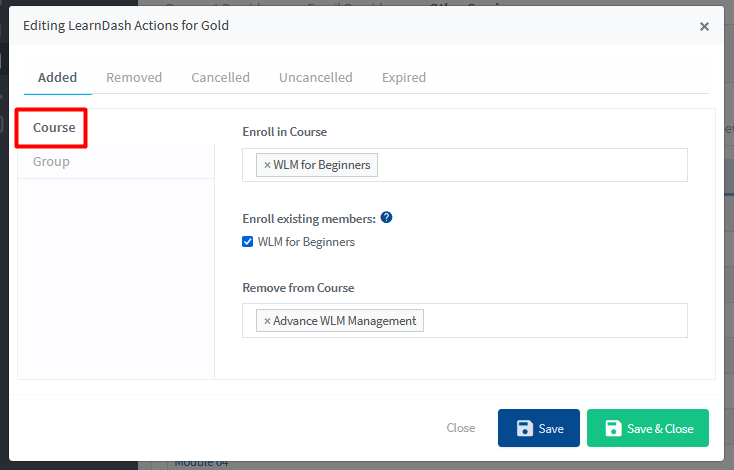
—
Course Actions
Course actions are essentially the reverse of Membership Level Actions. In this case, actions that occur in LearnDash are used as the “trigger” and specify actions to occur in WishList Member when those triggers fire.
Start by selecting the Course Actions tab. A list of the courses created in LearnDash will be displayed.
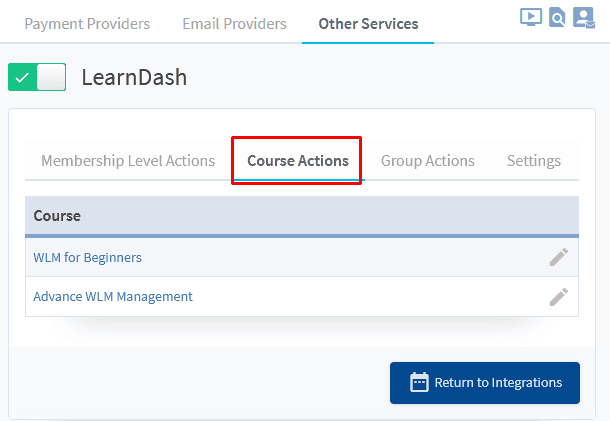
—
To specify Course Actions for a particular course, click on the name of the desired course. The Editing LearnDash Actions popup will appear.
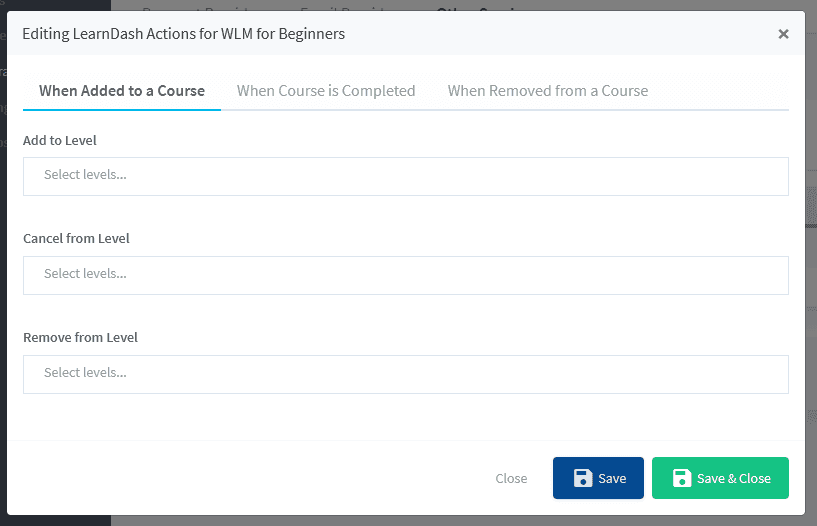
—
Here you have three “Triggers” you can apply actions to:
- When Added to a Course. This trigger will “fire” when a member is added to the course.
- When Course is Completed. This trigger will “fire” when a member completes the course.
- When Removed from a Course. This trigger will “fire” when a member is removed from the course.
Each trigger has three actions you can you can specify:
- Add to Level. Add members to the level(s) specified.
- Cancel From Level. Cancel members from the level(s) specified.
- Remove From Level. Remove members from the level(s) specified.
Select the tab you would like to use as a trigger: When Added to a Course, When Course is Completed, or When Removed from a Course.
Next, decide which action you would like to occur: Add To Level, Cancel from Level or Remove From Level.
Finally, select the Level you would like members added to, canceled from or removed from.
Below is a Screenshot example set to the following:
When a member is added to the WLM for Beginners course in LearnDash, they will be added to the Supervisor level, cancelled from the Manager level and also removed from the Gold level.
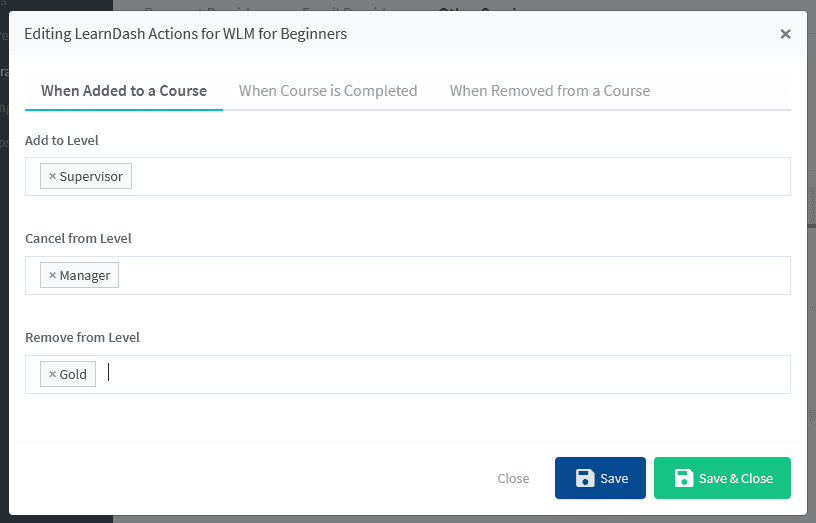
—
Group Actions
Group actions are essentially the same as Course Actions, but instead applied to Groups you create in LearnDash. In this case, actions that occur in LearnDash are used as the “trigger” and specify actions to occur in WishList Member when those triggers fire.
Start by selecting the Group Actions tab. A list of the groups created in LearnDash will be displayed.
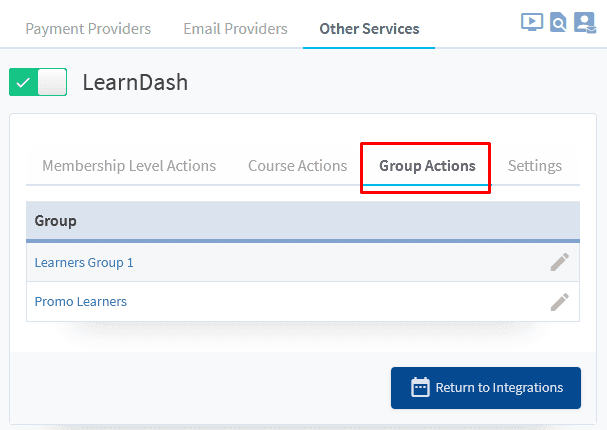
—
To specify Group Actions for a particular group, click on the name of the desired group. The Editing LearnDash Actions popup will appear.
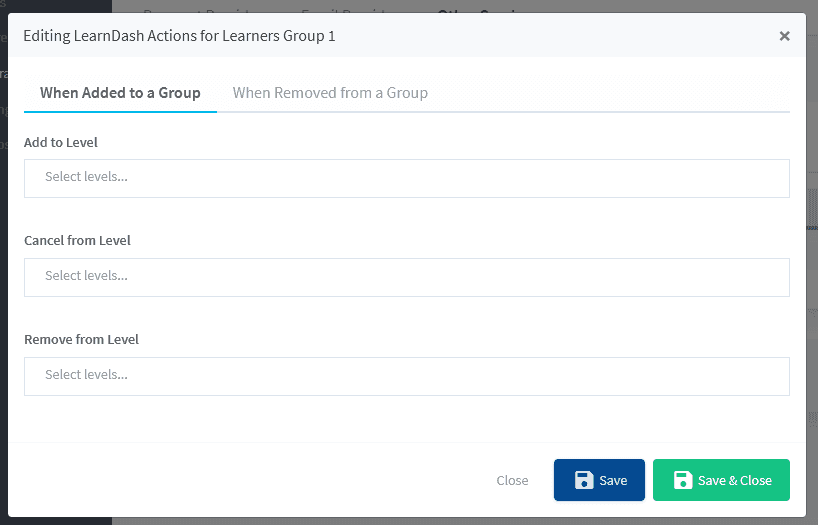
—
Here you have two “Triggers” you can apply actions to:
- When Added to a Group. This trigger will “fire” when a member is added to the group.
- When Removed from a Group. This trigger will “fire” when a member is removed from the group.
Each trigger has three actions you can you can specify:
- Add to Level. Add members to the level(s) specified.
- Cancel From Level. Cancel members from the level(s) specified.
- Remove From Level. Remove members from the level(s) specified.
Select the tab you would like to use as a trigger: When Added to a Course, When Course is Completed, or When Removed from a Course.
Next, decide which action you would like to occur: Add To Level, Cancel from Level or Remove From Level.
Finally, select the Level you would like members added to, canceled from or removed from.
Below is a Screenshot example set to the following:
When a member is added to the Learners Group 1 in LearnDash, they will be added to the Supervisor level, cancelled from the Officers level and also removed from the Manager level in WishList Member.
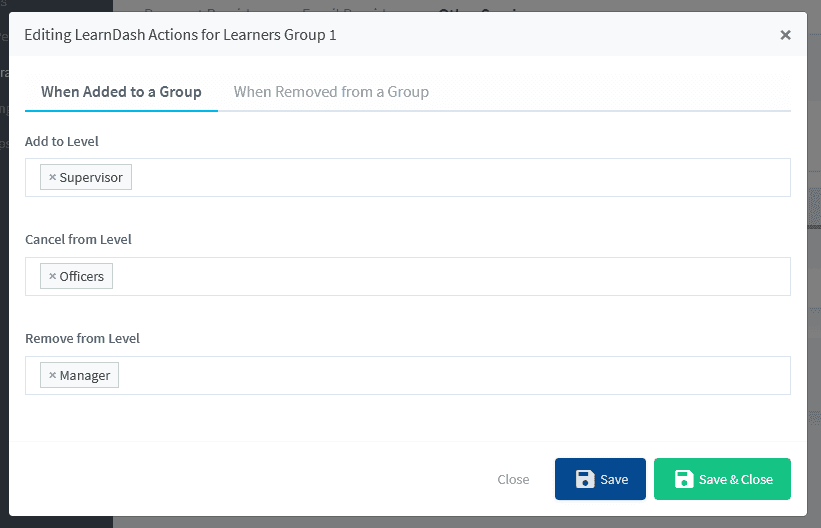
—
Settings (Default Group Actions)
A Settings tab appears along the top section of the LearnDash integration.
This includes the following option:
“Enable default settings for new groups”.
If a group is created on the fly in LearnDash (possibly by another plugin), you have the option to pre-configure the Group Actions for these new groups.
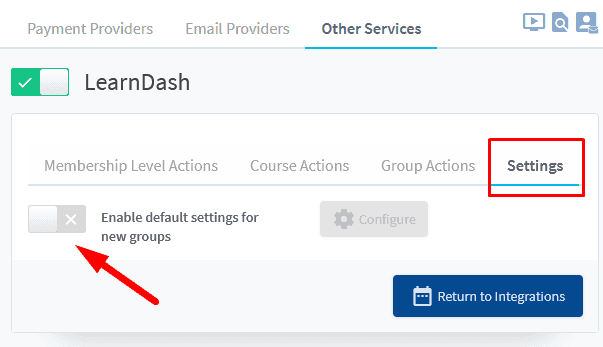
—
If enabled, you can click on the blue Configure button and the Default Group Actions popup will appear.
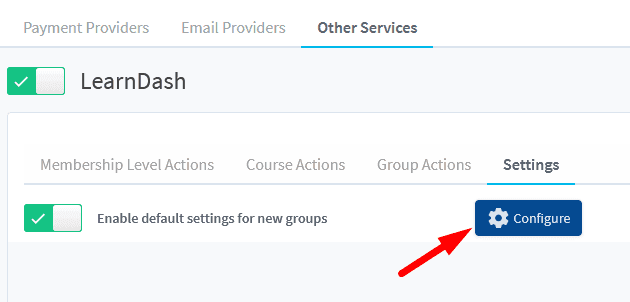
—
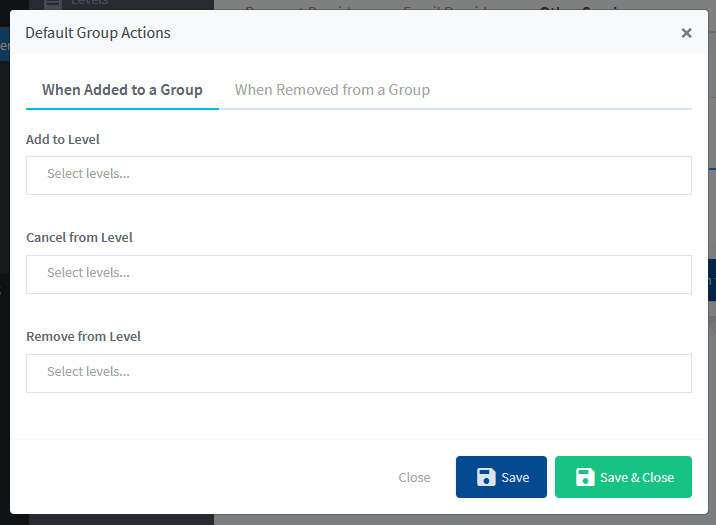
—
You can set any default actions and triggers to occur for groups LearnDash may create.
The LearnDash integration with WishList Member can be used to create automation to occur based on the rules you set up. This provides a number of options for you and your members.
