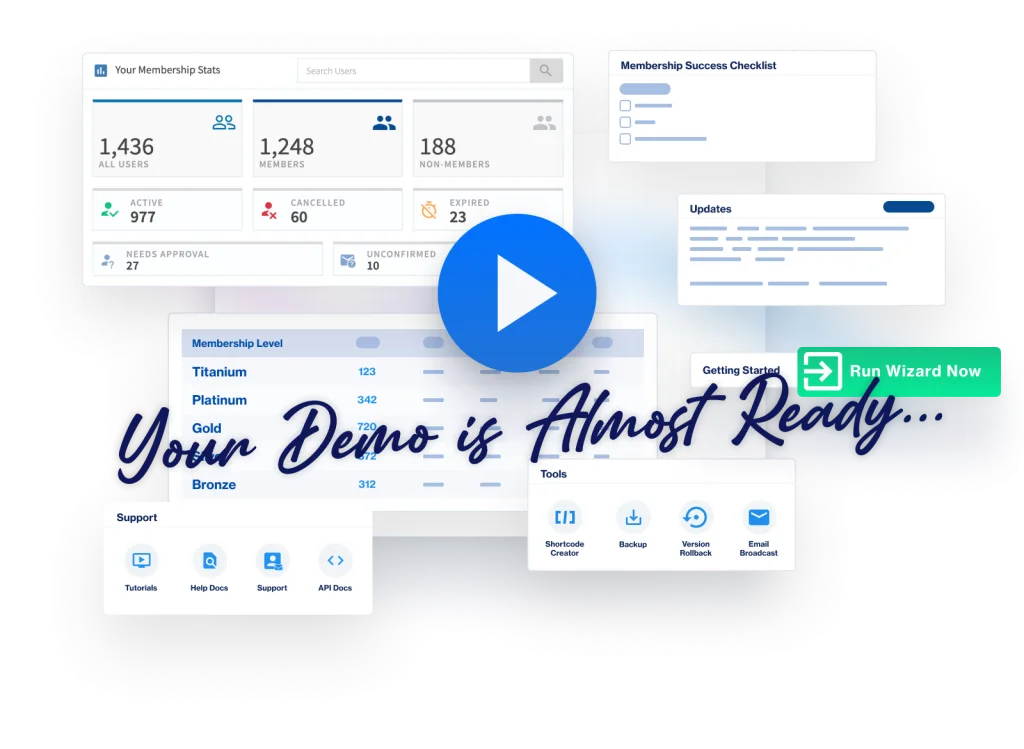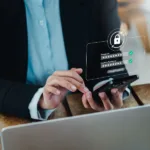
WishList Member uses the WordPress login functionality to allow members to login. This means you can use any WishList Member or WordPress login option to allow members to login to your site. This flexibility also means your members can use the standard WordPress Lost Password/Password Reset feature if they ever forgot their password or have any issues when trying to login.
But, what if you want to customize the email that is sent when a member needs to reset their password? Maybe you want to personalize that email with information about the membership or include some additional info that will help your members. That is where a useful setting within WishList Member comes in.
Customize the Password Reset Email
You can fully edit the email message a member is sent when they want to reset their password. The text can be tweaked or you can write your own message. The option to include a number of mergecodes is also available to customize the experience for each member.
The Allow WishList Member to Handle Password Reset feature can be enabled in the Advanced Options > Passwords section of WishList Member. Once enabled, the blue Edit button can be clicked…
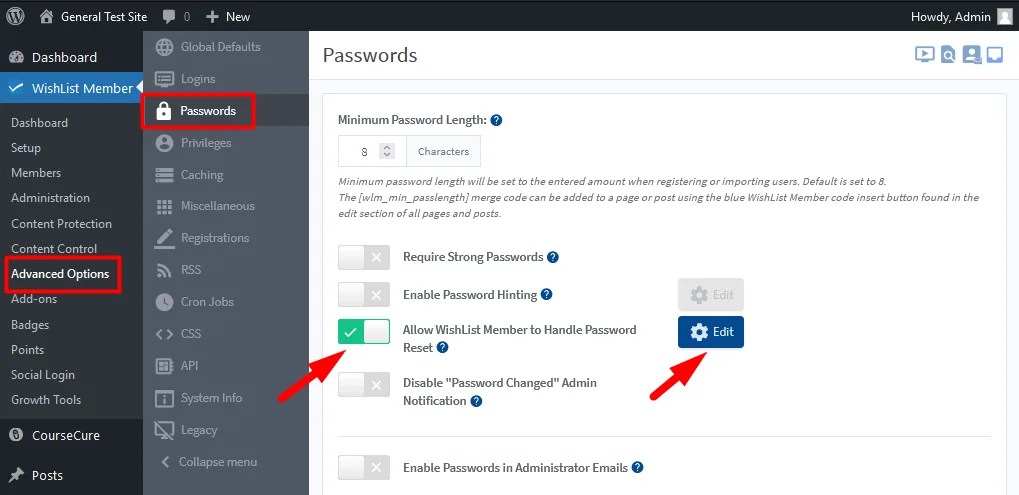
—
…and the Configure: Password Reset Email Notification popup appears.
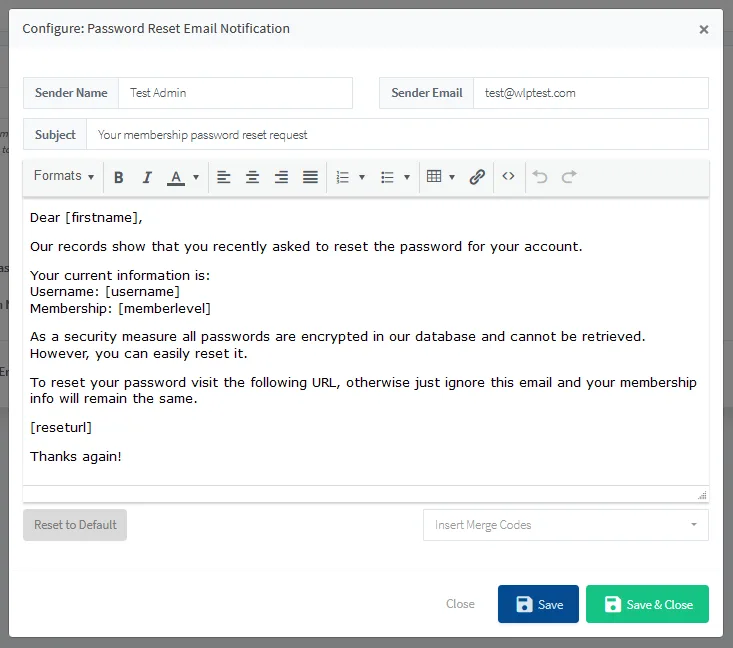
—
You can set the Sender Name and Sender Email in the provided fields and can set the Subject line the members will see when they receive the email.
There is also a full editor you can use to edit the default message or you can compose a new message of your own.
Add Mergecodes to the Password Reset Email
The Insert Mergecodes dropdown provides a variety of useful codes that can be inserted into the message and your members will see the corresponding information when they view the email. This can include mergecodes that range from First Name and Last Name to Membership Level and Login URL.
These types of site and member specific details can be quickly and easily added to the email with a couple of clicks.
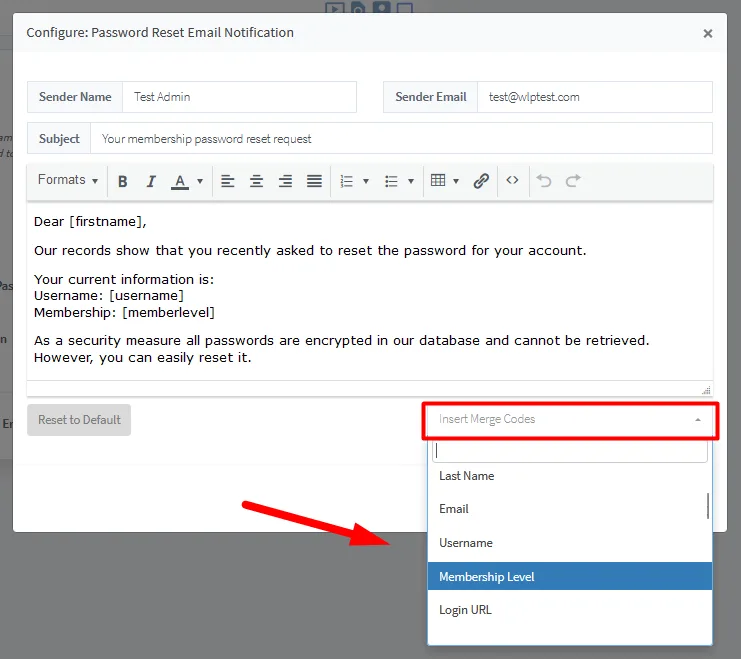
—
You have full control over the content within the Password Reset email when you allow WishList Member to handle that functionality. A few clicks and a few minutes of set up will result in your members experiencing a smooth password reset process.
—
The Allow WishList Member to Handle Password Reset option is also shown in the Advanced Options – Passwords tutorial video around the 2:43 mark.