If you are using Microsoft Excel (or similar program/app) to edit the file, there are some unexpected results that can sometimes occur.
It might encode a different type than what is expected in WishList Member. UTF-8 is expected. A file saved in UTF-8 format with BOM will fail to upload.
Example Screenshot showing UTF-8
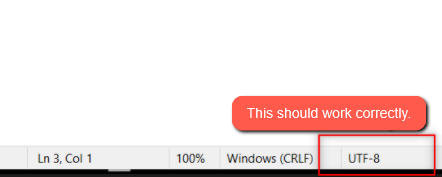
—
Example Screenshot showing UTF-8 BOM
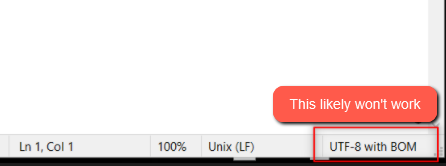
—
There are a couple options to avoid this issue:
1. Use Notepad
Try using the Notepad program/app when editing the file so it would not change the encoding system type when you save the file.
2. Continue Using Excel (or similar program/app)
You can continue using Excel (or other program/app) to edit the data. Then open it in Notepad to see if it is saved as UTF-8 like in the screenshot noted above. If not, you can use Notepad++ to update it. Just open the file in Notepad++ then go to Encoding > *select UTF-8* > Save.
—
Check out the Import Members Knowledge Base article for more details on importing members.
Check out the Export Members Knowledge Base article for more details on exporting members.
