A quick way to create a new Quiz is by using the Duplicate Quiz option.
This allows you to make a copy of an existing Quiz and then simply edit/change the copy to create a new Quiz.
This is useful if you are creating similar Quizzes.
Example: You may have an existing Quiz that just needs some information updated to reflect some changes.
In that case, you could create a duplicate and only edit the content/sections that need to be updated.
—
The Duplicate Quiz icon appears when you mouse over the Quiz row in the Quizzes section.
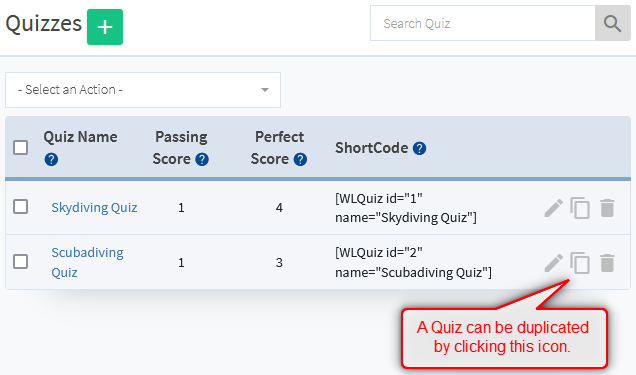
—
Clicking the icon will create a copy of the Quiz and the new Title can be set.
Note: The default title of the new Quiz will be prefixed with “Copy of”. The title can be edited and the green Apply button can be clicked to create the new Quiz.
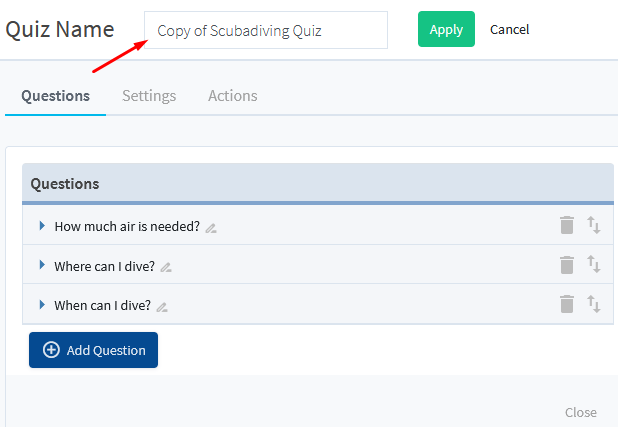
—
The newly created Quiz can now be edited to fit your needs. Each section can be edited or can remain the same depending on what you want to adjust.
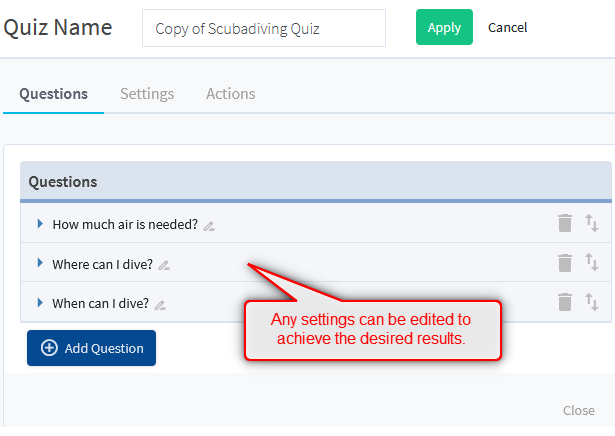
—
All Questions, Answers, Settings, etc. within the Quiz will be duplicated.
—
Check out the Quiz Setup Overview Knowedgebase Article for additional information about Quizzes.
—
