The “License and Updates” box appears in the CourseCure > Setup section.
This will display if the CourseCure plugin has been activated or not with a License Key.
Note: Your License Key was provided in an email when you were issued CourseCure. You can also access your License Key in the Downloads section of the WishList Member Customer Center.
—
Activate the License
You can enter your License Key into the provided field and use the blue Activate License button.
Note: If CourseCure is not activated with a License Key, it will display a message on the top of the site.
You can also use the Check for Updates button at any time to check for updated in real time.
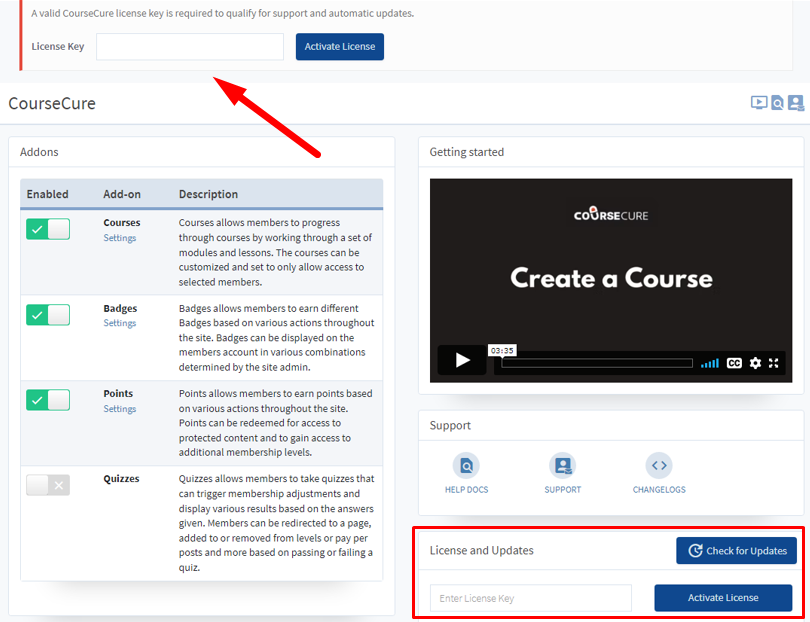
—
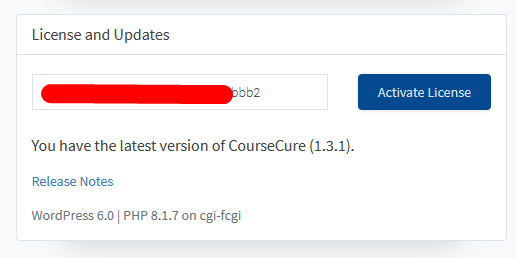
—
Once you use the blue Activate License button to activate CourseCure using your License Key, you'll see the following:
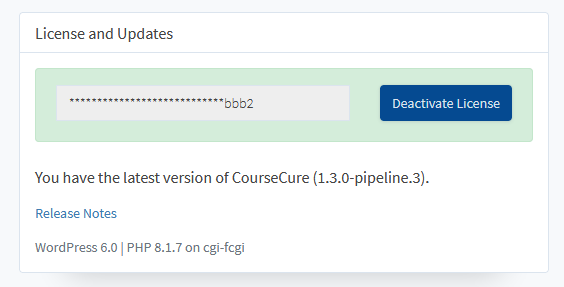
—
Deactivate the License
If you want to deactivate the License, you can simply use the blue Deactivate License button.
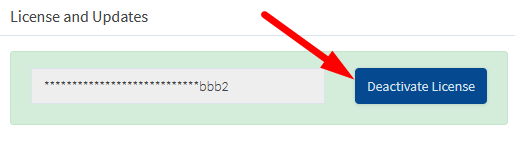
—
Note: You can also deactivate the License in the Downloads section of the WishList Member Customer Center.
In the Downloads section, Click the + icon to view the activated URL:
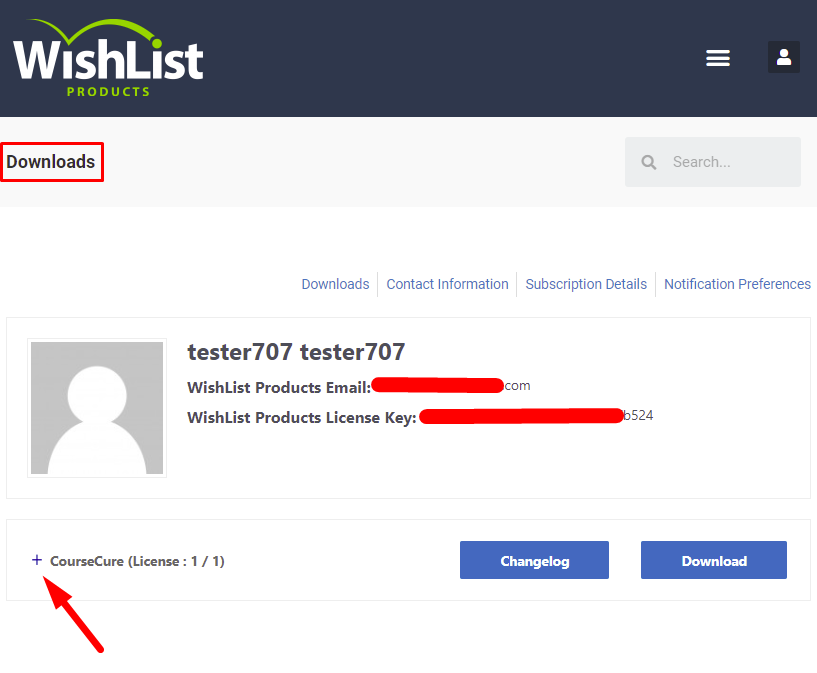
—
The activated URL will be displayed and a blue Deactivate button will appear.
Click the blue Deactivate button to deactivate the license.
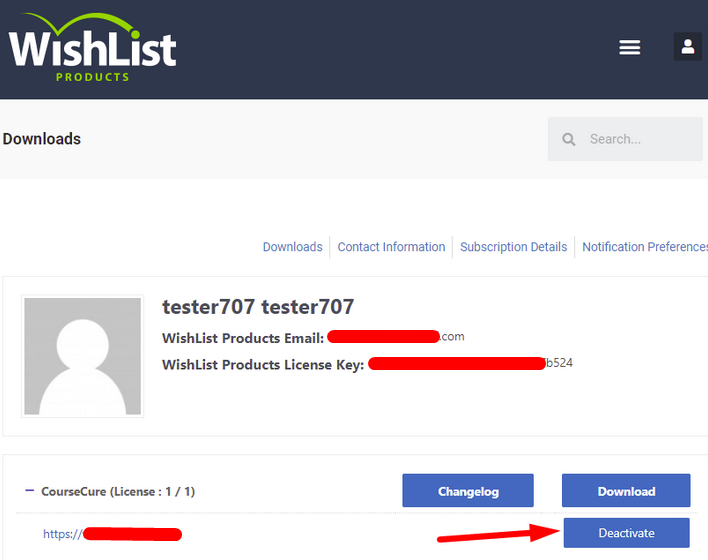
—
