
The “Only show content for each membership level” setting can be used to hide all protected content from everyone except logged in members who have the membership level assigned to their member account. This means any non-members (or logged in members with other membership levels assigned to them) wouldn't be able to see any sign of the protected content assigned to the membership level as it would essentially be hidden from view.
This feature is commonly referred to as the “Hide/Show” feature.
All protected content will be hidden from view when this setting is enabled so no preview content or listings of protected content will be available unless members with the corresponding membership level are logged in. If the Hide/Show feature is enabled, the two criteria below must be met in order for a member to see the protected content is available.
- The member must be logged in
- The member must have the assigned membership level
Everyone else will not see any sign of the protected content on the site.
Enable the Hide/Show Feature – Only Show Content for Each Membership Level
The “Only show content for each membership level” setting is located in the Advanced Options > Global Defaults > Protection section of WishList Member.
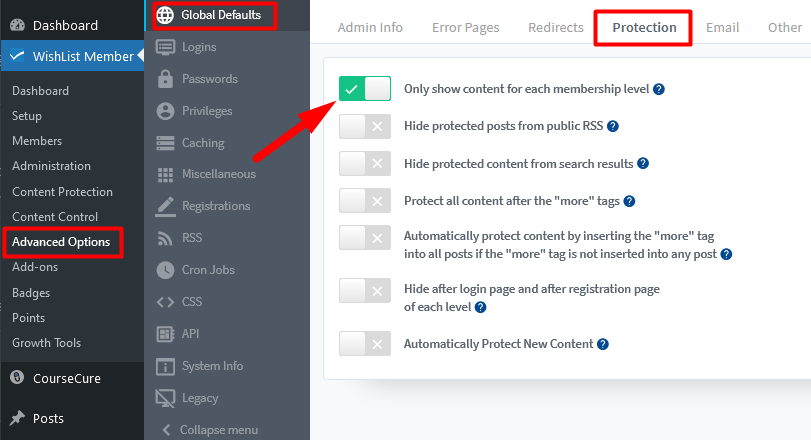
—
If enabled, all protected content will be hidden from view on the site for any non-members and members who do not have the membership level for the protected content assigned to their member account.
As an example, lets say a site has three membership levels:
- Bronze level
- Silver level
- Gold level
If a page on that site is protected and only the Gold level has been granted access to that protected content, non-members and members in the Bronze and Silver membership levels wouldn't be able to access that page. They also wouldn't see any preview content for that page and couldn't view that page on any lists since the Hide/Show feature is enabled on the site. That page would be hidden from view for anyone except logged in members with the Gold level assigned to their member account.
