
The PCLZIP_ERR_BAD_FORMAT (-10): Unable to find End of Central Dir Record signature error message can sometimes appear after an attempted update of the WishList Member plugin. This message is generated by WordPress and if you are seeing it on your site, it could be related to the status of your WishList Member plan.
As an example, the screenshot below shows the update notification for a new version of WishList Member in the WordPress Plugins section.
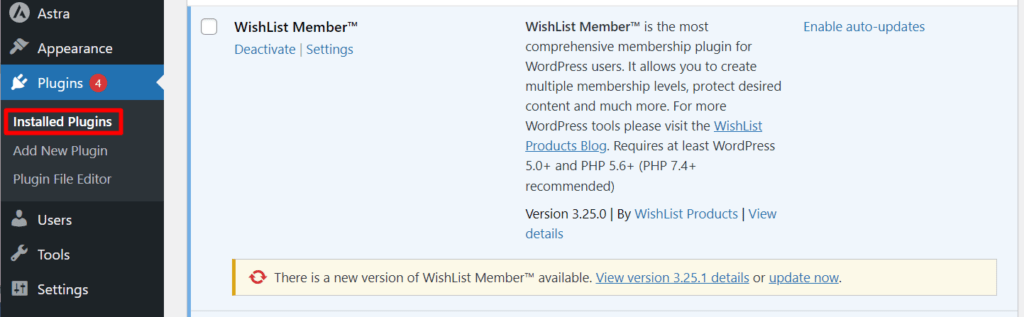
—
The update notification for a new version of WishList Member also appears on the WishList Member Dashboard.
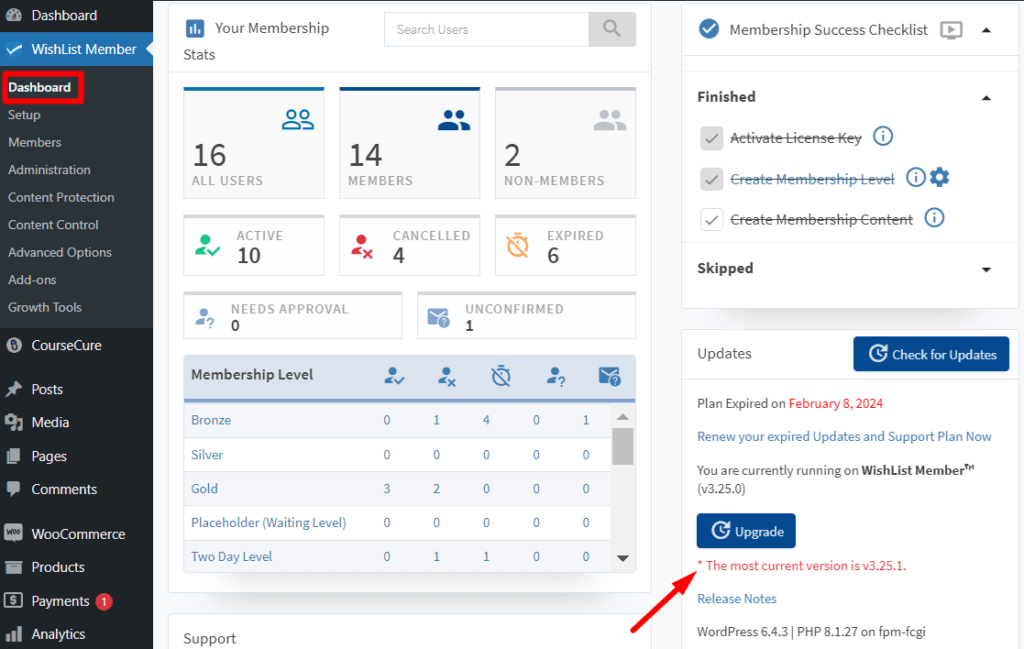
—
If you see the PCLZIP_ERR_BAD_FORMAT (-10): Unable to find End of Central Dir Record signature error message after attempting to upgrade WishList Member, you can use the options detailed below to resolve the issue.
How to Resolve the PCLZIP_ERR_BAD_FORMAT (-10) Issue
If after the WishList Member update attempt, you see the Update failed: The package could not be installed. PCLZIP_ERR_BAD_FORMAT (-10) : Unable to find End of Central Dir Record signature error message, checking the validity of your license key is the first step.
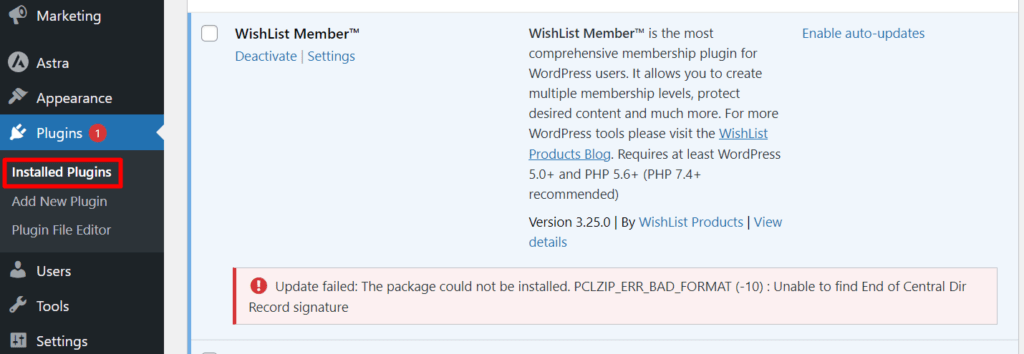
—
Check Your WishList Member License Key
Ensure the license key you are using is correct and associated with an active subscription. Using a license key tied to an inactive subscription can lead to the PCLZIP_ERR_BAD_FORMAT (-10) error message.
An active subscription plan is required for accessing the latest updates, downloading the plugin and ensuring your WishList Member plugin runs smoothly. More details on checking your WishList Member account status in the Subscriptions section of the Customer Center is provided below.
—
Check for an Active or Inactive Subscription Status
You can go to the Subscriptions area within your WishList Member account in the Customer Center to check the status of your subscription.
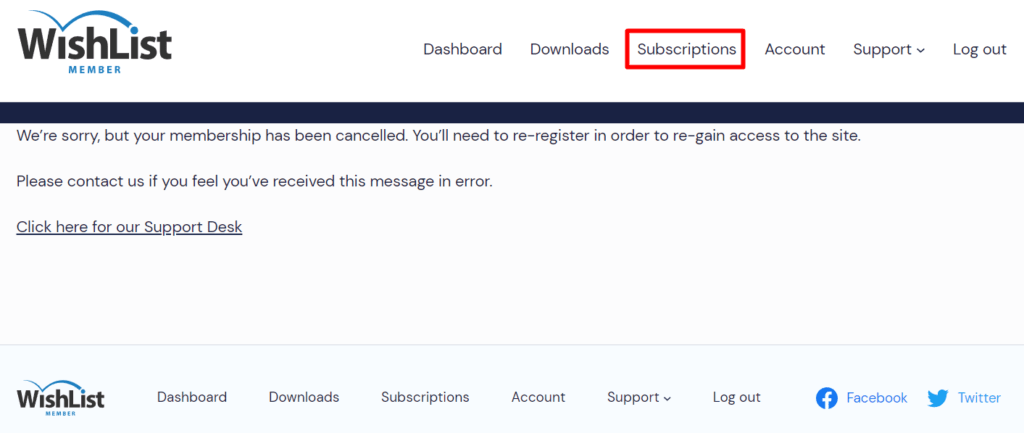
—
If your subscription is inactive you may also see the Error: You do not have any licenses message in the Downloads area.
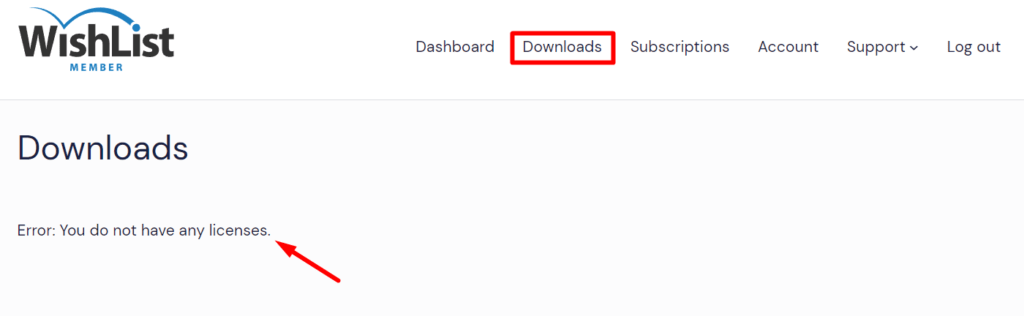
—
You may also see the You do not have the correct privileges to access this page. Please contact our support if you believe this is an error message.
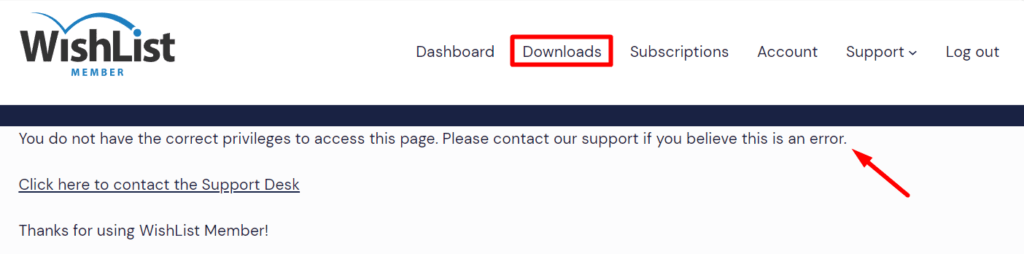
—
—
If your status appears as it does in the screenshot below, it means you have an Active subscription for the displayed product. In this example, the logged in user has an active subscription for WishList Member Pro.
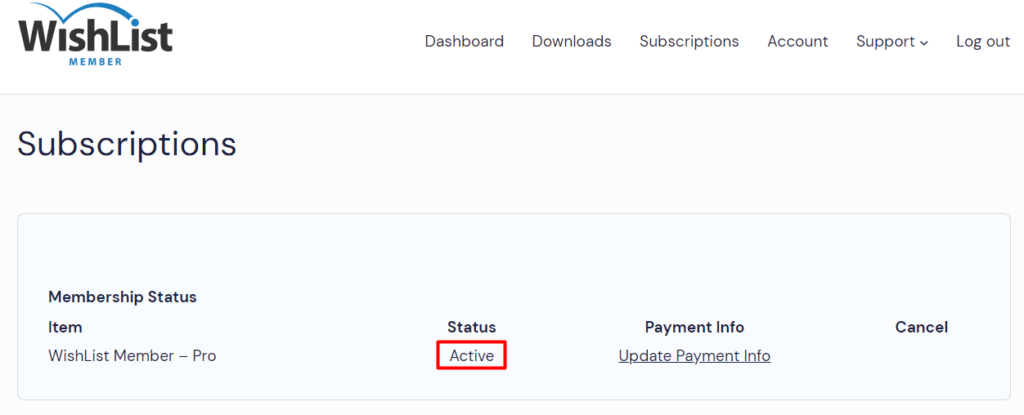
—
If you have an active subscription and you're seeing an error message when trying to update WishList Member, it's time to make sure you're using the correct license key. You can do a quick check of your license key by looking at the last four characters on your WishList Member Dashboard…
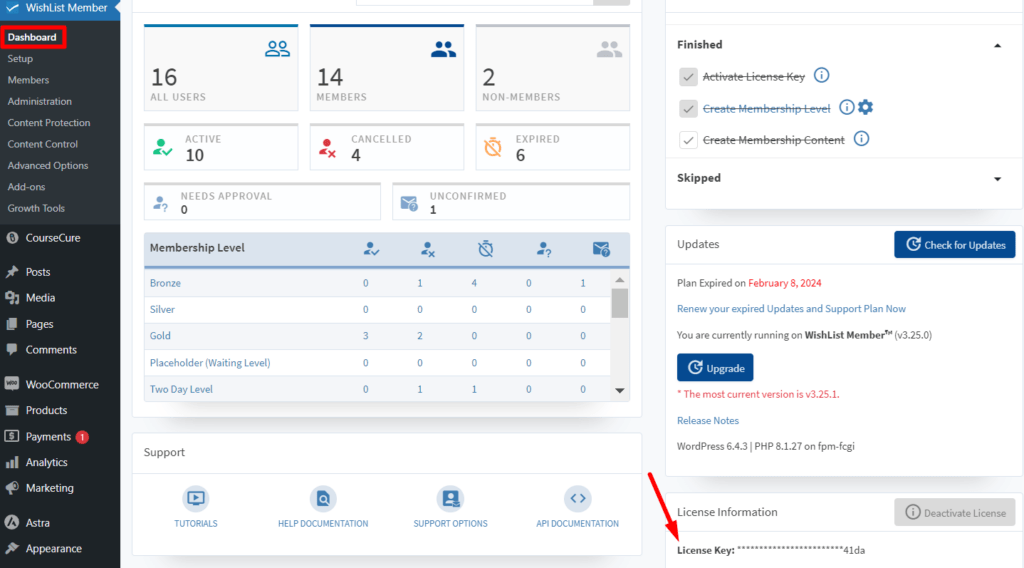
—
…and then compare those last 4 characters to what you see in the License Key area of the Downloads section in the Customer Center.
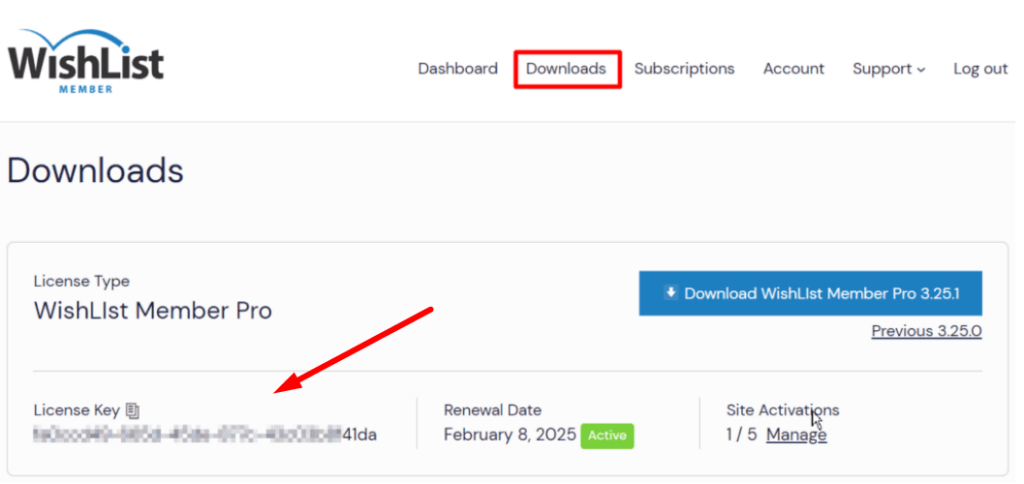
—
If you are still facing the error after verifying your active subscription status and license key, the next step is to reach out to the WishList Member customer support team. They can provide further assistance to resolve any potential issues that might be causing the error.
—
By taking the steps outlined above to verify your subscription status and license key, or your membership status, you can quickly address the PCLZIP_ERR_BAD_FORMAT (-10): Unable to find End of Central Dir Record signature error message.
