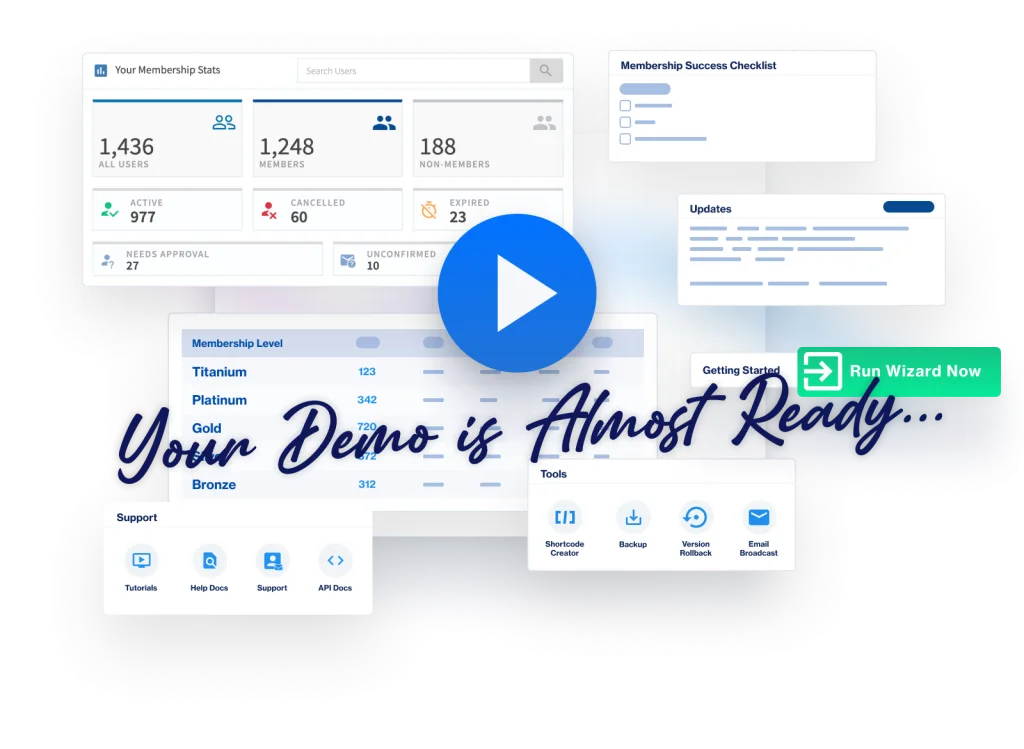CourseCure can be translated using available WordPress plugins. (One option is the Loco Translate plugin)
CourseCure can also be translated using the included Language Pack.
Below are the steps needed to translate CourseCure using the Language Pack method:
—
Translating CourseCure
I. Create the Language File
1. Download the Translation Editor from Poedit
2. Download the file lang/wishlist-courses.pot from the coursecure-courses plugin folder of your site.
3. Open the wishlist-courses.pot file in the Poedit Translation Editor. Create a new translation file and choose wishlist-courses.pot as your POT template.
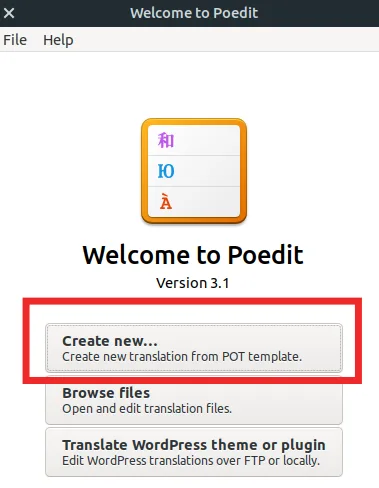
4. Translate the text.
5. Click File > Save As and prepend the language code (example: -en_ZA for English – South Africa) to the file so it becomes wishlist-courses-en_ZA.po For example, the locale for English – South Africa is -en_ZA so you will end up with a file named wishlist-courses-en_ZA.po
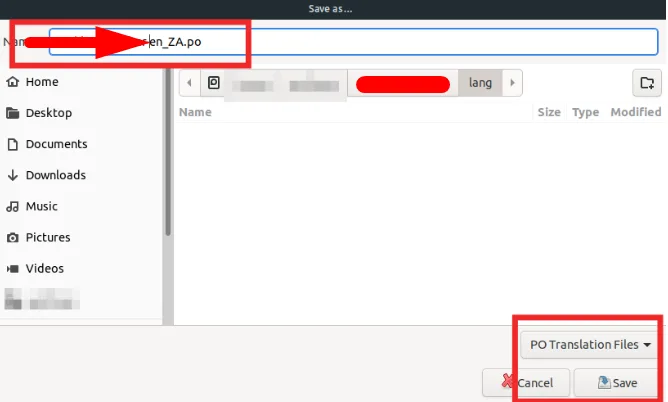
6. Click File > Save This generates the correct .po and .mo files for your language.
—
II. Set WordPress to use your Language File
1. Upload translated .po and .mo file back to the lang folder in the coursecure-courses plugin for your site.
2. Set the language in WordPress options.
—
Notes:
You can translate or change words, sentences or messages, by using Poedit.
It is easier to search for a specific word within a sentence when looking to translate a full sentence.
After a translation has been completed, the site Admin needs to upload BOTH .po and .mo files to the CourseCure languages folder.
The translation will not work if just the .po file is uploaded. The .po file is for Poedit when translating CourseCure and the .mo file is for WordPress to use the translated words.
Poedit automatically updates the .mo file when a site admin edits the .po file.
This all confirms the site Admin needs to upload BOTH .po and .mo files.